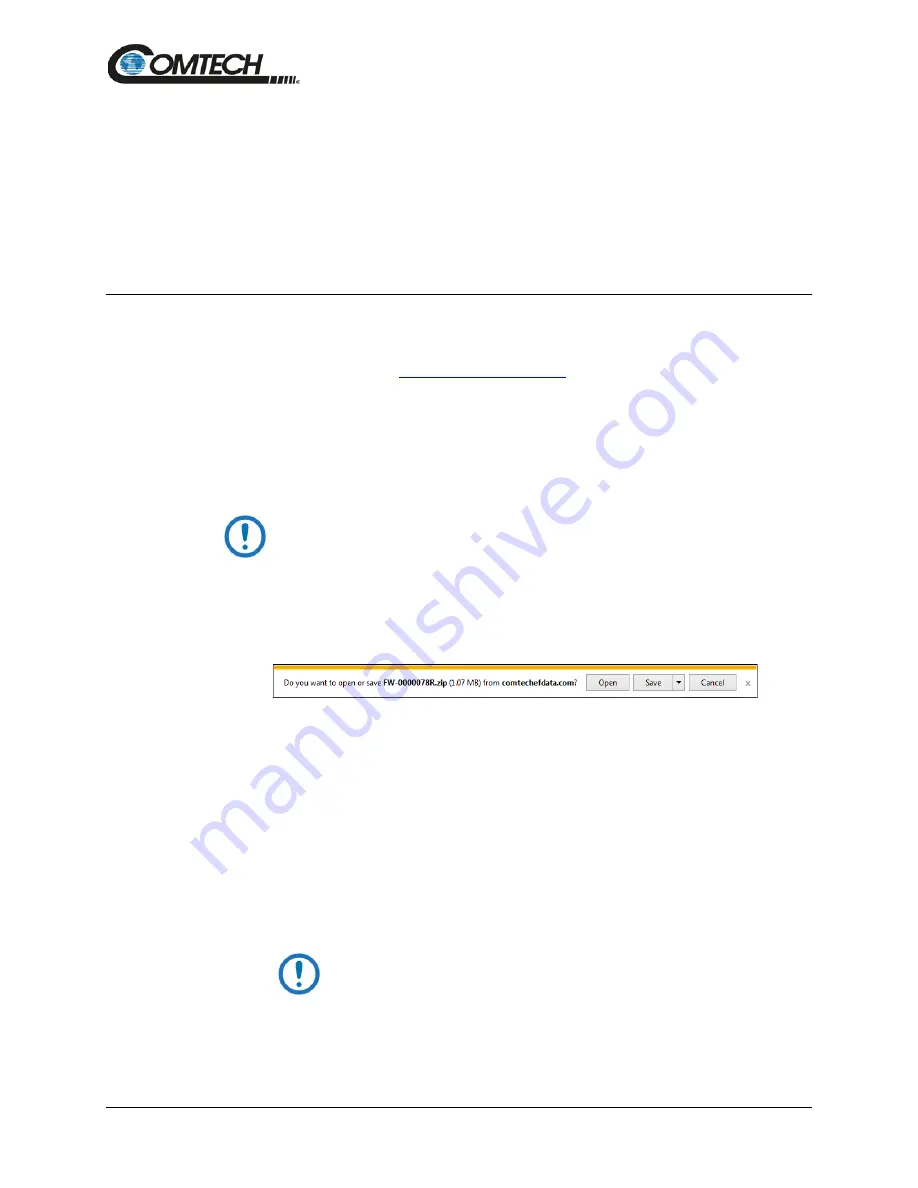
RC-1170/1270 Redundancy Switch Controllers
Revision 0
Firmware Updates
4–3
MN-RC-1170/1270
4.1.3 About Firmware Numbers, File Versions, and Formats
The CEFD website catalogues its firmware update files by product type (e.g., router, modem,
etc.), the specific model, and optional hardware configurations. The Software Updates tab is
displayed on the Home page. The Software Downloads page opens where there is another tab
for Download Flash & Software Update Files. The RC-1170/1270 Redundancy Switch Controller
is listed under Amplifiers. Once the page is opened, the firmware download hyperlink appears as
FW-0021329X_V###,
where ‘X’ is the revision letter, and ‘###’ represents the firmware version
number (e.g., V156 = Version 1.5.6).
4.2
Download and Extract the Firmware Update Files
Do these steps:
2. On the Home page, click the
Software Updates
tab to open the Software Downloads
page.
3. On the
Software Downloads
page, click
Download Flash and Software Update Files
.
4. Select the
Amplifiers
hyperlink.
5. Select the
product hyperlink.
6. Select the appropriate firmware archive ZIP file download hyperlink.
Using the wrong firmware could cause your unit to fault.
7. Once you select the ZIP hyperlink, the
File Download
dialogue opens on your browser
and prompts an action. You may otherwise click
[Cancel]
to quit the file download
process. Note the following:
•
For ZIP files:
o
Click
[Open]
to open the archive file. Use a file archive utility, such as
7-zip, to select the files for extraction to your destination folder.
o
Click
[Save]
to download the ZIP file to your Windows Downloads folder.
Once the download is complete the dialogue prompts you to either
[Open]
the archive file, or to open or view the Windows Downloads
folder for further action.
8. If not already done with
File Download > Open
, you must extract, at a minimum, these
files (filenames are subject to change):
•
FW-0021329X_v111.zip – The Firmware Bulk Image file
•
FW-0021329X_v111_Release Notes.pdf – The Firmware Release Notes PDF
file
•
The webpost also contains *.mib files, used for SNMP.
WHERE: ‘X’ is the firmware revision letter, and ‘111’ is the
firmware version (e.g., FW Ver. 156 = “1.5.6”)
•
Confirm availability of the firmware files in a temporary folder. There are several
ways you can view the contents of the temporary folder on a Windows-based PC.






























