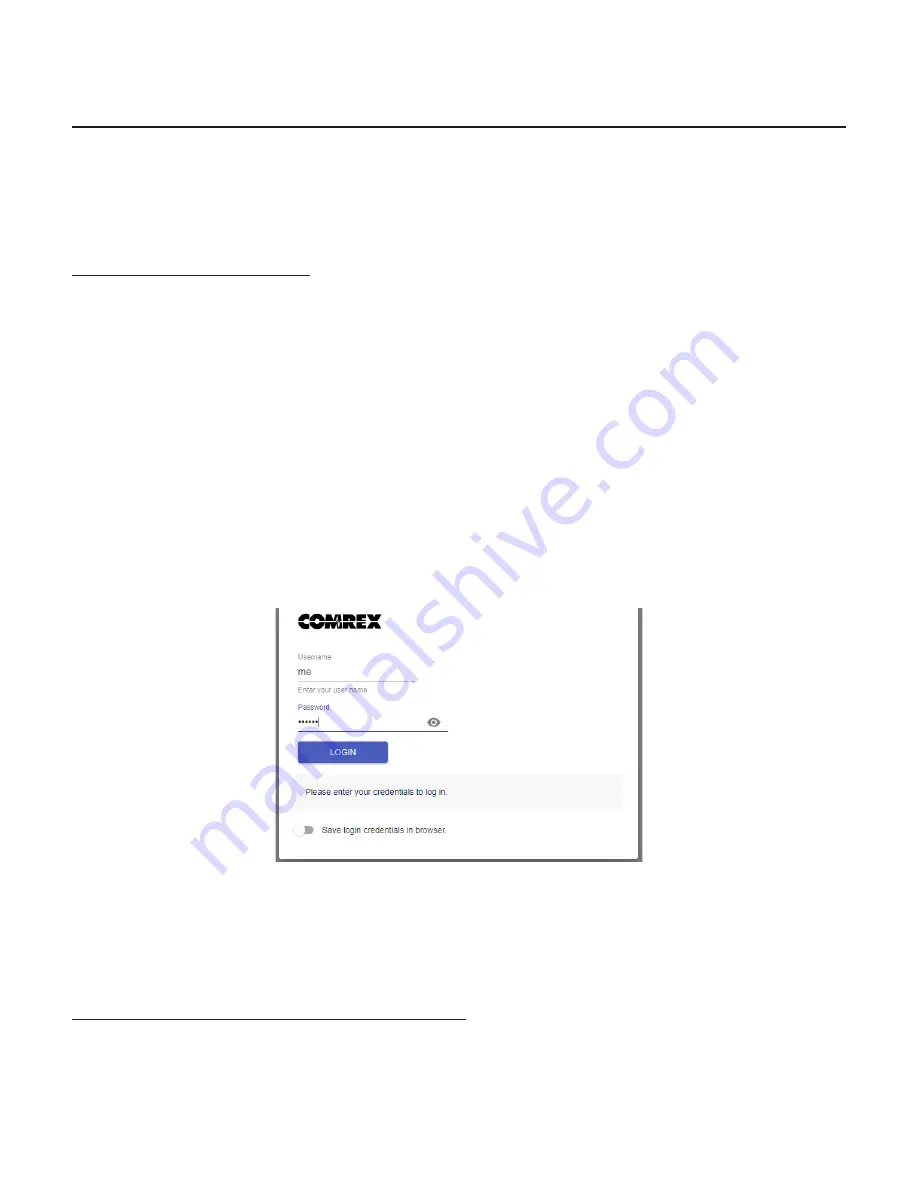
17
iii.
QUICK START-MAKING CONNECTIONS WITH BRIC-LINK
This section skips over many of the details concerning the configuration of remote connections with BRIC-Link, and
focuses instead on the minimum information needed to establish a connection. BRIC-Link connections with the use
of the Switchboard server will be covered.
MORE ABOUT PROFILES
Refer to
Page 31
for more information about creating profiles on BRIC-Link. Profiles, once created, can be assigned
to any remote connection on the Connections page. BRIC-Link ships with several popular profiles pre-programmed
by default, and has the ability to create custom profiles. For the purposes of this Quick Start, use the system default
profile, which won’t require changes to the factory default settings. This factory-default profile uses the Opus mono
encoder in both directions of the link.
LOGGING IN
After determining the IP Address of the BRIC-Link, open any computer’s web browser on the same network as
BRIC-Link. Type the IP address in the browser URL to navigate to the BRIC-Link’s web interface. Log in to BRIC-Link
with any user name and, if it has not been changed, the default password “comrex” (lowercase).
FIGURE 3
WEB INTERFACE LOGIN
MAKING SWITCHBOARD CONNECTIONS
On the Web Interface, select the “Connections” Tab. This Tab will populate with a list of available remote codecs to
call. When the BRIC-Link is “synced” with Switchboard, connections to other codecs in a user’s Switchboard account
are simple. Go to the listings on the bottom that appear with a “Gear” icon on the left side. Any units with a Green
Содержание BRIC-Link
Страница 1: ...Product Manual ...
Страница 23: ...23 Figure 10 network recovery mode ...
















































