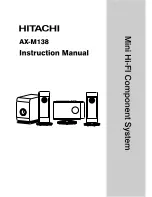68
By default,
CrossLock
will utilize any network ACCESS senses as capable of carrying reasonable data. If a network
increases in delay and packet loss, ACCESS may decide to remove media data from that network entirely. ACCESS may
still use the network for background communications and error correction.
CrossLock
’s default configuration is “Bonding” mode, which is the best for most users. This will sum together the
possible bandwidth of the available networks and send a single media stream, along with background and error
correction information. An alternative mode can be employed, known as “Redundancy”. In this mode, the entire media
stream is replicated on each network (along with background and error correction info). This mode is preferred only
in environments where both networks have wide network bandwidth and low delay (as in wired networks). Because
Bonding mode is more adaptive and has fast recovery capability, it is preferred for wireless networks. To change
CrossLock
from the default Bonding to Redundant mode, go to
CrossLock Settings
and set the value to
On
for the
Redundant Transmission
entry.
CroSSloCk ANd SwItChboArd
It is recommended that
CrossLock
connections be made in conjunction with the Switchboard Traversal Server. ACCESS
users can get a Switchboard account for their codecs by contacting Comrex. For configuration and operation of
Switchboard for ACCESS, review the previous section titled
Switchboard Traversal Server (TS)
.
Switchboard is useful, especially when using
CrossLock
, because ACCESS units need more information about their
connection peers than is required in non-
CrossLock
connections. In addition to the destination IP address,
CrossLock
connections require each ACCESS to know the
Unit ID
of the other. This is required as a security function, since
CrossLock
establishes a VPN between units. The Unit ID of an ACCESS codec is usually the Ethernet MAC address of the codec.
When making connections via Switchboard, the IP address and the Unit ID is transferred between the codecs
automatically, and doesn’t need to be entered into the initiating codec.
Switchboard delivers a “buddy list” to each ACCESS in the fleet. This list appears on the
Remote Connections
menu of
the NX.
The connections have a color codec “gear” icon to indicate the status of each other ACCESS or BRIC-Link in the fleet.
Items with a green gear are ready for connection. Yellow means busy and red means off-line.
Содержание Access NX
Страница 1: ...Product Manual ...
Страница 37: ...37 AUDIO INputs Settings with mixer Audio Output Settings with mixer ...