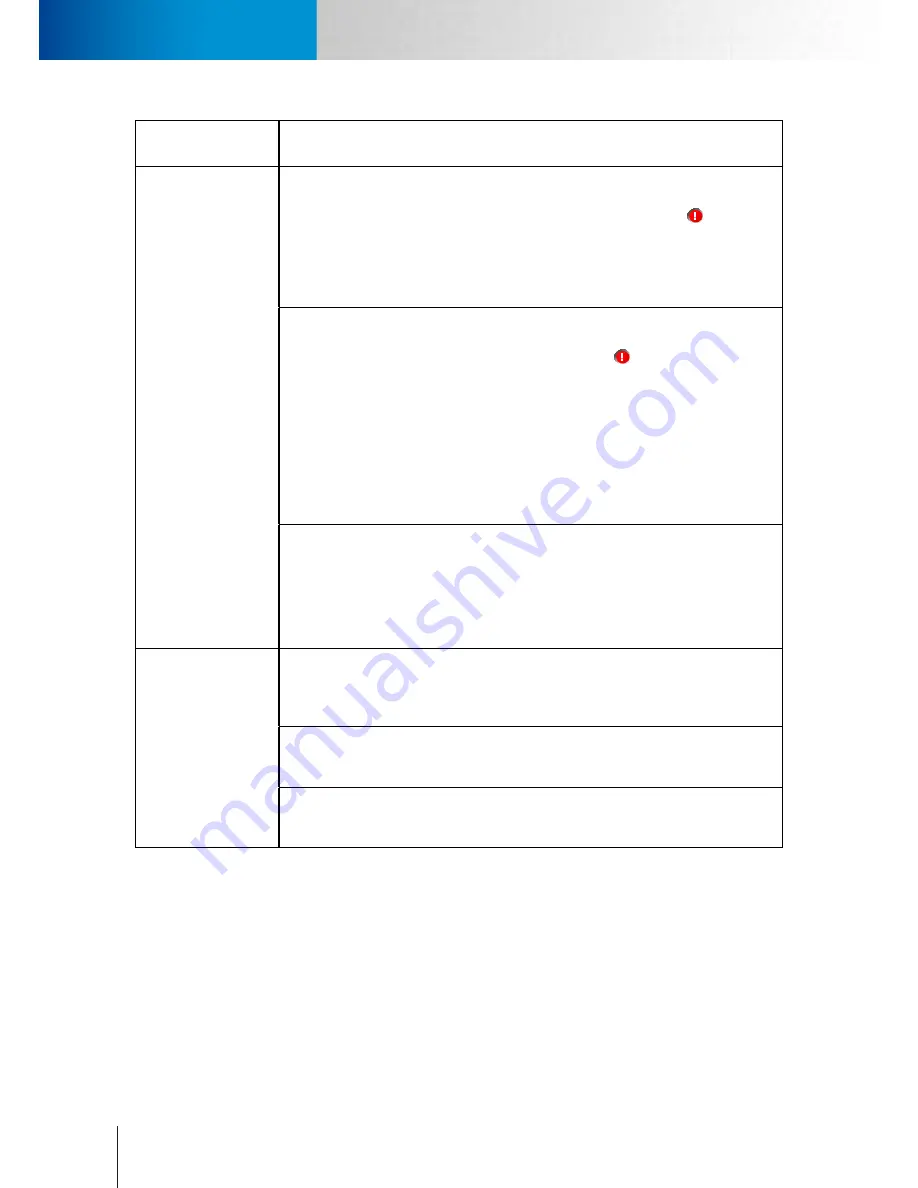
9-10
Symptoms, Causes and Solutions
Symptoms, Causes and Solutions
Compro TN65/TN65W Network Camera
Symptom
Possible Cause / Solution
Network diagnosis
shows error icon.
Network connection error.
The network connection test verifies if the camera has successfully connected to the LAN
network. When the diagnosis result shows a red exclamation mark icon ( ) for network
connection, it means the camera fails to connect to LAN network. Check if the LAN cable
is securely connected to the Ethernet port of the camera and to your hub/router, or
check if the LAN cable is functioning normally. Also check whether the gateway address
your camera uses is identical to that of your router.
Internet connection error.
The Internet connection test verifies if the camera is connected to the Internet. When
the diagnosis result shows a red exclamation mark icon ( ) for Internet connection,
it may represent a failed connection to the LAN network. It could also be caused by
inappropriate settings on your router that makes your router unable to connect to the
Internet, such as wrong PPPoE user name/password, or wrong WAN IP setting (when
your ISP provides you with fixed IP address). See if your PC connected to your router can
also access the Internet. If not, consult your ISP/ router manufacturer for correct Internet
setting. If your router can connect to the Internet but your camera connected to your
router cannot, check whether the IP, subnet mask and gateway is correctly set on your
camera.
HTTP/RTSP port error.
HTTP port is used for transmitting web pages, commands over the Internet. RTSP port
is used for sending video/audio data. These two test items will fail whenever port
forwarding is not enabled. Make sure you have enabled port forwarding on your router
and have allowed traffic on ports your IP camera is using. Refer to the "Remote Viewing
via Internet Explorer" section of this manual for more information.
Problem using DDNS
service.
The user information is incorrect.
Go to main setup page. On the left menu, select [Network] > [DDNS], and check if the
ID and password is correct. Also check with your service provider to see if your service
account is active.
The entered address is incorrect.
Go to main setup page and select [Network] > [DDNS] on the left menu, and then check
if the iDDNS service is enabled and if you have the correct address.
Incoming traffic to the network camera is not allowed.
Please refer to the "Remote Viewing via Internet Explorer" section in the troubleshooting
chapter of this manual and look for instruction on enabling port forwarding.
Содержание TN65
Страница 1: ...Network Camera Model No V1 130430 TN65 TN65W...
Страница 12: ...2 6 Digital I O Connector Block Compro TN65 TN65W Network Camera...
Страница 26: ...3 14 Dismounting the Camera ComproTN65 TN65W Network Camera...
Страница 36: ...4 10 Accessing via 3GPP Mobile Phone ComproTN65 TN65w Network Camera...
Страница 54: ...7 2 ComproTN65 TN65W Network Camera...
Страница 70: ...9 14 ComproTN65 TN65W Network Camera...
Страница 75: ...11 3 Examples of Port Forwarding Setup on Routers TP LINK wr1043n Virtual Server Setup Chapter 11 Appendix...











































