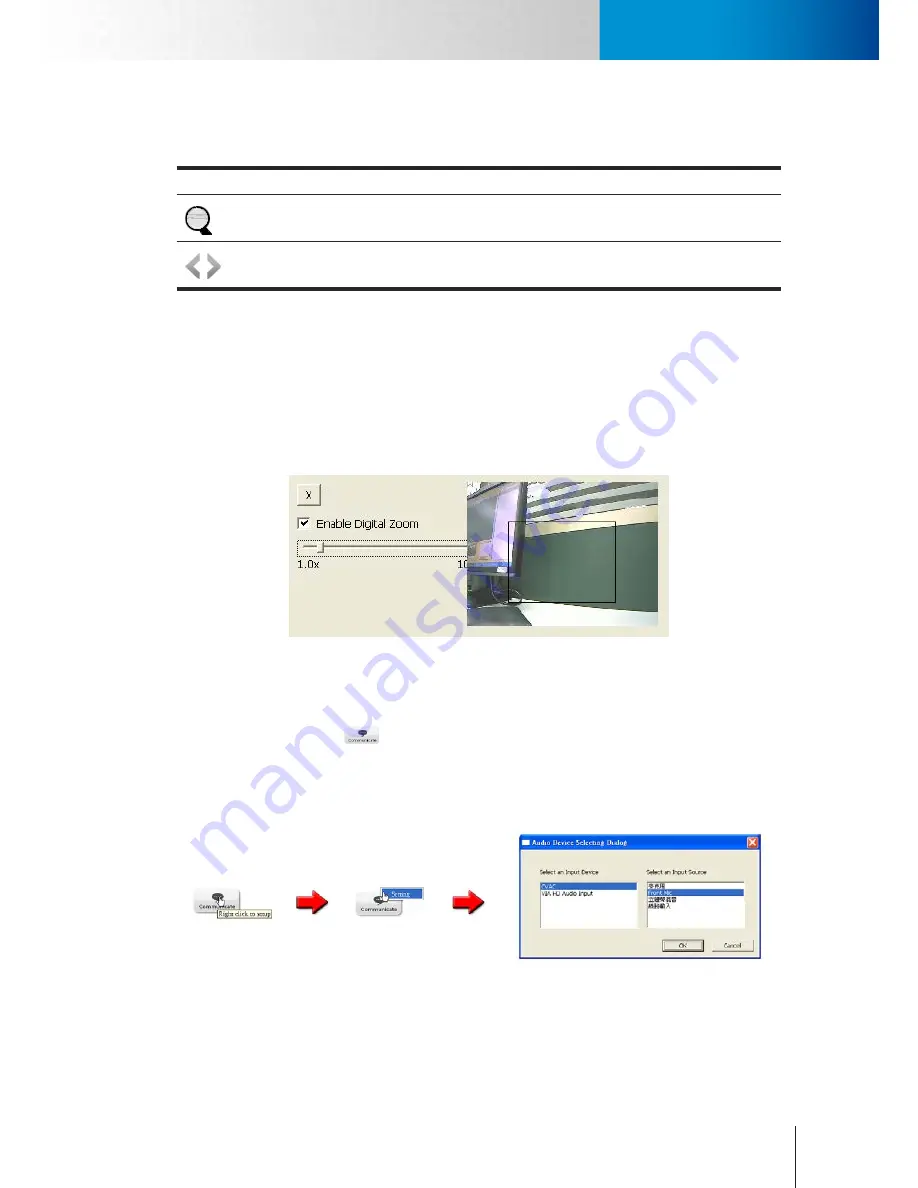
5-3
Enable Digital Zoom
Icons on Live View Page
Chapter 5: Live View
Others
Other icons seen on this page:
Icon
Name
Description
Digital
Zoom
Digital Zoom
button. Available zoom factor: 1~10x.
Switch
Channel
Click on the left/right arrow to
Switch Channel
.
Enable Digital Zoom
To enable the digital zoom feature:
1. Click on the magnifier icon located on the lower-left corner of real-time video display, and then the
digital zoom control window will pop up.
2. Check [Enable Digital Zoom] option and set desired zoom ratio by dragging the adjustment bar. Then set
the area to be enlarged by dragging the black square shown on preview window. Click on the [X] button
shown above or press [Esc] key to save the changes and/or close the preview window
Figure 5-2. Digital zoom window
Voice Communication
Pressing the [Communicate]
button allows you to speak into your PC microphone and broadcast
through the camera’s speaker or audio line out. To talk through the external speaker connected to the IP
camera, place your cursor on the [Communicate] button (the tool tip “Right click to setup” will appear), and
right-click on the button and select [Setting] to choose input device and input source.
Figure 5-3. Communication setting
Содержание TN65
Страница 1: ...Network Camera Model No V1 130430 TN65 TN65W...
Страница 12: ...2 6 Digital I O Connector Block Compro TN65 TN65W Network Camera...
Страница 26: ...3 14 Dismounting the Camera ComproTN65 TN65W Network Camera...
Страница 36: ...4 10 Accessing via 3GPP Mobile Phone ComproTN65 TN65w Network Camera...
Страница 54: ...7 2 ComproTN65 TN65W Network Camera...
Страница 70: ...9 14 ComproTN65 TN65W Network Camera...
Страница 75: ...11 3 Examples of Port Forwarding Setup on Routers TP LINK wr1043n Virtual Server Setup Chapter 11 Appendix...






























