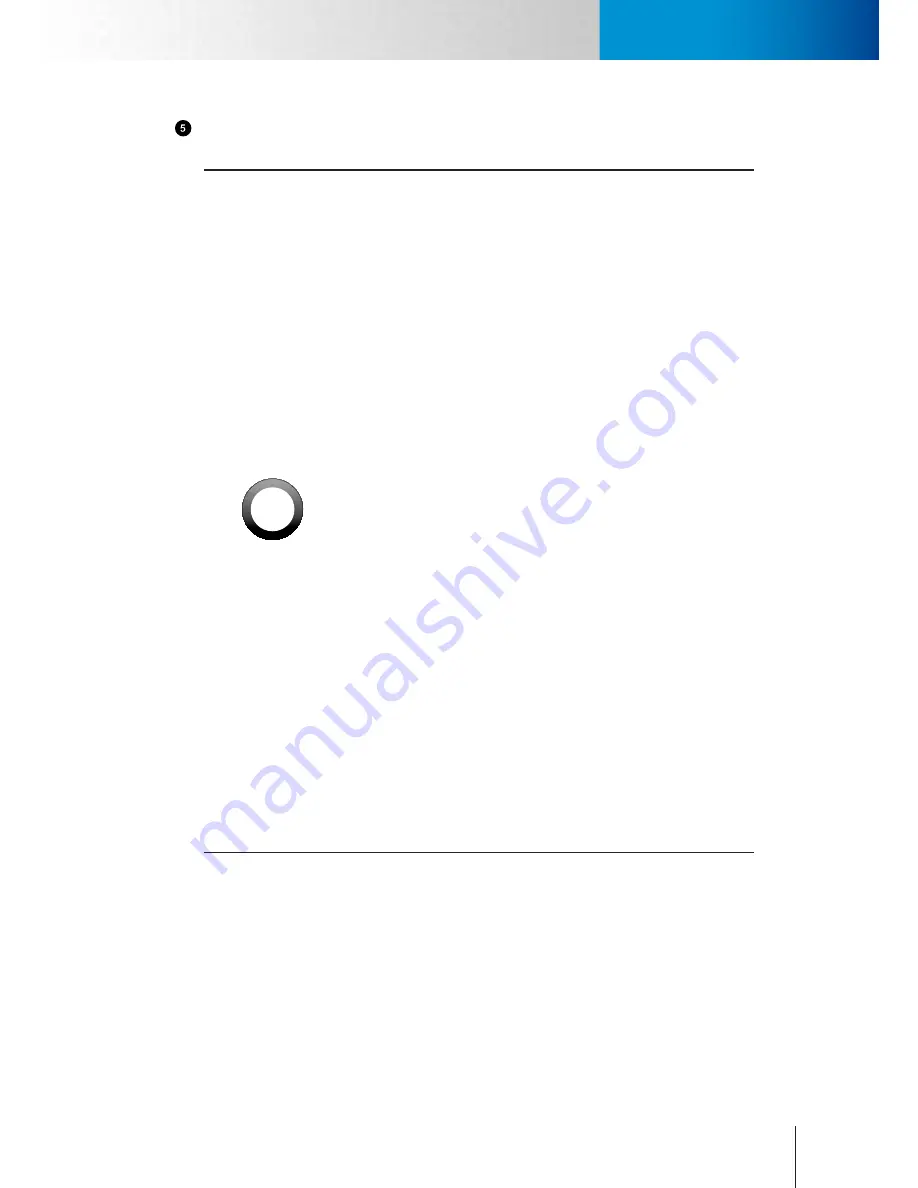
3-3
Connect the Cables
Connect the Cables
Chapter 3: Installation
Open the C4Home app from your smartphone and add camera to your list.
If the WSP setup is not working, please try to setup the network camea with Ethernet cable connection.
!
Important:
• With the Compro wireless antenna installed on TN500W model, you
can also option for using the wireless connection. Please keep in mind
that you can only have one active connection at a given time, either
through LAN or wireless network.
• If you connect the IP camera to the Intranet, then the same group
of users can share the access of IP camera. Please also ensure that
the wireless antenna has been securely installed, or it could lead to
unstable connection.
• If the wireless connection drops randomly or plainly seems slow, try
bringing your IP camera in closer proximity to the wireless AP/router
and then see if the situation improves.
• Having more walls and ceilings between the wirelessly connected
Compro camera and your wireless AP/router will negatively affect your
wireless connection speed. Generally, the number of walls and ceilings
shall be kept in minimum.
• Materials and objects like solid metal, aluminum, steel, water, brick,
and concrete will weaken the strength of the wireless signal. Allow
the wireless signal from your wirelessly connected camera and your
wireless AP/router to pass through open doorways when positioning
them.
• The operation of the wireless network may be interfered should there
be other 2.4 GHz devices working in the vicinity, e.g. microwave oven,
digital cordless camera, etc. You may experience slow frame rate or
drops of connection; in such situation, we suggest you try moving the
IP camera away from the area or turning off other appliances.
• Since wireless cameras can cause interferences on transmission, you
may encounter erratic behavior when there are more than 10 cameras
operating in close proximity.
• The default wireless connection method uses 802.11n standard and
you should experience a stable connection on your camera within 20
meters of the access point. .
Содержание TN65
Страница 1: ...Network Camera Model No V1 130430 TN65 TN65W...
Страница 12: ...2 6 Digital I O Connector Block Compro TN65 TN65W Network Camera...
Страница 26: ...3 14 Dismounting the Camera ComproTN65 TN65W Network Camera...
Страница 36: ...4 10 Accessing via 3GPP Mobile Phone ComproTN65 TN65w Network Camera...
Страница 54: ...7 2 ComproTN65 TN65W Network Camera...
Страница 70: ...9 14 ComproTN65 TN65W Network Camera...
Страница 75: ...11 3 Examples of Port Forwarding Setup on Routers TP LINK wr1043n Virtual Server Setup Chapter 11 Appendix...
















































