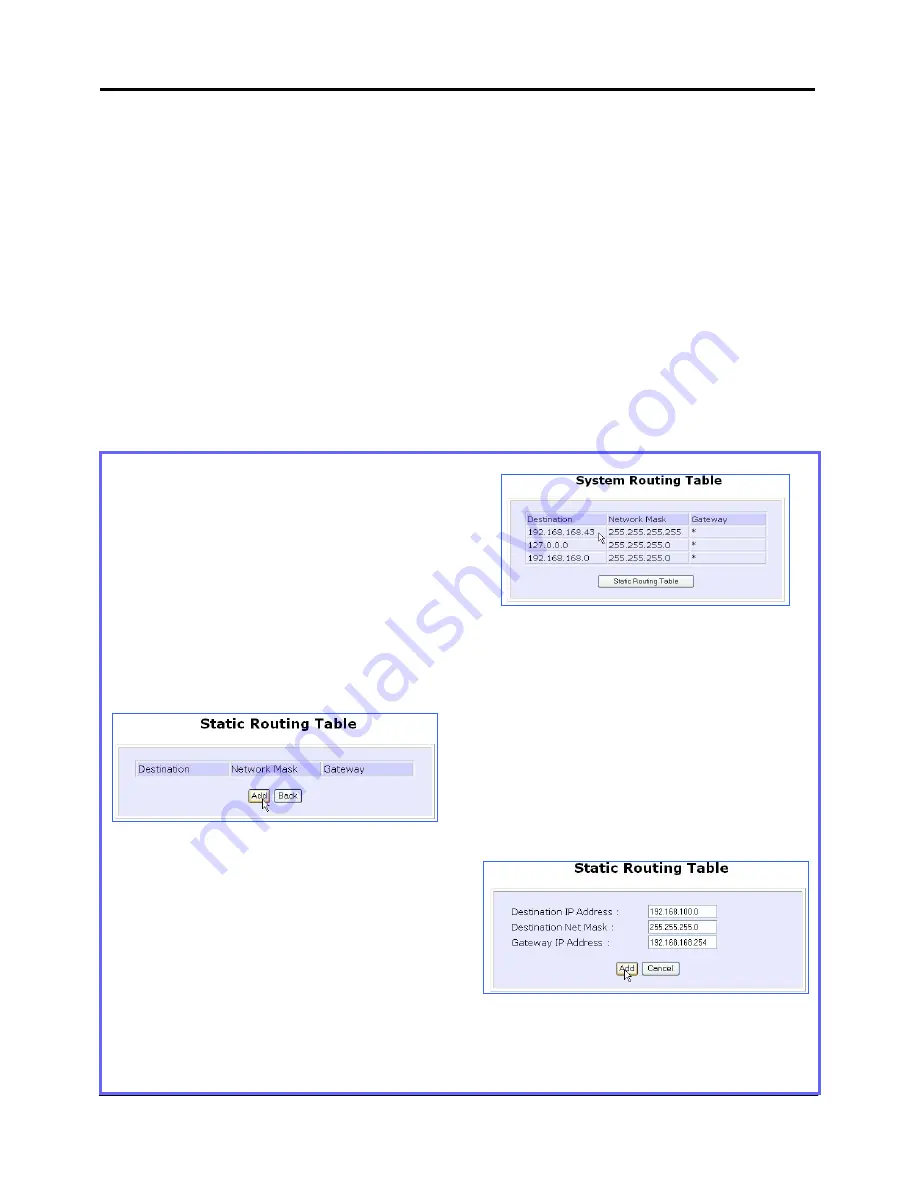
Chapter 5
Advanced Configuration
47
In this network, the main office of subnet 192.168.168.0 contains two routers: the office is
connected to the Internet via NetPassage 16A (192.168.168.1) and to the remote office
via NetPassage 16A (192.168.168.254). The remote location resides on a subnet
192.168.100.0.
You may add a static routing entry into the router’s routing table so that IP packets from
the clients in the main office with a destination IP address of 192.168.100.X (where X is any
number from 2 to 254) will be re-routed to the NetPassage 16A router with IP address
192.168.168.254.
Steps to configure Static Routing of the router
With an understanding of how adding a static routing entry can facilitate a network setup
described above, here is how you may configure the router:
1. Under
the
CONFIGURATION
command menu, click on
Routing
to
be brought to the
System Routing
Table
shown (below right).
What you see here are the default
routing entries built into the router
depending on its IP Address and
Network Mask.
2. Click on the
Static Routing Table
button above.
3. On this page, click the
Add
button.
4. You may specify the
Destination IP
Address
,
Destination Net Mask
and
Gateway IP Address
here. For this
example, they are 192.168.100.0,
255.255.255.0 and 192.168.168.254
respectively. Hit the
Add
button to
finish.
When the entry is added, it is
reflected in the
Static Routing Table
.
Содержание NetPassage 28G Hotspot
Страница 1: ......
Страница 117: ...Chapter 6 Using Hotspot Capabilities 110...






























