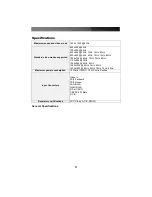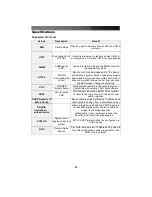Instruction Manual
29
5.
Select
Connect to the Internet
and click
Next
.
6.
Select
Set up my connection manually
and click
Next
.
7.
Select
Connect using a dial-up modem
and click
Next
.
8.
In the space provided under
ISP Name
, type an appropriate name of your
choosing for the connection. Click
Next
.
9.
In the space provided under
Phone Number
enter the phone number for the
line to which the SVxx41HDIE’s modem is connected. You may need to add
the area code, country code, or other digits needed to access the outside line
as appropriate. When finished, click Next.
10.
Make your choice from
Anyone’s use
or
My use only
and click
Next
.
11.
Beside
User name
enter the user name of any valid user created using the
Web interface of the SVxx41HDIE. Beside
Password
and
Confirm password
enter the password that the user you entered above uses to access the Web
interface.
12.
This screen also includes 3 checkboxes.
Uncheck all 3 checkboxes
.
13.
Click
Next
.
14.
You may select to add a shortcut to the desktop for this connection. Click
Finish.
•
PPP (Point-to-Point Protocol) must be used; no other authentication methods
are supported.
•
TCP/IP must be installed/enabled on the computer making the connection, and
must be used for the dial-up connection.
•
The connection must be configured to obtain a dynamic IP address.
•
The user name/password must match a user currently configured on the
SVxx41HDIE.
•
For best performance and to simplify the troubleshooting process, firewall
software should not be used with the dial-up connection.
Accessing the Web Interface
Once a dial-up connection has been established, you can access the Web interface or
start a VNC session using the following IP address:
https://99.99.99.99
You can now login to the Web interface (and/or VNC session) normally. Note that the
remote machine (the one you dialed from) is automatically assigned the IP address
99.99.99.100 for the PPP session. This, and the IP address of the SVxx41HDIE, cannot
be modified. The following TCP/IP port numbers are assigned for a PPP connection,
regardless of the settings configured in the Web interface for the LAN or WAN ports:
HTTPS:
443
VNC (clear-text):
5900
VNC (SSL secured):
15900
SSH:
22
Performance Notes
• All images over the PPP connection will be grayscale to conserve bandwidth. If other