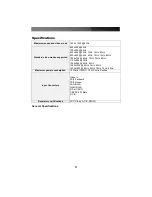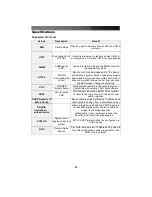Instruction Manual
28
in its documentation. The opposite end of the modem’s data cable should be a DB9
female serial connection. Connect that end of the cable to the Serial connection on the
rear panel of the SVxx41HDIE.
Modem configuration
Although most connections will work appropriately with the default settings on
SVxx41HDIE, manual changes can be made. To do so:
Login to the Web interface as
Admin
. Click
Modem
, listed on the left side of the main
page. You will then be presented with the
Modem Option
menu (see above). Make the
following changes to enable and configure the modem connection.
•
Enable modem connections (PPP) via serial port/modem:
select
Enabled
.
•
Baud rate to use (affects connection between us and the modem only):
select
115200.
•
Init string:
leave as
ATE0S0=1&K3
(see below).
The baud rate dictates the connection speed between the SVxx41HDIE’s serial port and
the modem, and does not affect the connection speed between the local and remote
modems, as they will negotiate their own connection speed when a connection is made.
It is highly recommended that this setting be left at the default for best performance.
The initialization (“init”) string is the command (using the standardized Hayes AT
command set) that the SVxx41HDIE will send to the modem to activate it. The string
included should work with the majority of modems and configures the following
connection properties: answer incoming calls on the first ring, enable hardware flow
control, and lock the connection speed. Your modem’s documentation will describe other
potential init strings that you can use to alter the connection properties. For instance,
you could commit the settings to the modem’s non-volatile memory (NVRAM) or allow
the modem to adjust the connection speed for greater stability (and so on). You may
wish to test the connection with the default init string first, before making changes
specific to your modem model or situation, to simplify the troubleshooting process.
Click the
Commit
button to save your changes and activate the modem feature with the
specified settings.
Configuring the Remote Connection
This section describes how to configure a typical Windows dial-up session to access the
modem connection on the SVxx41HDIE. The instructions here relate to a Windows XP
configuration; other versions of Windows are similar.
1.
Open
My Network Places
from the desktop or the
Start
menu.
2.
Click
View network connections
.
3.
Click
Create a new connection
under
Network Tasks
.
4.
The
New Connection Wizard
window will open. Click
Next
.