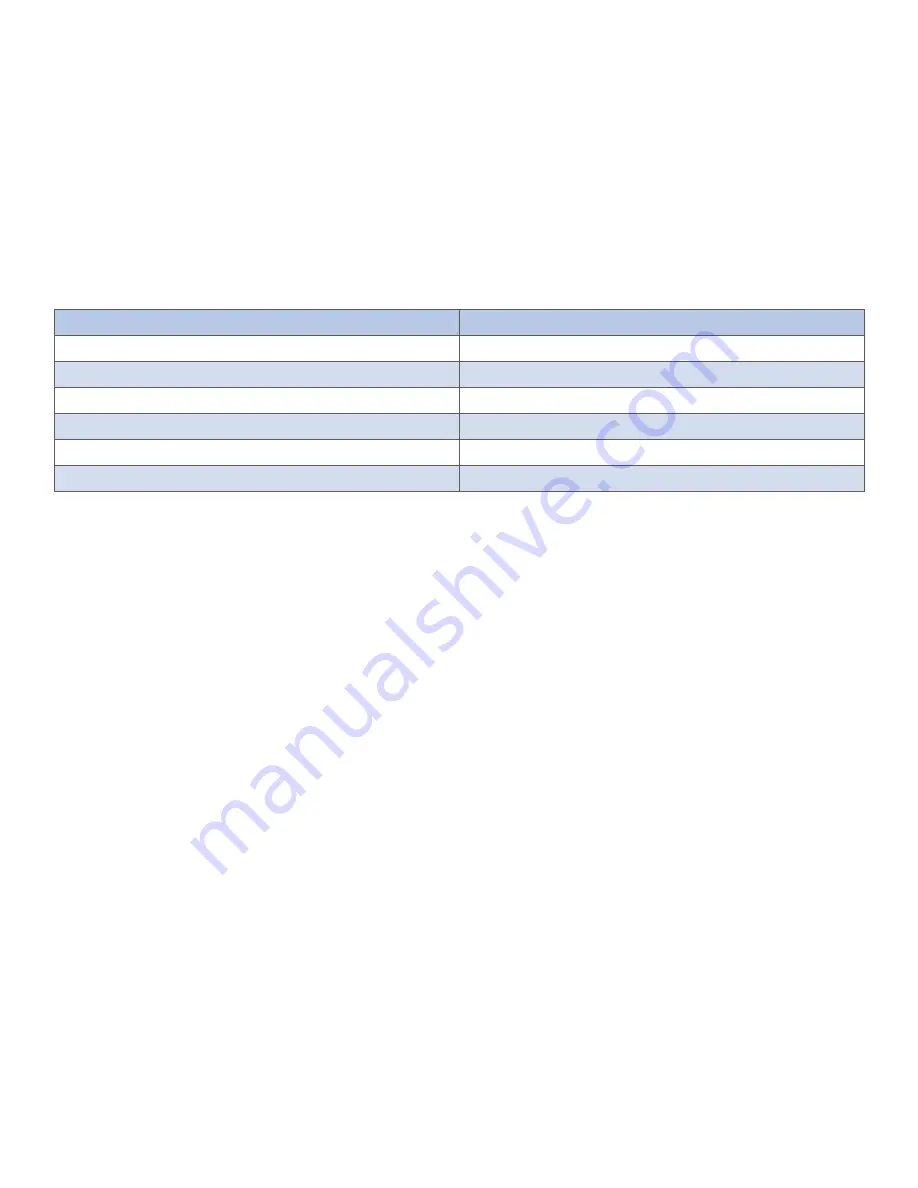
INS_CWGE10FX2TX8MSPOE 02/19/21 PAGE 14
INSTALLATION AND OPERATION MANUAL
CWGE10FX2TX8MSPOE
TECH SUPPORT: 1.888.678.9427
Management by Telnet
Activate your workstation’s command prompt program and access your Switch via the Internet
by typing in the correct IP address (factory default IP address is 192.168.10.1 - connect directly via
console port to configure a unique IP address). Your command prompt program will allow use of
the Telnet protocol.
1.
Connect your computer to one of the Ethernet ports.
2.
Open a Telnet session to the Switch’s IP address. If this is your first login, use the default
values.
Setting
Default Value
IP Address
192.168.10.1
Subnet Mask
255.255.255.0
Default Gateway
0.0.0.0
Management VLAN
1
Default Username
admin
Default Password
admin
3.
Make sure your computer IP address is in the same subnet, unless you are accessing the
Switch through one or more routers.
How to enter the CLI
Press [Enter] key to enter the login command prompt when below message is displayed on the
screen.
Please press Enter to activate this console
Input “
admin
” to enter the CLI mode when below message is displayed on the screen.
CWGE10FX2TX8MSPOE login:
You can execute a few limited commands when CLI prompt is displayed as below.
CWGE10FX2TX8MSPOE>
If you want to execute more powerful commands, you must enter the privileged mode.
Input command “
enable
”
CWGE10FX2TX8MSPOE>enable
Input a valid username and password when below prompt are displayed.
user: admin
password: admin





























