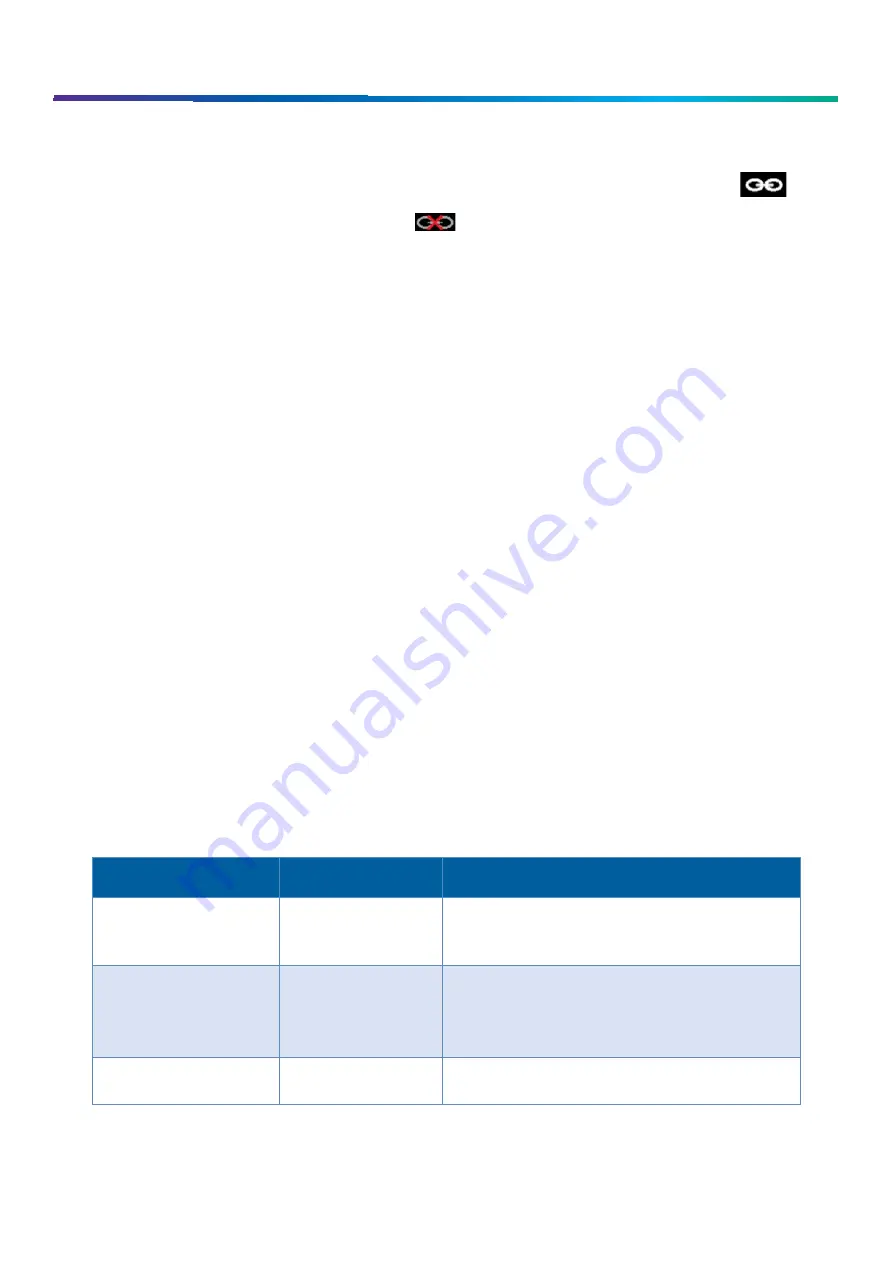
www.commscope.com
User Guide 860633028
June 2018
Page 8 of 30
© 2018 CommScope, Inc. All Rights Reserved
System Manager Connection Indicators
A connection to System Manager is needed to take full advantage of the benefits of the imVision system. The icon in
the upper-right corner of all imVision Controller X screens indicates that imVision System Manager is connected to the zone
containing the imVision Controller X. The icon will turn to if a System Manager connection is not active.
In addition, the “Network Manager” text on the Ready screen of the Network Manager changes from white to green if a
System Manager connection is active.
Confirm, Jobs and Alarms Buttons
Confirm
,
Jobs
and
Alarms
buttons may be shown along the bottom of the
Ready
and
Home
screens, as well as most other
imVision Controller X screens. Each of these buttons can be pressed to bring up the corresponding list of items requiring
attention. These buttons are hidden if the condition associated with each button is not active.
The
Confirm
button appears when one or more ports have an unknown or incomplete connection that requires user
confirmation. The number within the yellow circle indicates the total number of ports that require confirmation for all ports
managed by the imVision Controller X.
The
Jobs
button appears when one or more jobs to be completed have been sent to the patching zone by imVision System
Manager. A job is a work order step involving the addition or removal or a connection to an iPatch port. The number within
the green circle indicates the total number of jobs for the zone.
The
Alarms
button appears when one or more alarms are present in the imVision Controller X. Alarms may indicate
configuration actions that are required to use the system, or they may indicate hardware or firmware error conditions. Some
alarms are replicated across all imVision managers in the zone, but some alarms (especially panel-related alarms) appear only
on the imVision Controller X that detects the error or condition. The number within the red circle indicates the total number
of alarms reported by the imVision Controller X.
The
LED
bar to the right of the screen on the imVision Controller X display will light up in red when any of the
Confirm, Jobs
or
Alarms
buttons are active.
Audible and Visible Feedback
To help technicians work efficiently and accurately, the imVision system provides feedback to the user in a number of ways –
through the imVision Controller X display, through LEDs above the ports on each panel and through a number of audible
tones. (See table.)
Audible Tones
Tone Type
Tone
Action or Event
Key beep or sensor beep
1 short beep
Pressed Controller X key.
Inserted or removed a patch cord at an iPatch Panel.
Completion tone
3 short tones
(low, medium, high)
Added or removed a patch connection at an iPatch
Panel.
Indicated the position of a row of iPatch Panel ports.
Saved a network setting.
Confirmation tone
2 short tones
Programmed the order of the panels and modules in
the rack.























