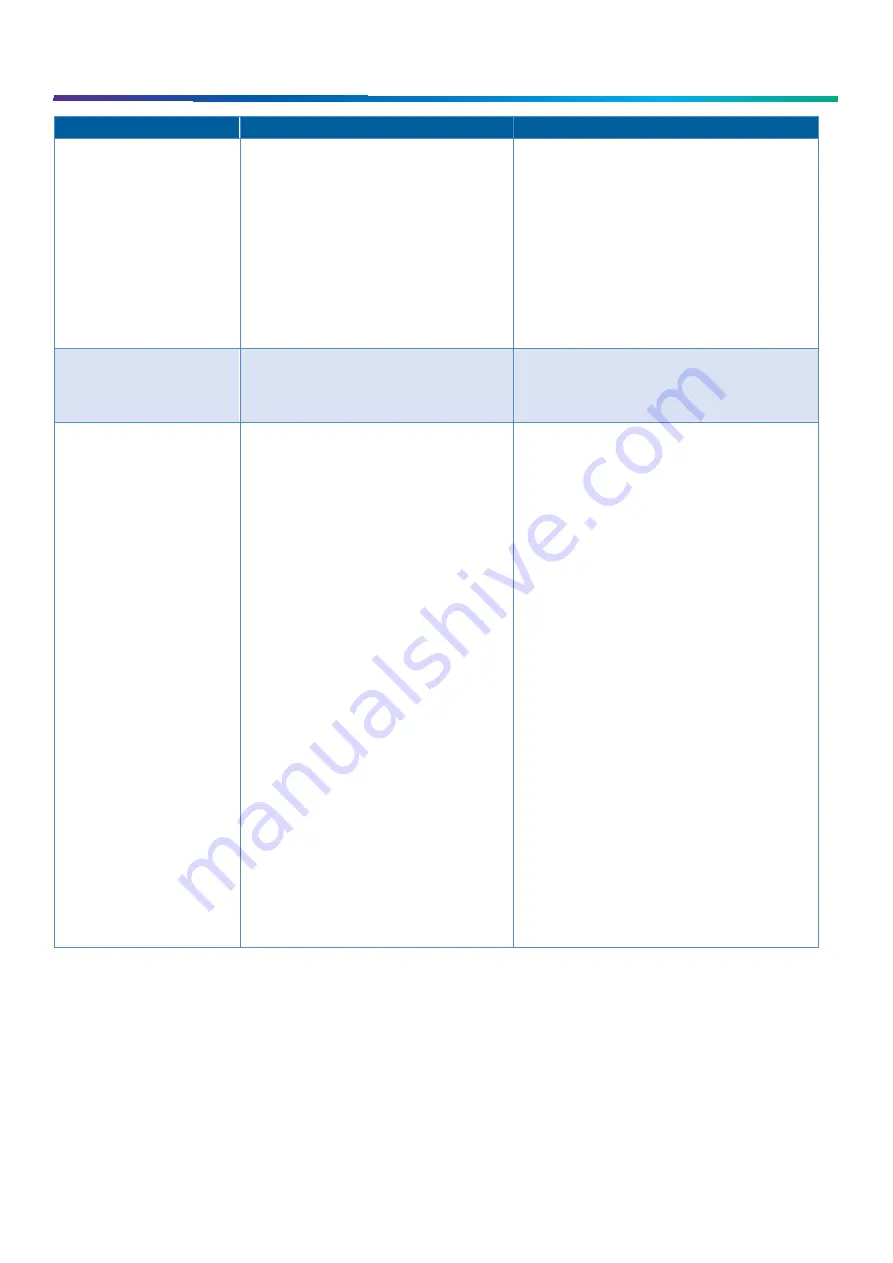
www.commscope.com
User Guide 860633028
June 2018
Page 28 of 30
© 2018 CommScope, Inc. All Rights Reserved
You notice...
Possible causes include...
You should...
You are viewing a job and touch
the Details button, and the Details
information does not appear.
a.
imVision Controller X is communicating with the
System Manager Software.
b.
System Manager is unable to communicate with the
imVision Controller X .
c.
There is a zone communication degraded alarm.
d.
Touchscreen on the imVision Controller X has failed.
a.
If “Communicating” appears on the display, the imVision
Controller X is in the process of communicating with System
Manager. The information should appear after a few seconds.
b.
If “Information not available at this time” appears on the
display, check link indicator on upper right side of display; if
link is down, refer to troubleshooting section for link down.
c.
See troubleshooting section for zone communication
degraded See troubleshooting information for this problem.
d.
Exit the job screen. From the job list screen, touch Home.
If the home screen does not appear, the touchscreen on the
imVision Controller X display has failed. Contact
CommScope Support via the Support Portal.
You attempt to add or remove a
patch connection and the imVision
Controller X display does not
change.
a.
Alarm conditions exist, such as Controller # Not
Communicating, Panel # Not Communicating, or
imVision Controller X
’
s Are Connected Incorrectly.
b.
Panel’s or module’s sensor is bad.
a.
Refer to troubleshooting section for the type of alarm(s) in
question.
b.
Contact CommScope Support via the Support Portal.
You attempt to add a patch
connection across two racks and
both imVision Controller X's fail
to acknowledge the completed
connection.
a.
The port configuration switches on one or more
imVision Controller X
’
s is not set properly for the
current patching
b.
imVision Controller X is not connected to the
adjacent imVision Controller X .
c.
imVision Controller X has failed
d.
imVision Controller X is not responding.
e.
Panel or module is not communicating with the
imVision Controller X .
f.
Patch cord connecting an imVision Controller X to
an adjacent Controller X failed.
a.
At each imVision Controller X , press Home to view the
Controller X configuration screen. This screen will display the
current configuration of that unit’s IN and OUT ports. Make
sure all ports connecting imVision Controller X units together
are configured as Controller X and that the IN port of rack 1
and the OUT port of the last rack are configured as
Ethernet/Unused.
b.
At the imVision Controller X display, press Home,
Tools, then highlight Reset Racks and press Continue.
Check the
imVision Controller X units to see whether all of the displays
show “Initializing, Please Wait”. If an imVision Controller X
display does not show the message, the imVision Controller X
is not connected to the LAN. Connect the imVision Controller X
to the Rack Manager LAN.
c.
Attempt to add a patch connection to a different panel in the
rack. If the imVision Controller X does not respond, the
imVision Controller X has failed. Contact CommScope
Support via the Support Portal.
d.
See the troubleshooting table entry for the “Controller # Not
Communicating” alarm.
e.
See the troubleshooting table entry for the “Panel X (Row X)
Not Communicating” alarm.
f.
At the imVision Controller X display, press Home, Tools,
Press Reset Racks and select continue. Check the imVision
Controller X units to see whether all of the displays show
“Initializing, Please Wait”. If an imVision Controller X display
does not show the message, one of the patch cords
connecting the imVision Controller X to the imVision
Controller X LAN may have failed.
Disconnect one of the patch cords and connect a working patch
cord. If the problem is fixed, replace the failed patch cord.
Otherwise, repeat for the other patch cord.

















