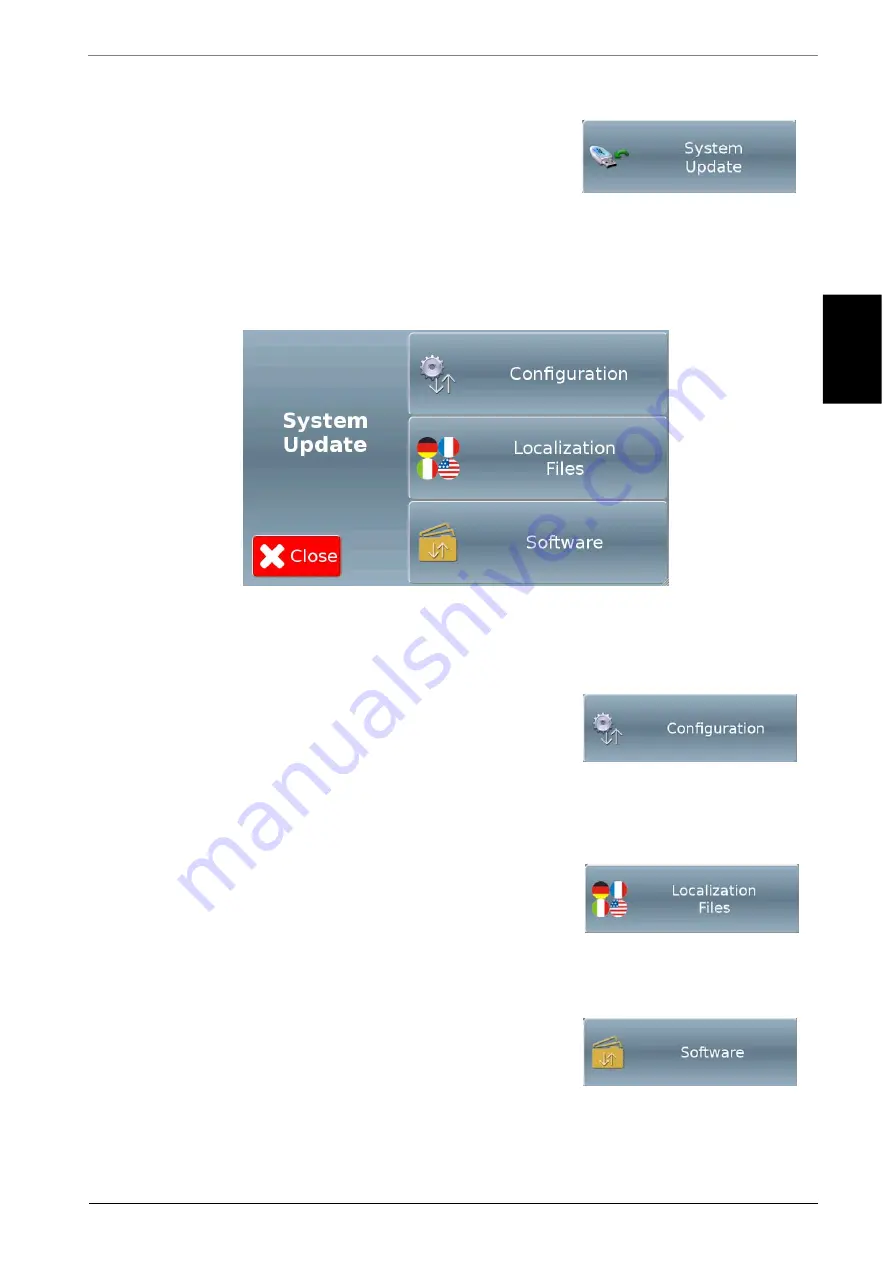
90
EN
10.4.4.3
System Update
Touching the "System Update" button reproduced on the
right in the screen shown in Figure 108 will display the
relevant menu home page.
This screen (shown in Figure 113 below) allows to access the data import and system update
functions.
Make sure you plugged a FAT32-formatted pen drive containing the relevant updates into the
special USB connector inside the machine.
Figure 113
10.4.4.3.1
Configuration
Touching the "Configuration" button reproduced on the
right in the screen shown in Figure 113 will display the
screen allowing to import the configuration data from a
device connected to the USB port (machine cloning).
10.4.4.3.2
Localization files
Touching the "Localization files" button reproduced on the
right in the screen shown in Figure 113 will display the screen
allowing to import the localization files (language files) from
a device connected to the USB port.
10.4.4.3.3
Software
Touching the "Software" button reproduced on the right in
the screen shown in Figure 113 will display the screen
allowing to import from a device connected to the USB port
an updated software version.






























