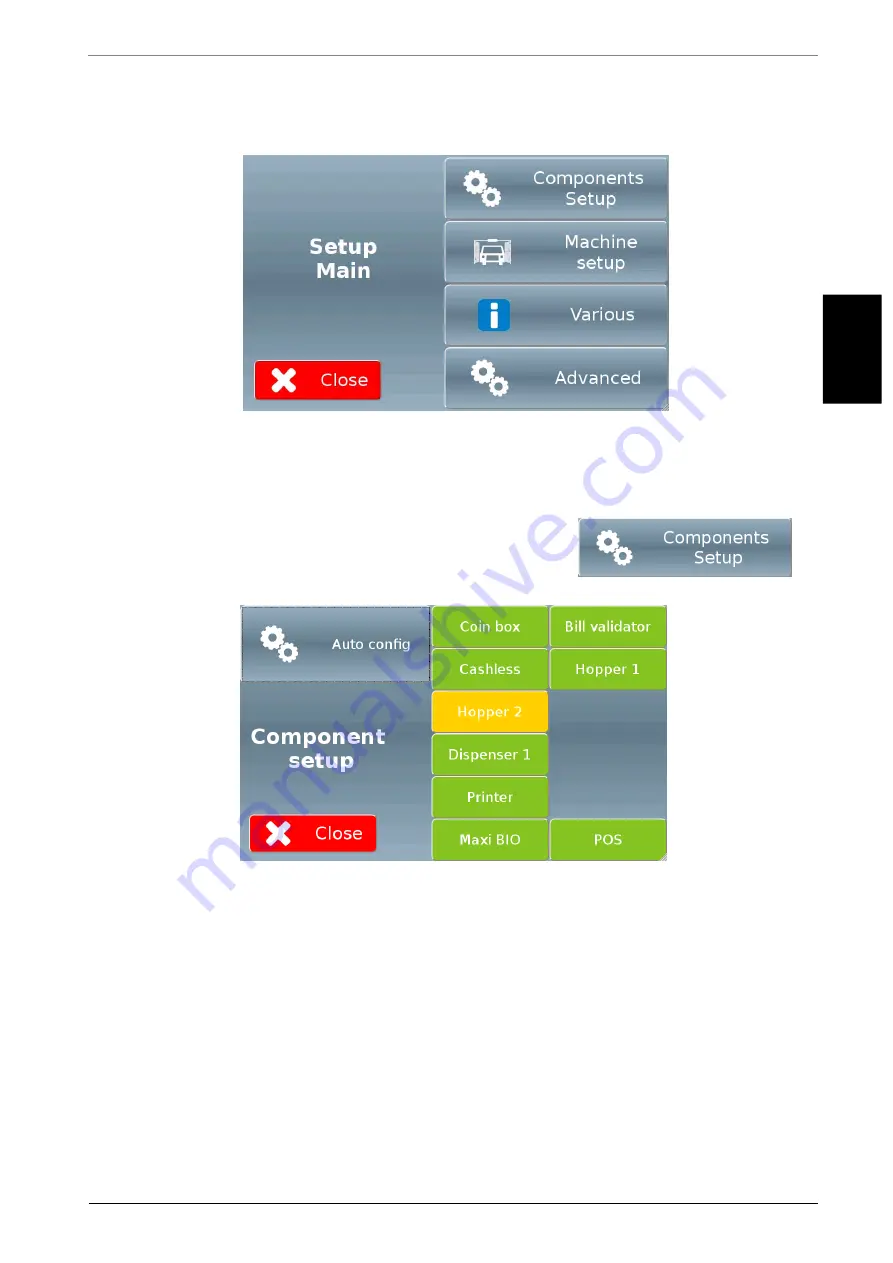
58
EN
This screen (shown in Figure 54 below) grants access to the various menus allowing to modify
the settings and the main properties of Multi PRO.
Figure 54
10.4.1
Components setup
Touching the "Components Setup" button reproduced on
the right will display a screen similar to the one shown in
Figure 55 below.
Figure 55
The colour of the buttons on the right side summarises the status of the different devices:
green -> device active and running properly
yellow -> device active but out of operation (e.g. empty hopper)
red -> device not active or in error
You can display/edit the parameters of an individual device by touching the corresponding
button; as an alternative, touching the "Auto Config" button will allow to automatically
configure all installed and active devices.






























