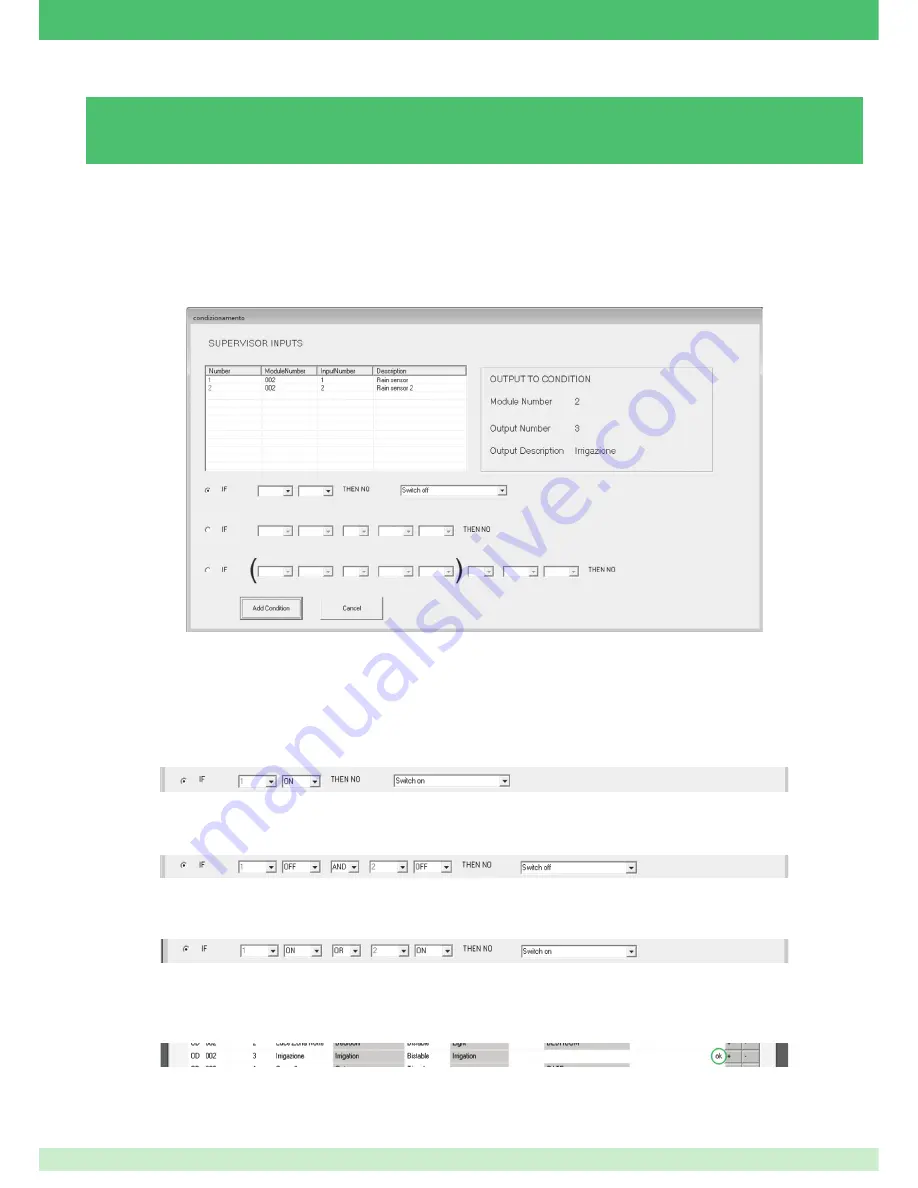
3.5.10 -
CREATING A CONDITIONED OUTPUT
To use the
Conditioned Output
function, at least one input on one of the digital modules installed must be set as supervisor.
1.
On the
Modules
tab, click the icon
+
corresponding to the output you wish to condition.
• The table in the top left-hand corner of the screen lists the available Supervisor inputs.
• The details relating to the output being conditioned are provided in the top right-hand corner.
• The various conditioning criteria are provided at the bottom.
Below you will
fi
nd some examples of output conditioning based on 1 Supervisor input:
Example 1
If input 1 is OFF and input 2 is OFF, the conditioned output will not be deactivated automatically by the timer.
Example 2
3.
Click
Add condition
to save and exit.
Th text "ok" will appear to con
fi
rm that conditioning has been completed successfully.
2.
Fill in the conditioning criteria boxes.
If input 1 is ON, the conditioned output will not be activated automatically by the timer.
If one of the two inputs is ON, the conditioned output will not be activated automatically by the timer.
Example 3
Conditioning is activated by the Planux Manager / Minitouch.
The conditioned output makes it possible to stop the timers set for that output on the supervisor, depending on the status of an input
on a digital module set as supervisor.
91
Содержание simplehome
Страница 1: ...www comelitgroup com EN TECHNICAL MANUAL Technical manual for the SimpleHome system...
Страница 35: ...Fastening Unfastening Sensor mounting 35...
Страница 41: ...150 cm 120 cm Minitouch timer thermostat mounting 41...
Страница 43: ...Planux Manager mounting 14 5 cm 14 5 cm 140 145 cm 115 125 cm 2 3 4 5 1 ALTO UP HAUT OBEN 1 2 2 3 43...
Страница 45: ...Minitouch mounting 150 cm 120 cm 45...
Страница 76: ...Load management module 76...
Страница 78: ...78...
Страница 107: ...107...
Страница 108: ...7 edizione 03 2014 cod 2G40001063...






























