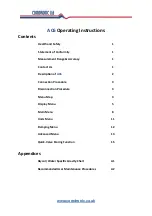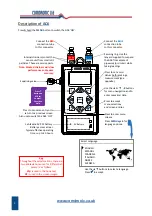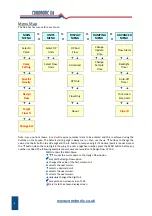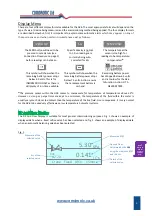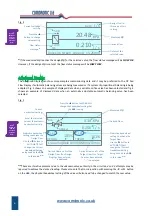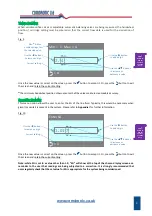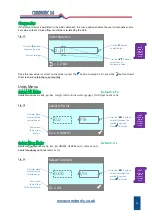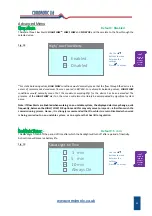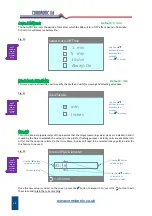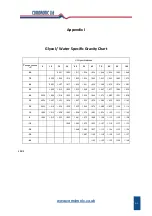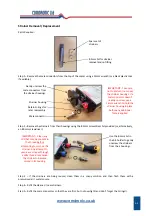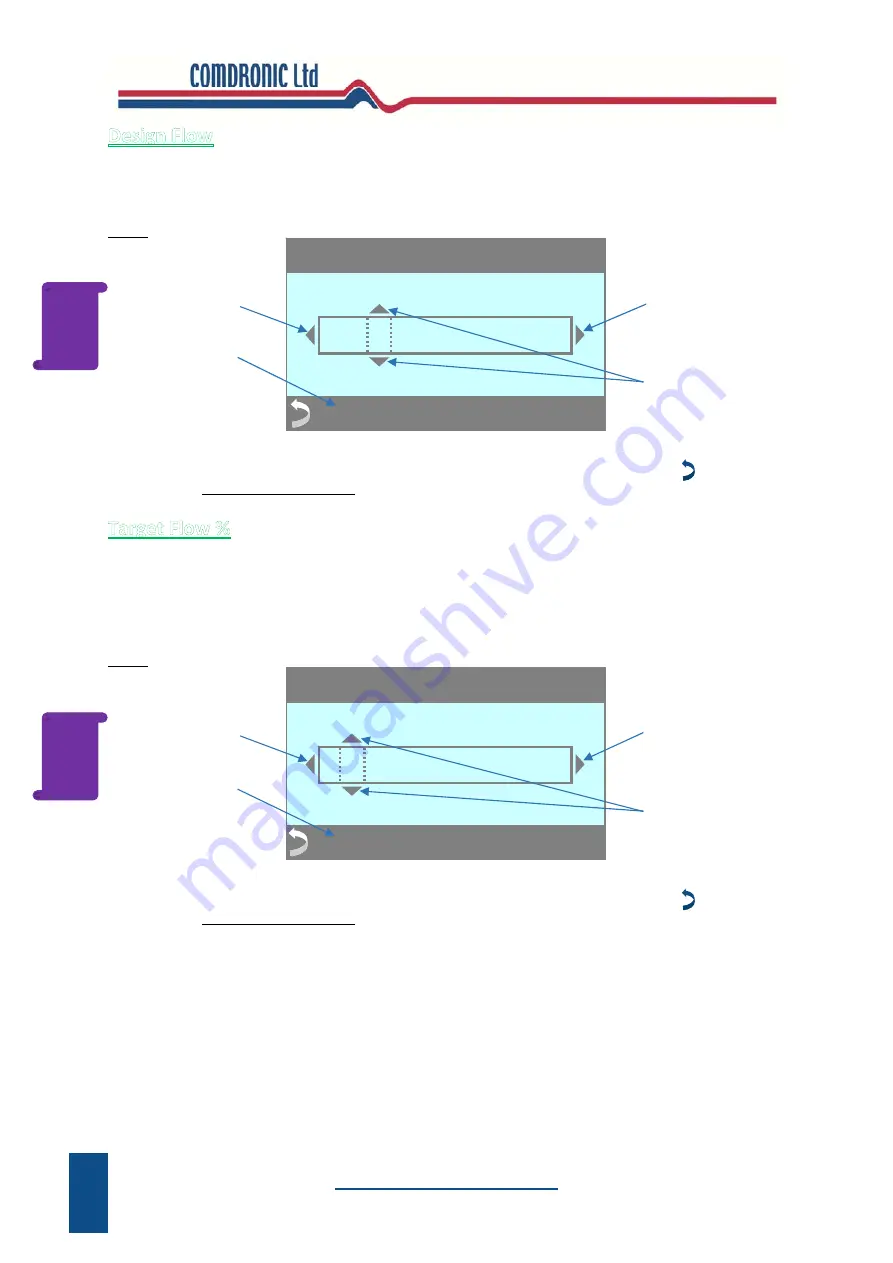
www.comdronic.co.uk
The Design Flow for the selected valve can be entered / edited in this screen. When a value is entered, the
derived flow will be calculated as a percentage of the Design Flow and this will be displayed on the Advanced
Display in the Design Flow box.
Fig. 11
Once the new value is correct on the screen, press the
button to accept it. Or, press the button to exit
the screen and retain the current setting.
The Target Flow % for the selected valve can be entered / edited in this screen. When a value is entered, it will
be displayed on the Advanced Display in the Target Flow box. Target Flow must be entered as a percentage
and is generally required when carrying out advanced proportional balancing. Typically, the value used will be
the same as the calculated Design Flow percentage on the index circuit. Balancing to 100% target on
subsequent valves will ensure that valves adjacent to the index valve are ‘balanced’.
Fig. 12
Once the new value is correct on the screen, press the
button to accept it. Or, press the button to exit
the screen and retain the current setting.
10
= 10.2 l/s
Use the
►
button
to add a digit.
Current setting.
Enter Design Flow
10
.
8
Use the
◄
button
to remove a digit.
Use the
▲▼
buttons
to increase or
decrease a value.
= 94%
Use the
►
button
to add a digit.
Current setting.
Enter Target Flow %
9 7
Use the
◄
button
to remove a digit.
Use the
▲▼
buttons
to increase or
decrease a value.
Press
?
Button on
AC6 for
Context‐
Sensitive
Help.
Press
?
Button on
AC6 for
Context‐
Sensitive
Help.
Содержание AC6
Страница 2: ...www comdronic co uk ...
Страница 22: ...www comdronic co uk User Notes ...