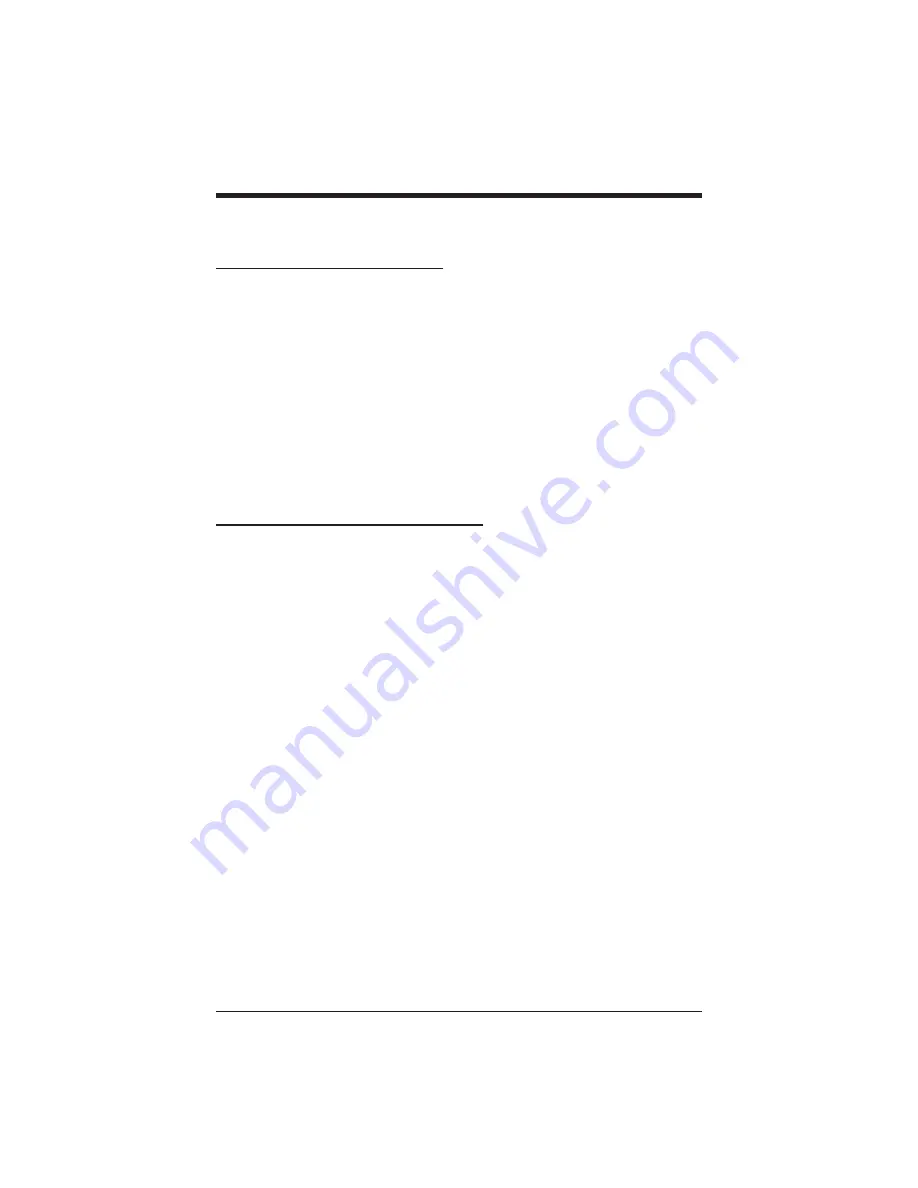
3.6
Using Night Transfer
The system attendant can take action that transfers incoming calls to a
particular station or stations for off-hour ringing. After the attendant
has set up this feature, you can answer an outside call when it rings
anywhere in the system.
•
When you hear ringing,
— press ITCM,
— dial 80,
— speak toward telephone to answer call. Lift handset if privacy
is desired.
3.7
Using Station Monitoring
Your system may provide a station monitoring feature, which allows
you to monitor the status (idle, ringing, or busy) at other stations. If
your telephone has this feature, a BLF light will flash whenever a DSS
station is ringing. In this case, you can answer a call at a ringing DSS
station by pressing the DSS button.
•
To answer a call at a monitored telephone, proceed as follows:
— note flashing BLF light,
— press DSS button,
— speak toward telephone to answer call. Lift handset if privacy
is desired.
NOTE: After you answer, the BLF light turns off. You can retrieve
the call, if necessary, by pressing TAP.
Answering Calls
38 – Impression LCD Speakerphone
Содержание Impression
Страница 16: ...This page remains blank intentionally 10 Impression LCD Speakerphone ...
Страница 25: ...Station Names Ext Name Ext Name Ext Name Programming The Attendant Features Impression LCD Speakerphone 19 ...
Страница 40: ...This page remains blank intentionally 34 Impression LCD Speakerphone ...
Страница 60: ...This page remains blank intentionally 54 Impression LCD Speakerphone ...
Страница 66: ...This page remains blank intentionally 60 Impression LCD Speakerphone ...
Страница 88: ...This page remains blank intentionally 82 Impression LCD Speakerphone ...
Страница 92: ...This page remains blank intentionally 86 Impression LCD Speakerphone ...
Страница 102: ...This page remains blank intentionally 96 Impression LCD Speakerphone ...
Страница 106: ...This page remains blank intentionally 100 Impression LCD Speakerphone ...
Страница 111: ...Personal Notes ...
Страница 112: ...Personal Notes ...
Страница 120: ...Printed in U S A GCA 70 332 03 9 97 Charlottesville Virginia 22901 2829 R World Wide Web http www comdial com ...






























