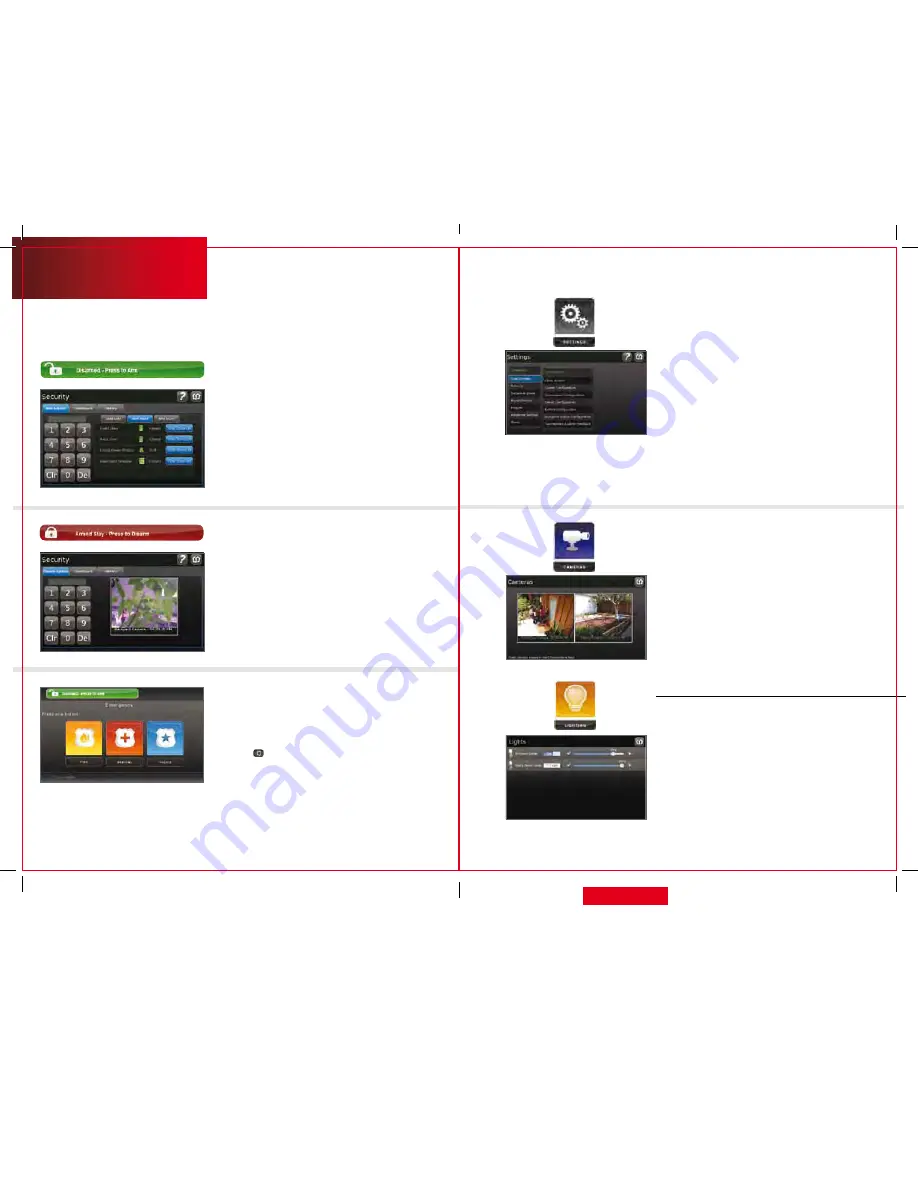
5
Manual
Touch Screen
lights
adjust settings for lights throughout your home.
1. Touch the
[Lighting]
widget to display a list of the
lighting modules installed in your home, as well as
the current setting of each.
2. Change the current setting to the ON or OFF position.
3. For lamps equipped with a dimmer function, use the
slider bar to adjust the brightness level.
arm
1.
Touch the
[Disarmed — Press to Arm]
button on
the Home Screen.
2.
Select
[Arm Stay]
to arm the sensors on your doors
and windows with only a 30-second entry delay, or
[Arm Night]
with no entry delay. Select
[Arm Away]
to arm all sensors including motion detectors.
3.
Enter your 4-digit access code to arm the system.
Emergency
Sends an immediate alarm to the central monitoring
station, indicating an emergency of a specific type —
medical, fire or police.
1.
Touch
at the bottom of the Touch Screen to
display the individual emergency buttons.
2.
Press the applicable button to alert the
proper authorities.
3.
Note: Enter your 4-digit access code to cancel
the alarm.
Disarm
1.
Touch the
[Armed Stay — Press to Disarm]
button
on the Home Screen.
2.
Enter your 4-digit access code to disarm
the system.
Settings
Displays a list of settings options to customize your
Touch Screen. Categories include:
•
[Touch Screen]
Configurations for screen, screensaver,
sound, buttons, etc.
•
[Security]
Manage keypad codes, default arming widget
configuration, alarm test.
•
[Sensors & Zones]
Change zone order, etc.
•
[Home Devices]
add, edit and delete devices that
control lighting, cameras, thermostats, keychain
remote and more.
•
[Widgets]
add, remove and reorder widgets.
•
[Advanced Settings]
account information, security secret
word, connectivity and Touch Screen reboot features.
•
[About]
Detailed Touch Screen information.
Home Management
View live video from in-home cameras, adjust
lighting and thermostat settings and darken the
Touch Screen display.
Cameras
View live video from cameras installed on your system.
1.
Touch the
[Cameras]
widget.
2.
Touch the camera image to view live video from that
camera. If only one camera is connected to the system,
live video will automatically appear.
6
qUESTIONS?
customer.comcast.com/homeSecurity
CT1440_HomeS2_Manual_BR_WIP.indd 5-6
11/18/11 2:57 PM


















