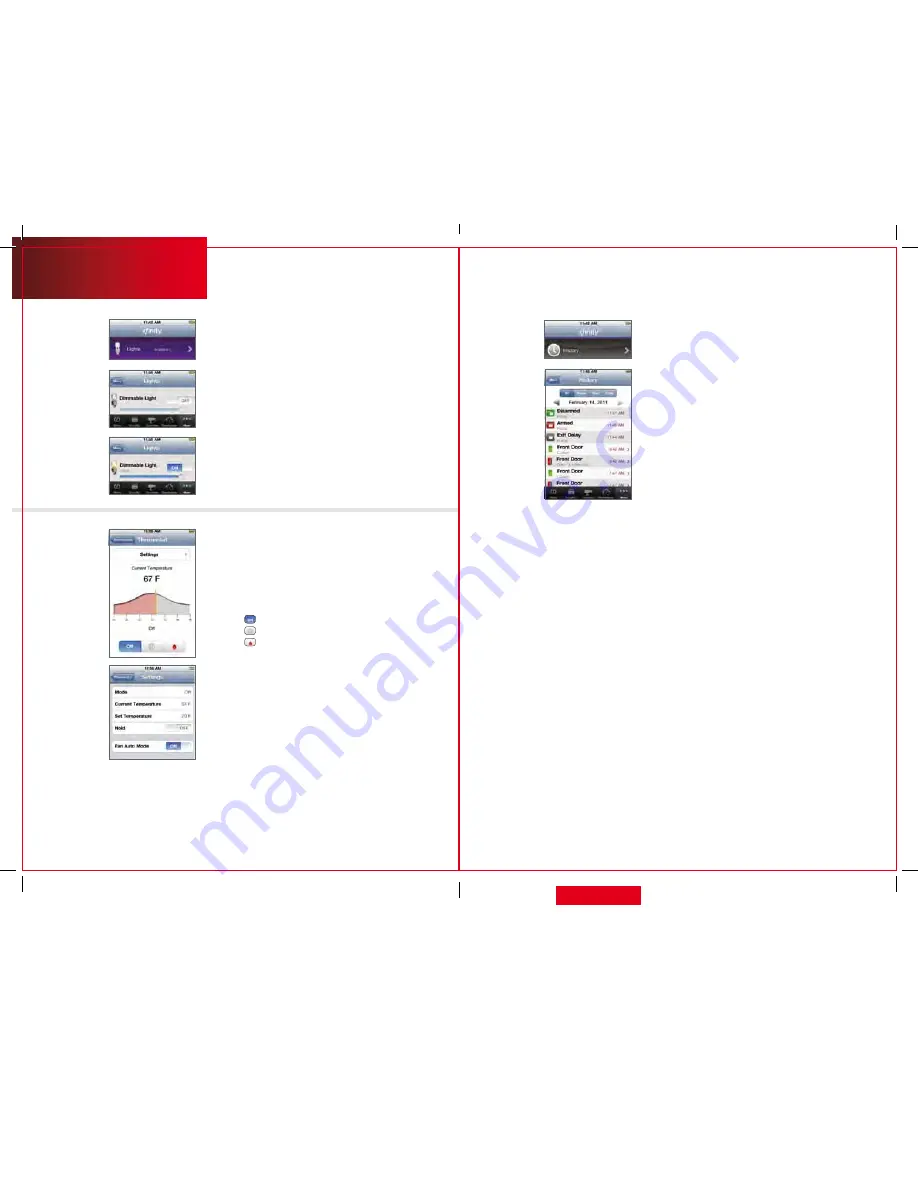
27
Manual
lights
The lights screen lists all of the lights connected
to your system via the plug-in modules.
1. On the Home Screen, tap
[Lights]
.
2. If the light is on, tap
[Off]
to turn it off.
3. If the light is off, tap
[On]
to turn it on.
4. If the light includes the dimmer function, you can
adjust its brightness by sliding the slide bar. Slide to
the left to make the light dimmer. Slide to the right
to make the light brighter.
Thermostats
The Thermostat screen lists all of the installed
thermostats at your site.
1. On the Home Screen, tap
[Thermostats]
.
2. Tap the name of any thermostat to control
that thermostat.
3. Tap to turn off the thermostat.
4. Tap
to set the thermostat to Cool mode.
5. Tap to set the thermostat to Heat mode.
6. Drag the orange bar right or left to change the
Heat or Cool temperature setting.
7. Tap
[Settings]
to view your current settings.
Here you can:
• Turn on Settings to maintain the Heat/Cool/Off
mode and temperature you have set for the device
from the iPhone app or Subscriber Portal, and
ignore any other programming configured directly
on the thermostat device.
History
View a log of events that have occurred in
the system.
1. On the Home Screen, tap
[History]
.
2. Choose to view a history of recent events based on
the following criteria:
• All — All logged events.
• Alarm — Alarm events.
• Arm — Arm/Disarm events.
• Zone — Events related to security zones.
iPhone®/iPod touch® access
28
qUESTIONS?
customer.comcast.com/homeSecurity
CT1440_HomeS2_Manual_BR_WIP.indd 27-28
11/18/11 2:58 PM

















