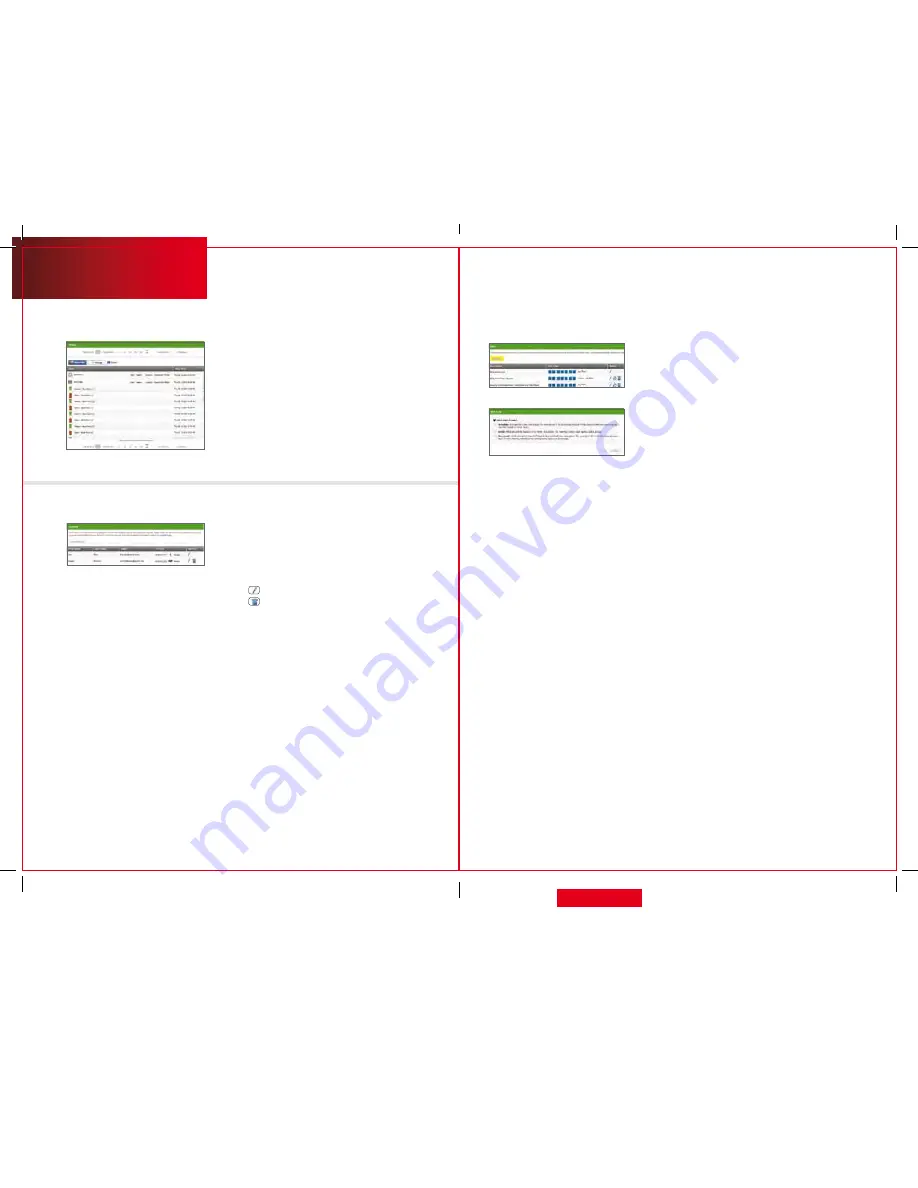
19
Manual
Web access
Viewing History Reports
You can view reports of events based on a variety
of criteria:
• All history (with tools to filter your results).
• Alarms.
• System arming or disarming events.
• System trouble events.
• Security zone activity.
• Events occurring in the previous 24 hours.
Select
[History > Last 24 Hours]
on the toolbar to
view the respective report.
Managing Contacts
Contacts are the persons available to receive SMS or
e-mail communications from your system. These are
different from your Emergency Dispatch Contacts.
1. In the
[Rules]
tab, click
[Contacts for Rules]
.
2. Click
[Add Contact]
to add a new contact.
3. Click
to modify a contact.
4. Click
to remove a contact from the list.
Managing Rules
The rules are flexible methods for generating
a variety of system actions (such as sending
an SMS or turning on a light) whenever
something else happens under (potentially)
very specific circumstances.
To manage rules, click
[Rules]
on the toolbar. The
Rules screen is displayed.
To add a rule, click
[Add Rule]
and determine which
type of rule you’d like to configure:
•
Schedule — actions occur regularly on specified
times, dates and date ranges without regard to
an additional event.
•
event — actions occur when a specified event
occurs at a security zone (door, window, motion
detector, smoke alarm, etc.).
•
non-event — actions occur when an expected
event does not occur at a security zone. For
example, send an SMS notification if the front
door does not open between 3:30pm and 5pm
on Monday through Friday when the kids are
expected home.
20
qUESTIONS?
customer.comcast.com/homeSecurity
CT1440_HomeS2_Manual_BR_WIP.indd 19-20
11/18/11 2:57 PM


















