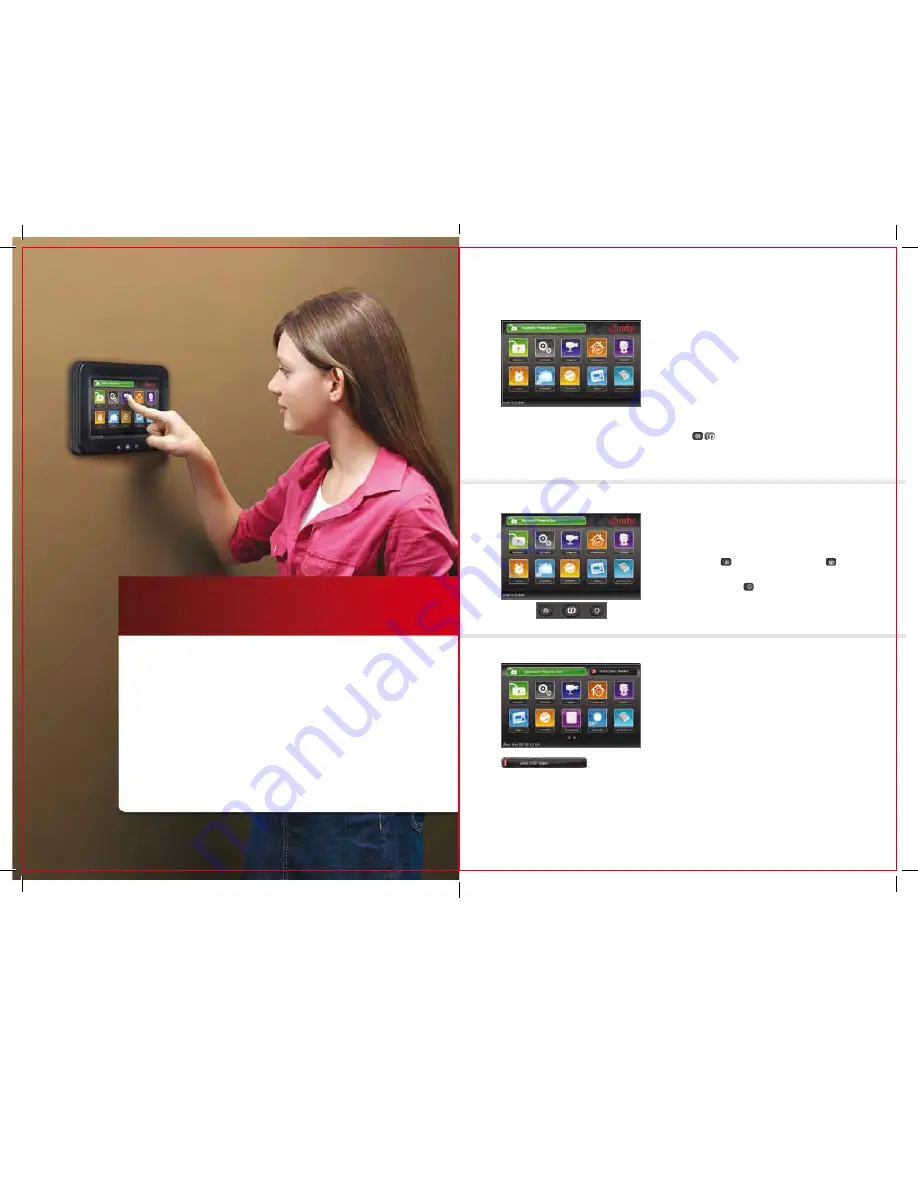
3
01 //
TOUCH SCREEN
The interactive Touch Screen acts as the control center
that enables you to operate your security system and
interact with your home at the touch of a button. Use
it to arm and disarm your system, view live video from
cameras placed in your home, change light settings
and view real-time web content, all from the full-color
display. The following section provides an overview of
your Touch Screen and offers quick tips on how to use
the various features.
Home Screen
The Home Screen is the main display that provides
quick access to all Touch Screen features. In addition
to the descriptive icons that make it easy to navigate,
this screen provides a visible and audible alert if a
sensor is triggered when the system is armed or if
an environmental sensor, such as a smoke detector,
is activated.
Press the
buttons on the Touch Screen
at any time to return to the Home Screen.
Touch Screen Quick Control Buttons
The Touch Screen Quick Control buttons, along the
bottom of the Touch Screen, enable you to quickly
arm your system , go to the Home Screen or
send an emergency police, fire or medical alert to
the monitoring station .
System & Zone Trouble Header
The System & Zone Trouble header displays in the
upper right of the Touch Screen when there is a
connectivity (cellular, broadband, etc.) or power
problem, when a sensor is inoperable (such as due
to a battery failure) or a sensor is being tampered
with (such as the cover being opened).
4
qUESTIONS?
customer.comcast.com/homeSecurity
CT1440_HomeS2_Manual_BR_WIP.indd 3-4
11/18/11 2:57 PM


















