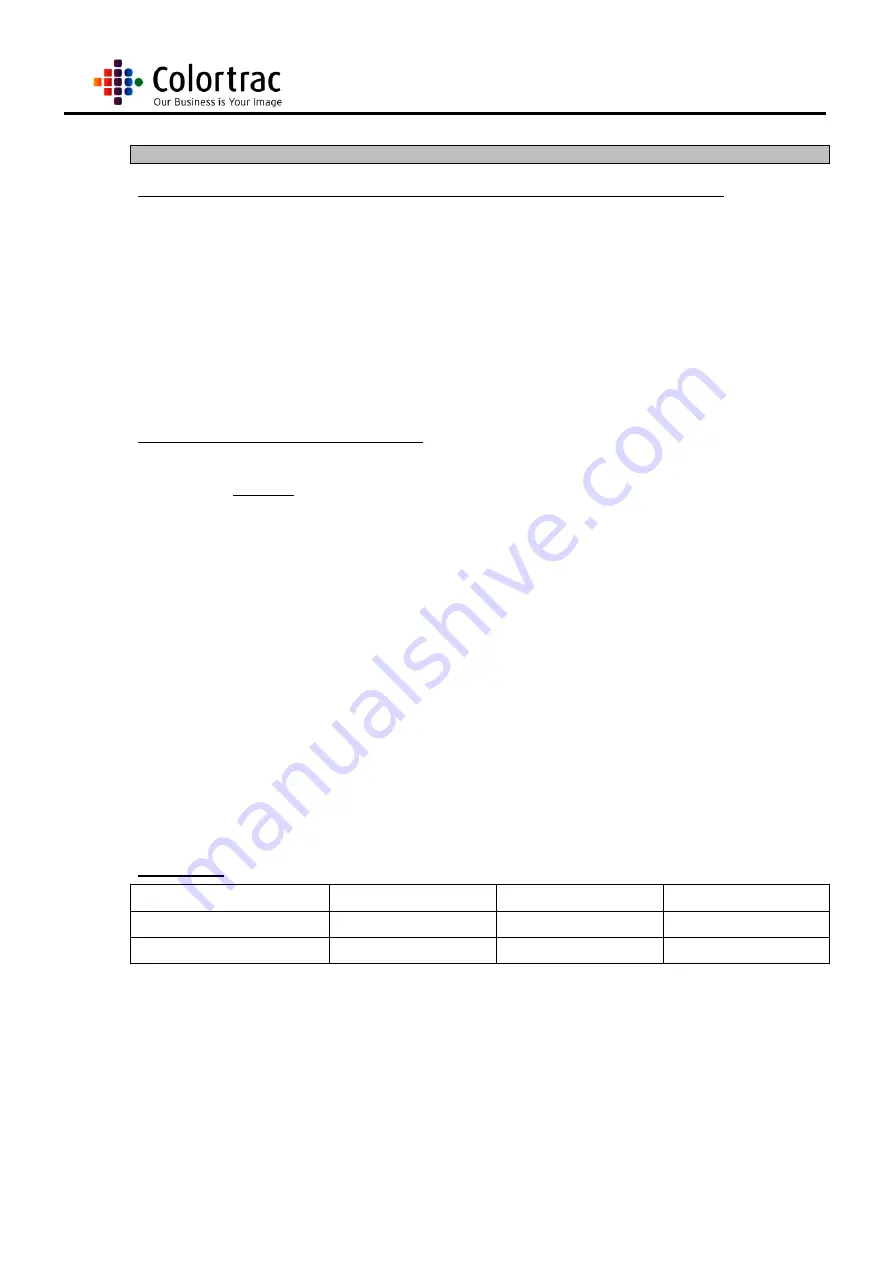
Page 95
Ci Scanner Service Manual
17.3.
DIAGNOSTIC - NETWORK CONNECTION
Ethernet Check List For Colortrac Scanner (using the menu button on the control panel).
Enter your company issued IP address into the scanner.
Enter the Data Port address. (Recommende
d value of “17237”, unless company IT department
uses a different value).
Enter Command Port address. (Recommended value of “17236”, unless company IT department
uses a different value).
Make sure the MAC address gives a unique address. (If reads only ‘FF’s, please contact
[email protected]).
Ethernet Check List for Colortrac Software.
Install the
Ethernet
driver, latest version on the company website
(http://www.colortrac.com/support/support_downloads.htm).
Enter the same company issued IP address as in the scanner.
Enter the Data port value as entered in the scanner. (See table below for data info)
Enter the Command port value as entered in the scanner. (See table below for data info)
After entering all the information, shut down and re-open the software.
Make sure the software Ethernet settings are entered in all the Colortrac software/utilities in the same
way. Refer to the user manual for reference to using the software/utilities
For further Ethernet diagnostics, follow the chart on the following pages.
Port Settings
Recommended Value
ScanWorks / Utilities
SmartLF all in one
CopySmart
17236
(or same as scanner)
Command Port
Port 2
Port 1
17237
(or same as scanner)
Data Port
Port 1
Port 2
Содержание SmartLF Ci 40
Страница 12: ...Page 12 Ci Scanner Service Manual...
Страница 40: ...Page 40 Ci Scanner Service Manual 13 Close the Lid Unit...
Страница 45: ...Page 45 Ci Scanner Service Manual 7 Close the Lid Unit...
Страница 96: ...Page 96 Ci Scanner Service Manual...
Страница 97: ...Page 97 Ci Scanner Service Manual...
Страница 98: ...Page 98 Ci Scanner Service Manual 17 4 MAIN BOARD...
Страница 99: ...Page 99 Ci Scanner Service Manual...
Страница 100: ...Page 100 Ci Scanner Service Manual...





















