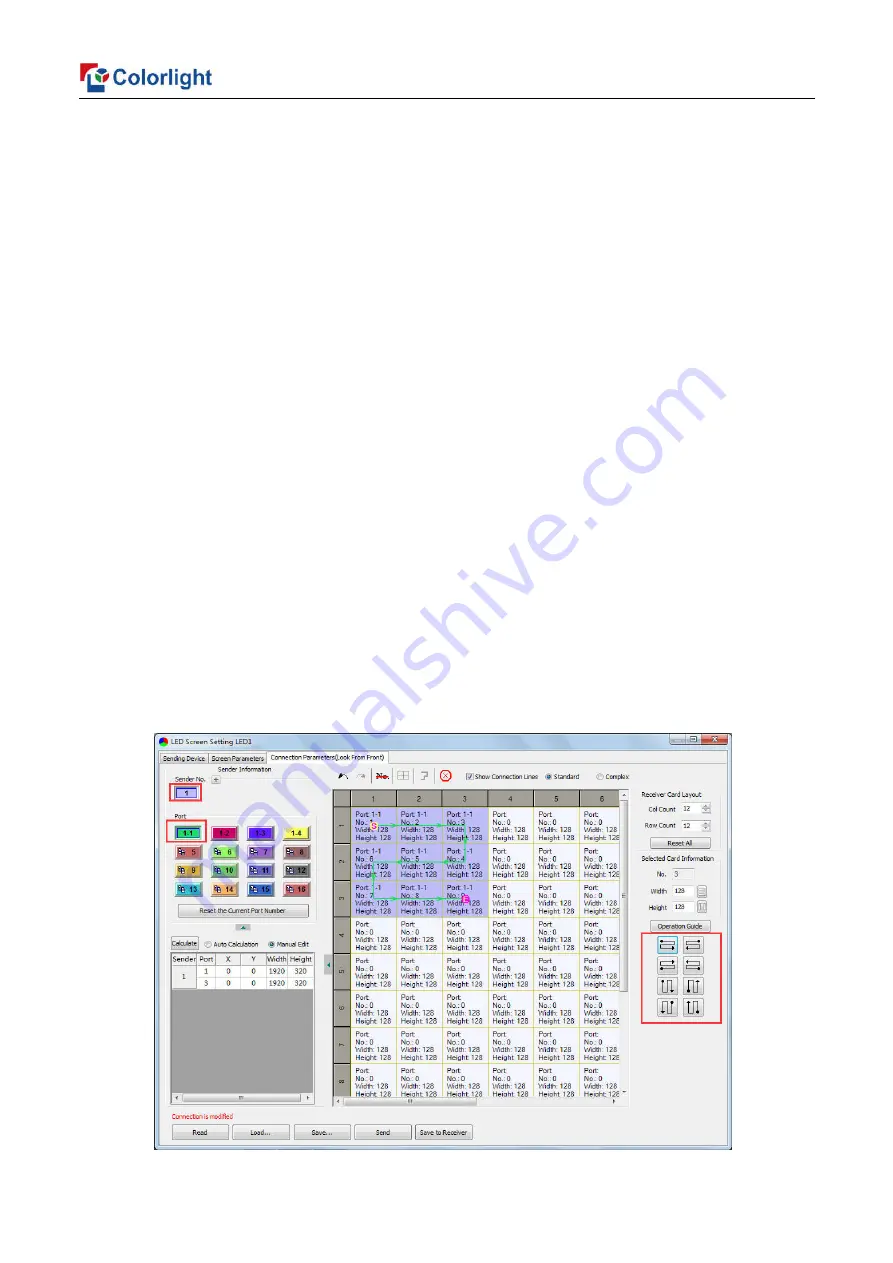
15
②
Receiving Card Parameters Setting
Select the target sender and the net port from the left side, then
select
the corresponding
cabinets
within net port actual control area and set the connection lines in the mapping area.
There are two methods to set up:
◆
Use mouse to select one by one:
In the mapping area, select the first receiving card based on the actual connection of the net
port (view from the front), and then set up the actual loading width and height of the target
receiving card in the right side (128*128 as an example).
Click the receiver (receiving card) one by one, according to actual connecting line, until the
last one for this network port loads.
◆
Connection Pattern
Aiming at the LED screen with standard connection lines, firstly set up the receiving card
information according to the actual loading width and height (128*128 as an example).
Select the connection line you want from the right side, then cover the corresponding area of
net port loading in mapping area, finally complete setting.
Note:
As the cabinets have multiple and different specification (that is the inconsistent
capacity of the receiving card), you can select the different one to adjust separately after
completing setting.
























