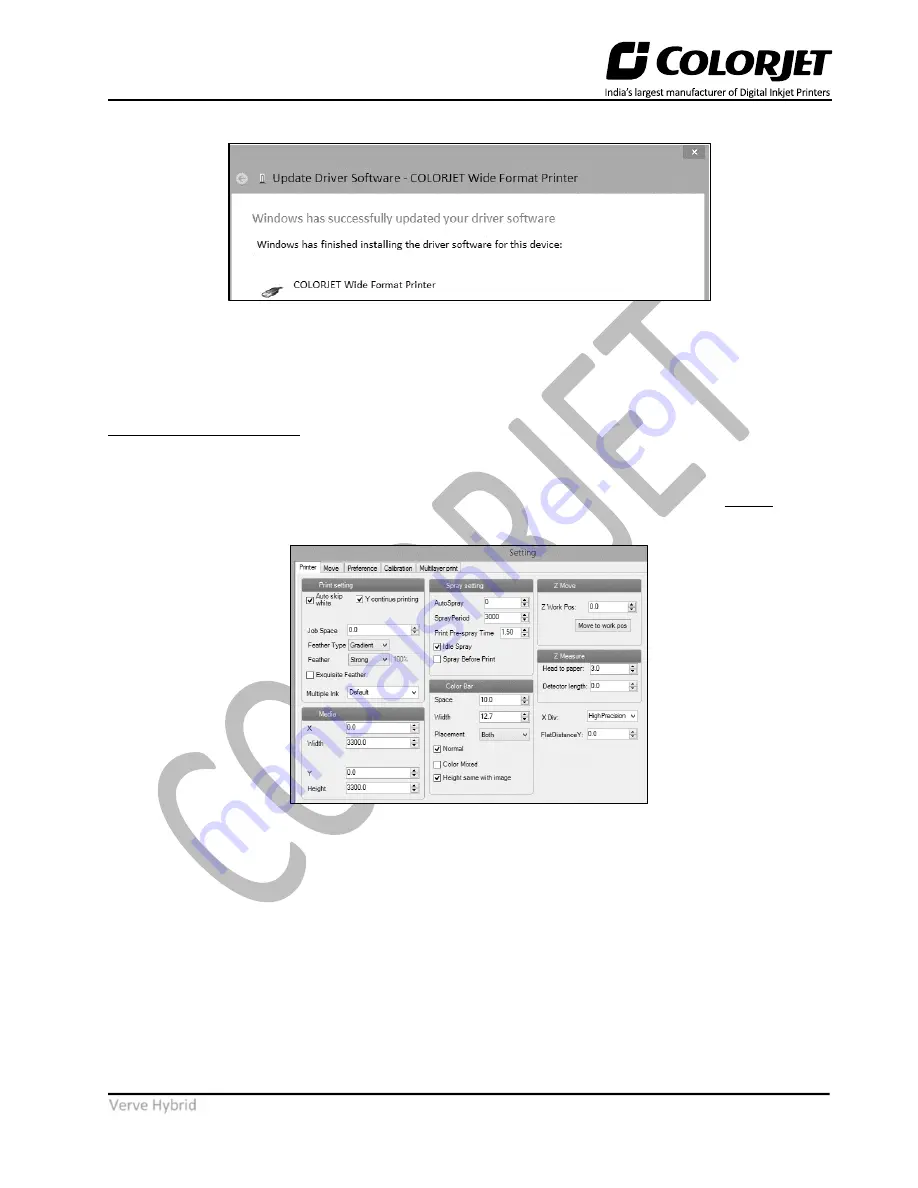
Page | 16
Verve Hybrid
Now, the driver updating process gets completed successfully, as shown below:
Fig 17: Updating the Driver Successfully
On completing the process, click on the
Close
button to close the process.
Printer Manager Settings
Printer Settings
This option enables users to update the default settings of the printer viz. Print, Move, Preference, and
Calibration. To open the
Setting
window, click on the
Main Menu
→
Setting
→
Edit
path. The
Setting
window
appears on the screen, as shown in the image below:
Fig 18: Displaying the Setting Window
Describing the different sections of the Setting window, as given below:
•
Print setting
o
Auto skip white
: Enable to auto skip the white space in the image during printing.
o
Step Time
: Set time interval of the feed motor during printing.
o
Job Space
: Set space between multiple jobs.
o
Feather
: Select the type of feather effect and intensity percentage of the feather.
o
Multiple Ink
: Enable to select the color depth of an image according to the passes. The
available options are Default, Double, and More.






























