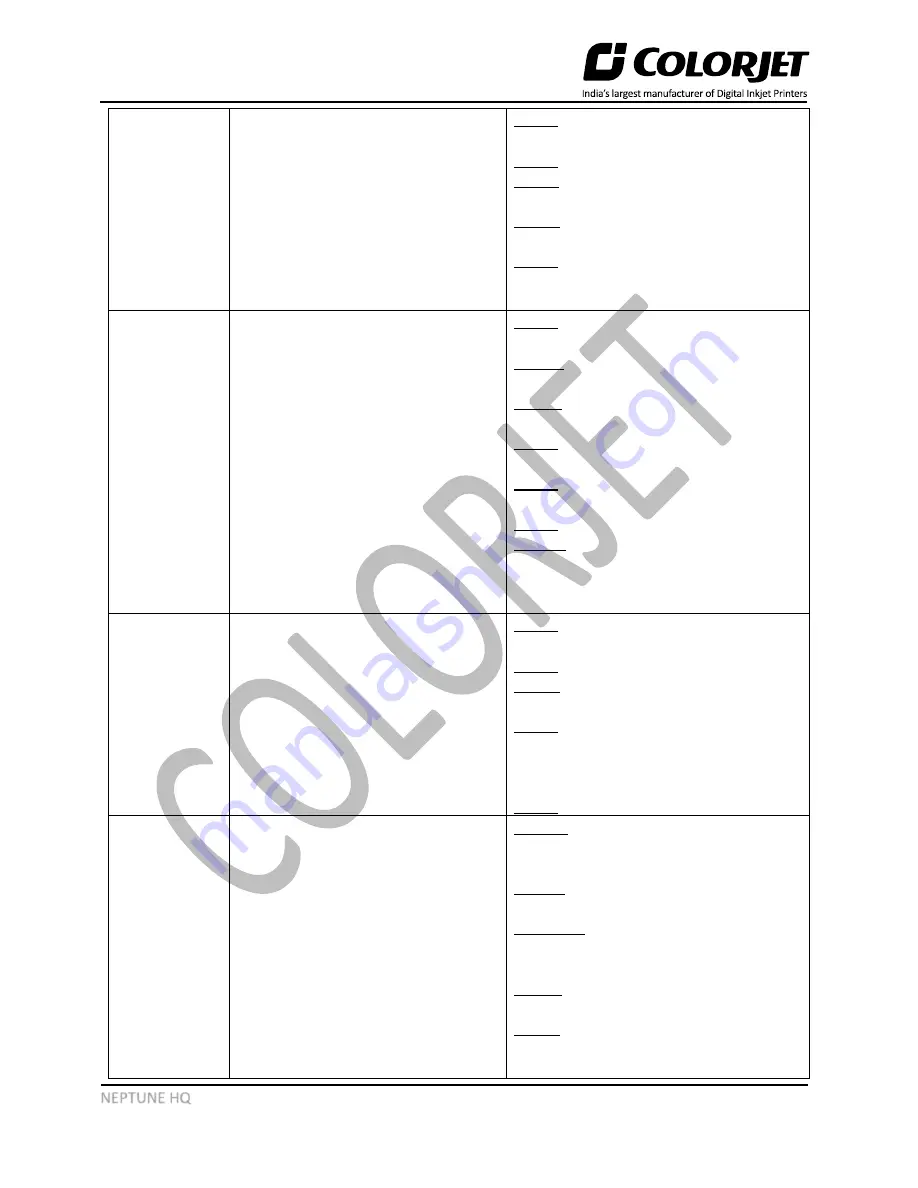
Page
41
of
47
NEPTUNE HQ
Printer
Manager Not
Showing
“Ready”
1.
USB
Cable
is
Loosely
Connected to the Printer
2.
USB Cable is Faulty
3.
Printer not Initialized
4.
USB driver is not Installed
5.
Main
Board
and
Head
Connector Board (HCB) is not
compatible (an error appears)
Case 1
: Tighten the USB cable.
Case 2
: Replace the USB cable, if faulty.
Case 3
: Please refer to the
“
PRINTER NOT
INITIAL
IZING”
section.
Case 4:
Please refer to the “
Installing the
Printer Manager
” section.
Case 5
: Kindly contact to the Head Office or
CES.
Carriage Stops
During Printing
1.
USB cable is loose or faulty
2.
Open heavy file that can slow
down the data transfer
3.
Ground wire is disconnected
4.
Encoder Scale is having ink
stains
5.
Pulley teeth wear out or belt is
slipping
6.
Ripped file is having error
7.
Check I/P and O/P voltage in
24V SMPS on full load. Voltage
drop, if any.
Case 1
: Tighten the USB cable or replace it,
if required.
Case 2
: Use compatible and small size
images for printing.
Case 3
: Connect the ground wire to the
system.
Case 4:
Check and Replace Encoder Scale
Case 5
: Replace the Pulley or Carriage Belt
Case 6
: Correct the ripped file error, if any.
Case 7:
Replace the power supply, if
voltage drop is found and also check the
power Inlet to the machine.
Print Margin Is
Shifting Or
Junk Printing
1.
Encoder Scale is having ink
stains
2.
Encoder Sensor is not clean
3.
Pulley or belt is slipping
4.
Data cable is faulty (Steps)
5.
Main Board is faulty
Case 1:
Clean the Encoder Scale.
Case 2:
Clean the Encoder Sensor.
Case 3:
Check for any wear & tear in the
pulley or belt and replace it, if required.
Case 4:
Check by swapping the direction of
data cable and replace it, if required. The
data cable is connected between Head
Board and Main Board.
Case 5
: Replace the Main Board, if faulty.
Print Is Blur
(Not Sharp)
1.
Improper Head height
2.
Improper head alignment
3.
Recommended ink not used
4.
Ink stored at unfavorable
environment
5.
Head voltage is not properly
fed in Printer Manager
6.
Improper step calibration
Case 1
: Correct the head height by
following the steps given in the
Head
Height Adjustment
section.
Case 2
: Calibrate the printer again by
referring the “
Head Alignment”
section.
Case 3 & 4
: Use only the recommended ink
and stored it in favorable environment
conditions.
Case 5:
Feed the Head Voltage value as
mentioned in the Print Head.
Case 6:
Correct the step calibration using
the Step Calibration section.







































