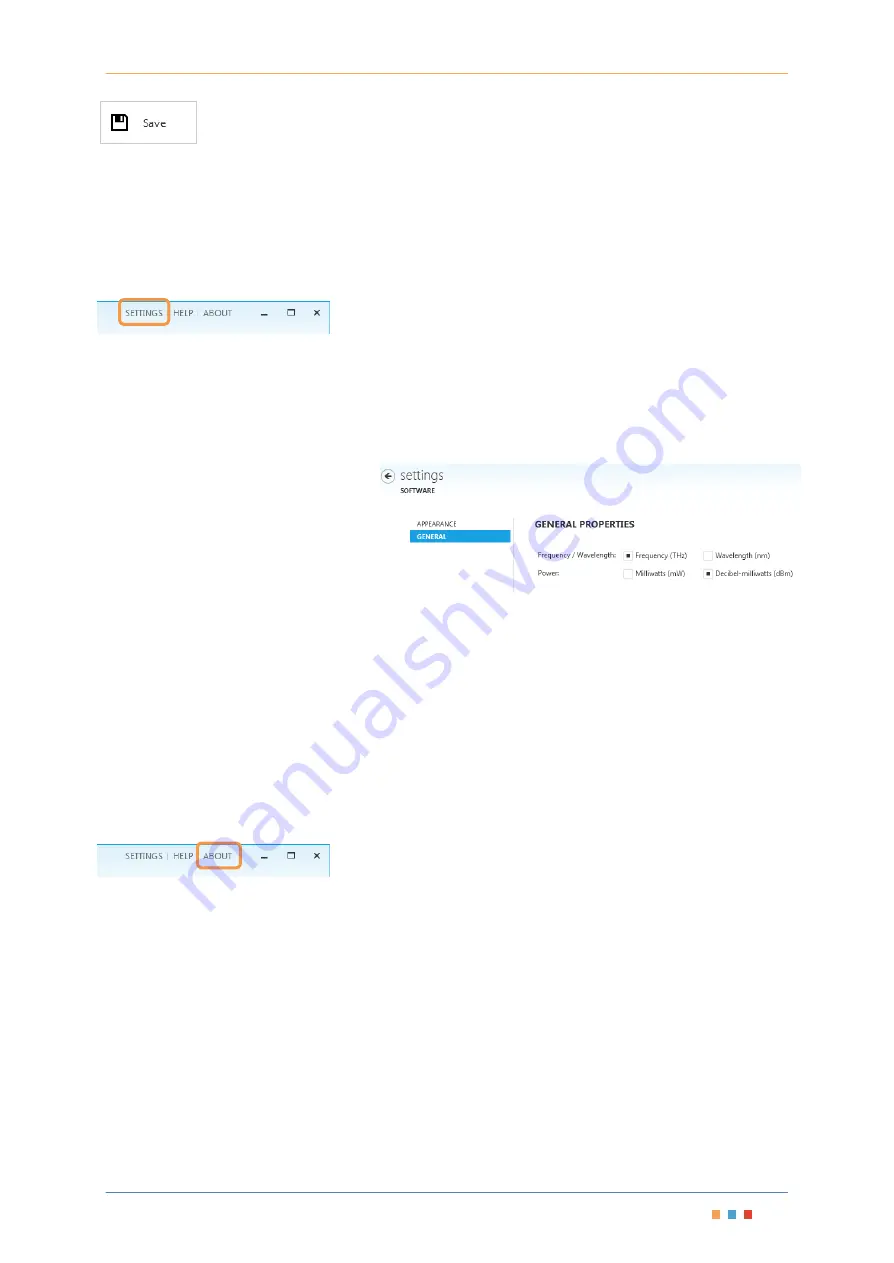
Modular Variable Optical Attenuator
|
VOA
Blade
Coherent Solutions
|
VOA
Blade (V1.4
)
37
Save
The configuration of the current MTP1000 can be saved to an ‘.xml’ configuration file. When you click
the ‘
Save
’ button a ‘
Save As
’ dialog will open.
Navigate to the desired location to save the configuration file. Click ‘
Save
’ to accept the default, or type in the
desired
File name
and then click ‘
Save
’.
Configuration files will store the current parameters for all the laser sources installed in the unit.
Settings
To change the
Settings
of the Test Instrument Manager software click the ‘
Settings
’ button which is present in top-
right corner.
The
Settings
window will appear
providing tabs to configure
‘
Appearance’
and
‘General Properties’
.
‘Appearance’
contains a range of colour
themes to customise the way the Test
Instrument Manager looks.
‘General properties’
will have radio
buttons allowing the selection of the
different units. Selections can be made
between displaying frequency or
wavelength and optical power in mW
or dBm by clicking the relevant radio
buttons.
Figure 5 - Unit Settings
These settings choices will be preserved after the Test Instrument Manager application has been closed,
so next time the Test Instrument Manager is run the last saved ‘Settings’ will be used.
About
To view Coherent Solutions company information, click the ‘About’ button.
Содержание MTP-1000
Страница 1: ......
Страница 49: ...V1 2 ...






























