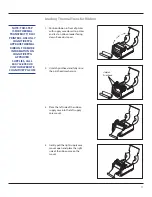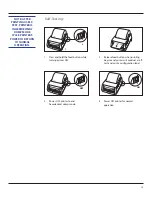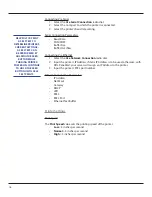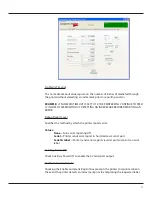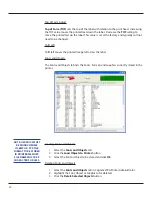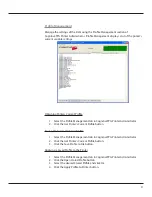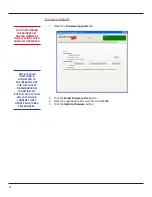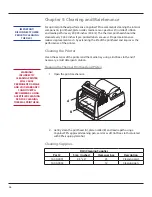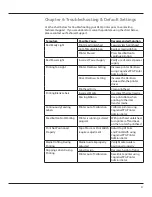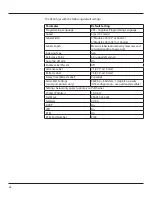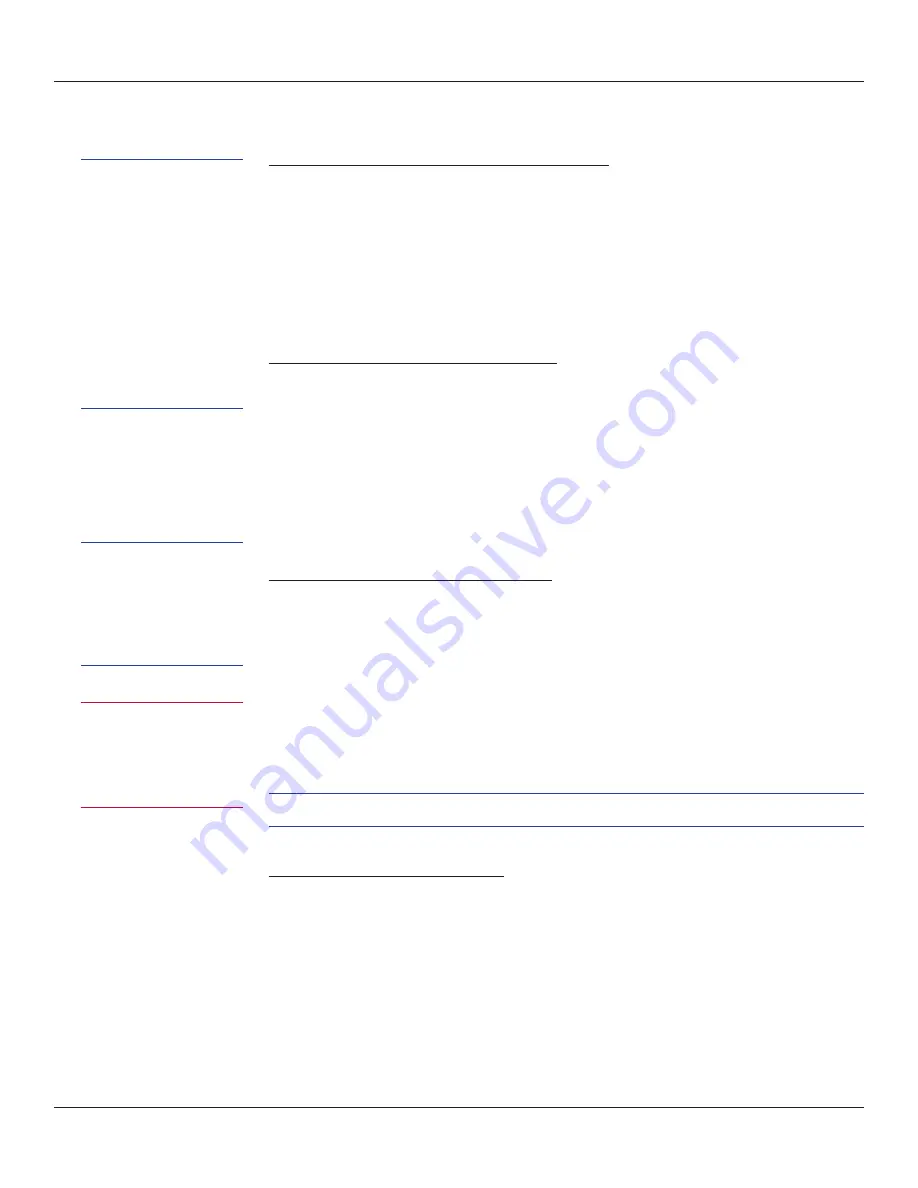
25
USB A Port Utilization
Changing Printer Settings Using a USB Flash Drive
1. Create a folder on the USB flash drive at the root level named
Cognitive
.
2. Inside the
Cognitive
folder create a folder named
Settings
.
3. Place the desired CPL text files into the
Settings
folder.
4. Turn the printer ON and verify the
POWER
and
READY
lights are green.
5. Insert the USB flash drive into the USB A port on the back of the printer.
READY
light will flash quickly while the file loads.
6. When the
READY
light remains solid green remove the USB Flash Drive.
Loading Firmware Using a USB Flash Drive
1. Create a folder on the USB flash drive at the root level named
Cognitive
.
2. Inside the
Cognitive
folder create a folder named
Firmware
.
3. Place the desired firmware revision into the
Firmware
folder.
4. Turn the printer ON and verify the POWER and READY lights are green.
5. Insert the USB flash drive into the USB A port on the back of the printer. The
READY light will flash red during firmware installation.
6. When READY light remains solid green, turn the printer off and remove the
USB Flash Drive.
Loading Formats Using a USB Flash Drive
1. Create a folder on the USB flash drive at the root level named
Cognitive
.
2. Inside the
Cognitive
folder create a folder named
Objects
.
3. Place the desired Stored Label Formats into the
Objects
folder.
4. Turn the printer on and verify the
POWER
and
READY
lights are green.
5. Insert the USB flash drive into the USB A port on the back of the printer.
READY
light will flash red during firmware installation.
6. When
READY
light remains solid green, turn the printer off and remove the
USB Flash Drive.
HELPFUL TIP: PRINTER WILL LOAD OBJECTS FILES IN ALPHABETICAL ORDER.
Data Trace Using a USB Flash Drive
Capture all data sent to the printer onto the USB flash drive. This capability is used for
advanced troubleshooting. Contact Technical Support for procedure.
NOTE: CHANGING
VARIABLE PRINTER
SETTINGS WITH THE
USB FLASH DRIVE
REQUIRES USE OF
THE COGNITIVE
PROGRAMMING
LANGUAGE. FOR
MORE INFO ON
PROGRAMMING
WITH CPL PLEASE
REFERENCE THE CPL
PROGRAMMERS GUIDE.
IMPORTANT! WHEN
USING USB FLASH
DRIVE, PRINTER WILL
ONLY UPGRADE TO
A NEWER FIRMWARE
REVISION.
CAUTION! REMOVING
USB FLASH DRIVE
WHILE FIRMWARE
IS LOADING COULD
DAMAGE THE PRINTER.