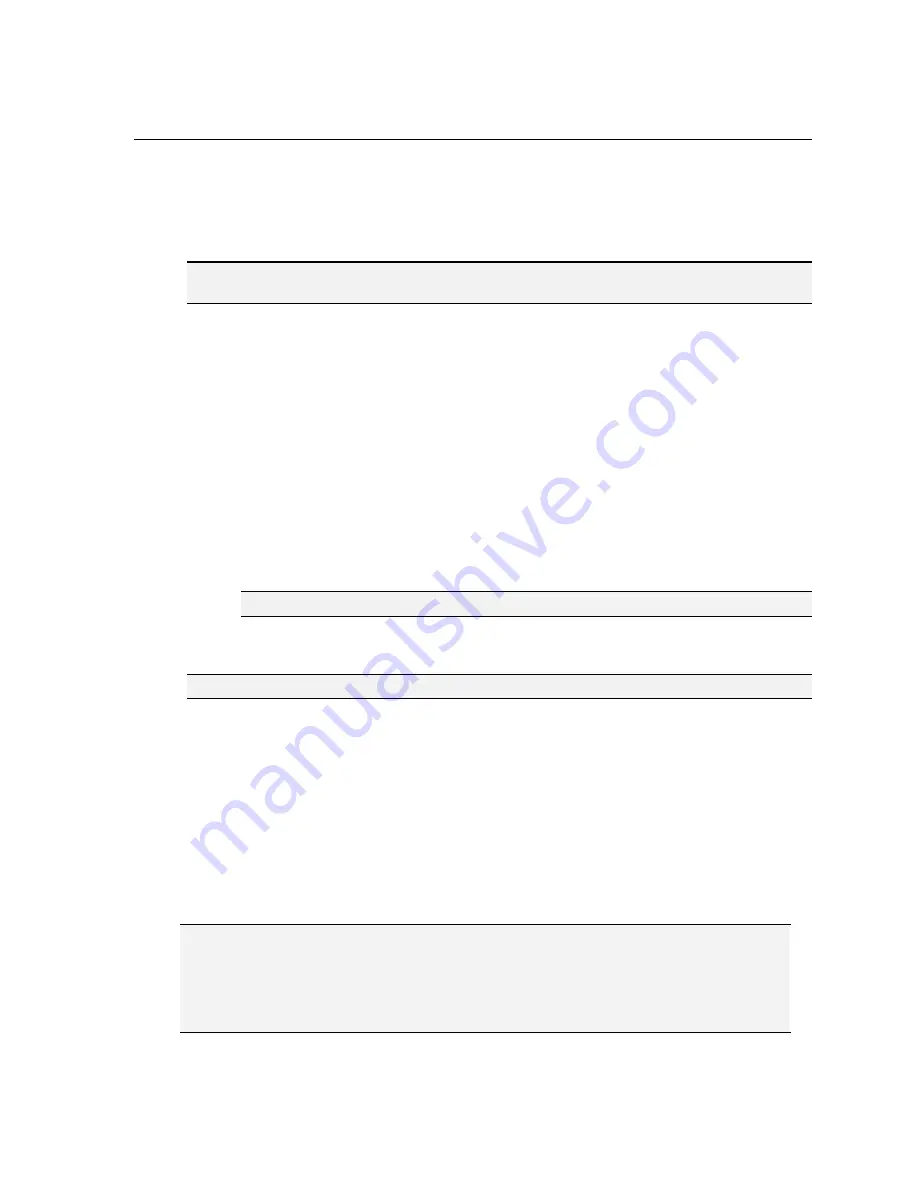
Configure the Wafer Reader
24
4.2 Log On to the Wafer Reader
After the wafer reader has been added to the network, log on to the wafer reader to verify the
installation. To log on to a wafer reader, you must supply a valid User Name and Password.
NOTE
If you are connecting to a newly installed wafer reader, leave the Password field blank. If you are
connecting to a previously installed wafer reader, you may need to enter a password.
Every wafer reader is pre-configured with three User Names: admin, operator, and monitor;
each of these accounts is configured with a blank password. Each User Name is assigned a
specific Access level. The Access level controls how much interaction is allowed for the
current user to prevent inadvertent or unauthorized changes to the configuration.
•
Admin Level
(Full): The user has complete, unrestricted access to the In-Sight wafer
reader. Any job may be loaded, changed, and saved. All tab and menu selections are
enabled.
•
Operator Level
(Protected): The user has limited access to the wafer reader. A user
in Protected mode can toggle the wafer reader Online/Offline, access Live mode,
Save & Load jobs (if permitted by their FTP Read/Write privileges), and Customize
the appearance of the interface.
•
Monitor Level
(Locked): The most restrictive level of access available, a user in
Locked mode can only monitor the operation of the current wafer reader.
NOTE
For more information, refer to the User List topic in the
In-Sight
®
Explorer Help
file.
4.2.1 Log On Using In-Sight Explorer
NOTE
Only one user at a time can be logged onto the wafer reader using the .NET user interface.
1. Open the In-Sight Explorer program. When In-Sight Explorer is launched, the admin
user is logged on by default.
2. Double-click the wafer reader from the In-Sight Network tree. This sends the default
User Name and Password to the wafer reader and displays its Wafer ID View.
4.2.2 Log On Using Microsoft Internet Explorer
As described in the Introduction, a Microsoft Internet Explorer browser can be used to
configure and monitor Wafer ID applications on the wafer reader. When a connection to a
wafer reader is made from a browser, the Wafer ID application automatically loads in the
browser window.
NOTES
■
In-Sight Explorer must be installed on the PC to access the wafer reader using Microsoft Internet
Explorer.
■
Only one user at a time can be logged onto the wafer reader using the .NET user interface.
Содержание In-Sight 1720 Series
Страница 1: ...1 ...
Страница 2: ......
Страница 6: ...Precautions iv ...
Страница 10: ...List of Figures viii ...
Страница 12: ...List of Tables x ...
Страница 22: ...Set Up the PC 10 ...
Страница 54: ...Connecting the Breakout Module 42 ...
Страница 56: ...P N 597 0047 01 www cognex com Installing the In Sight 1720 Series Wafer Reader ...






























