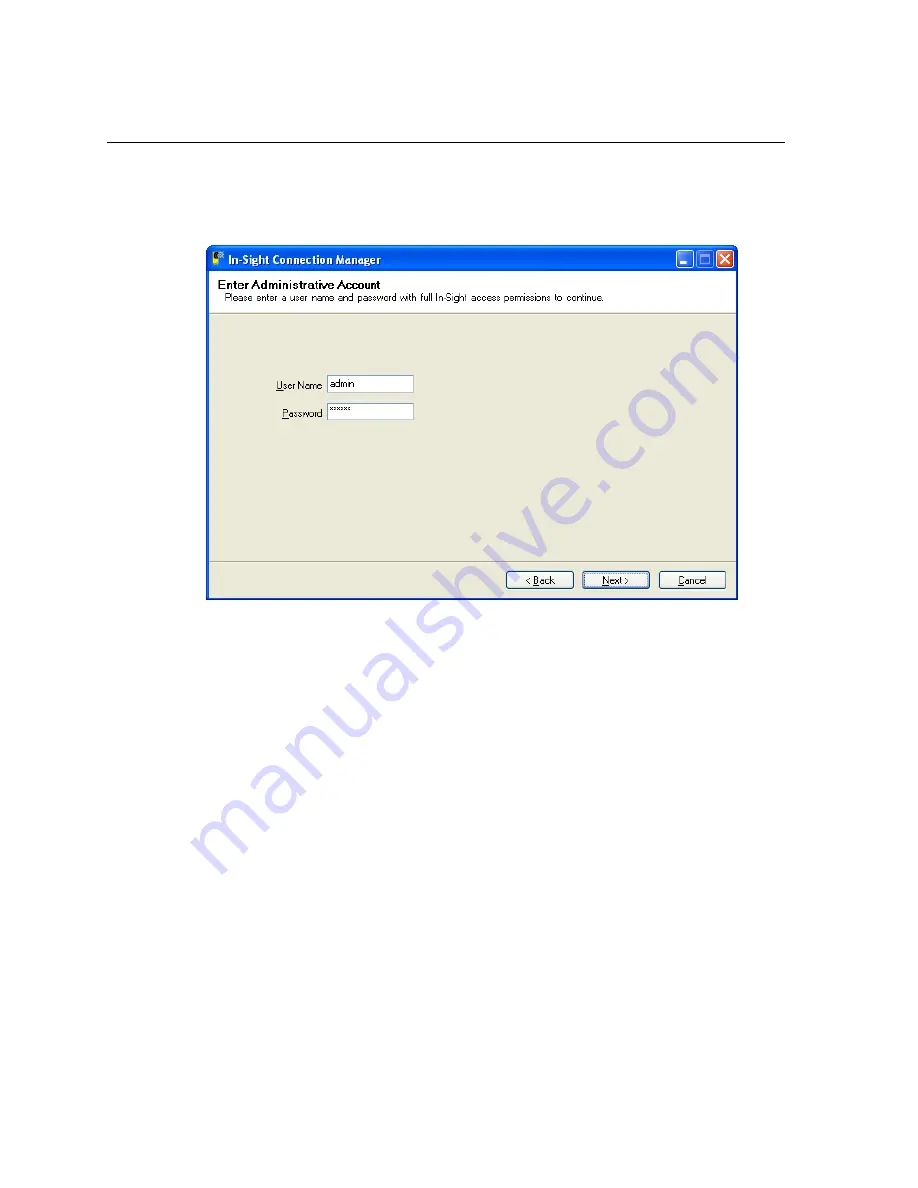
Installing In-Sight
®
1720 Series Wafer Readers
19
5. You may need to supply administrative credentials (User Name and Password) for at
least one In-Sight wafer reader on your network in order to proceed (Figure 4-2).
6. Click
Next.
Figure 4-2: User Name and Password
Содержание In-Sight 1720 Series
Страница 1: ...1 ...
Страница 2: ......
Страница 6: ...Precautions iv ...
Страница 10: ...List of Figures viii ...
Страница 12: ...List of Tables x ...
Страница 22: ...Set Up the PC 10 ...
Страница 54: ...Connecting the Breakout Module 42 ...
Страница 56: ...P N 597 0047 01 www cognex com Installing the In Sight 1720 Series Wafer Reader ...






























