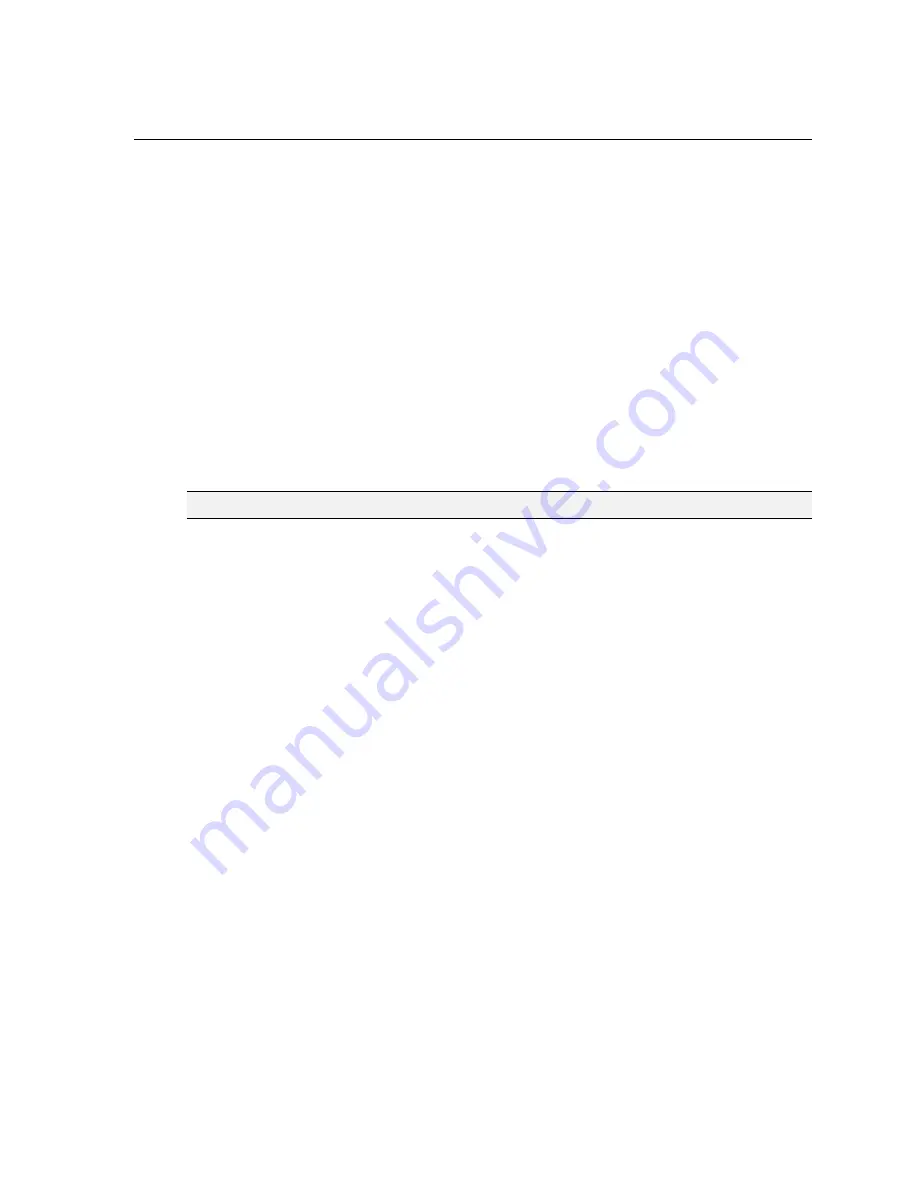
Set Up the PC
4
In-Sight Explorer can connect to both In-Sight 1720 series wafer readers running the new
.NET user interface and to legacy In-Sight 1700 and 1701 readers running the Java applet
interface. If an In-Sight 1700 or 1701 wafer reader is double-clicked in the In-Sight Explorer
Network pane, the Java applet Browser View will open within the In-Sight Explorer interface
for the selected wafer reader.
If you plan to continue using Microsoft Internet Explorer, you can also launch the .NET user
interface from Internet Explorer to configure and monitor Wafer ID applications on the wafer
reader. For more information, refer to Section 4.2.2.
The following must be installed on the PC:
•
Microsoft Windows
®
XP Professional (Service Pack 2 or higher) or Windows 2000
(Service Pack 4 or higher) for In-Sight software version 3.x.x and higher
•
Microsoft .NET Framework 1.1 SP1 for In-Sight software 3.x.x and higher
•
Network Interface Card (at least 100Mbps) for connecting to In-Sight wafer readers
•
Internet Explorer 5.0
.
1 or higher
NOTE
In-Sight software can be used only on a local subnet that includes a networked In-Sight wafer reader.
Perform the Following Steps to Install the In-Sight Software:
1. Shut down any applications on your PC.
2. Insert the In-Sight CD-ROM into your PC’s CD-ROM drive. If Autoplay is enabled, the
software should automatically launch the ISSetup.exe program.
3. Select the appropriate installation option; follow the setup dialogs as they appear on
screen.
4. When the installation program is complete, remove the CD from the CD-ROM drive.
If the Install Program Does Not Start Automatically:
1. Click the Start menu, click Run, then click Browse.
2. In the browse window, select the PC’s CD-ROM drive, then select the ISS
etup.exe
file.
3. Click Open, then click OK to begin the installation. The default installation directory is
C:\Program Files\Cognex.
4. Select the appropriate installation option; follow the setup dialogs as they appear on
screen.
5. When the installation program is complete, remove the CD from the CD-ROM drive.
Verify the In-Sight Software Installation:
1. Verify the In-Sight software installation by opening the Start menu and clicking
All
Programs
>
Cognex >
In-Sight
>
In-Sight Wafer ID 3.x.x
>
In-Sight Wafer ID 3.x.x.
2. Verify
the
In-Sight
®
Explorer Help
file installation by opening the Start menu and
clicking
All Programs
>
Cognex >
In-Sight >
In-Sight Wafer ID 3.x.x
>
In-Sight Wafer
ID 3.x.x Help
.
Содержание In-Sight 1720 Series
Страница 1: ...1 ...
Страница 2: ......
Страница 6: ...Precautions iv ...
Страница 10: ...List of Figures viii ...
Страница 12: ...List of Tables x ...
Страница 22: ...Set Up the PC 10 ...
Страница 54: ...Connecting the Breakout Module 42 ...
Страница 56: ...P N 597 0047 01 www cognex com Installing the In Sight 1720 Series Wafer Reader ...






























