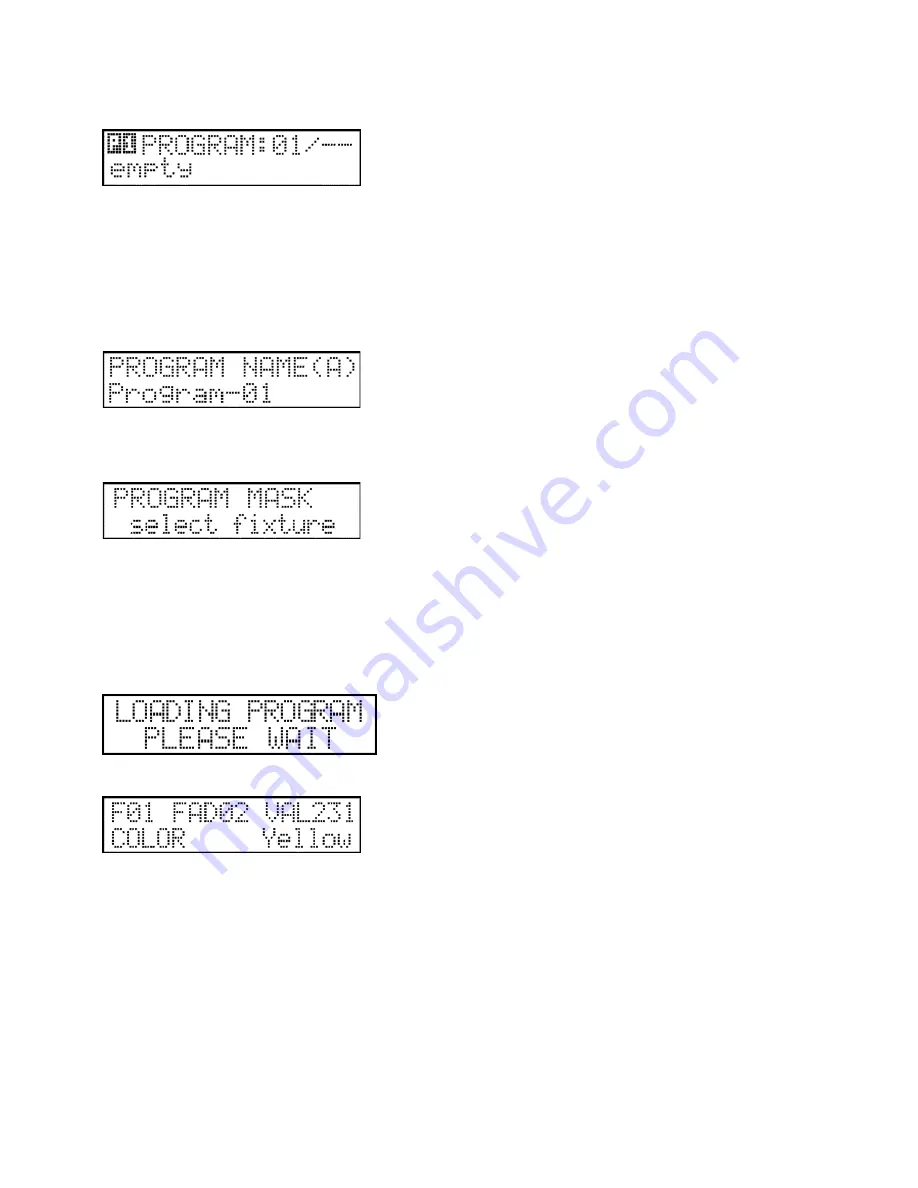
7
5.2 Menu 2: Program Editing
In this menu item up to 72 individual programs can be recorded, edited or deleted. The controller is able to store a maximum
of 1024 program scenes, each with a maximum number 99 steps each.
In the top line of the display, the number of the selected program is shown, or if using an existing program, its step number.
In the bottom line, the program name can be read if it has been created or the text will be ‘empty’ if no name has been
assigned.
Select a program with the help of buttons 1-24 and the PAGE shift button. Pressing the ENTER button allows you to move to
program editing, the first step of which is creating or modifying the program’s name.
Create a program name:
Create a name using the text keys as previously described in this manual. When finished, press the ENTER button.
Selecting devices:
You will now need to select which devices will take part in your program. This can be done using the 1-24 buttons. The
current setup will be displayed on the respective button’s leds. If a LED is flashing, than it is selected. The selected units will
be on and the unselected off, so it is a very simple task to identify the selected devices on the stage. After selecting a device
using the buttons, the respective device name is displayed in the LCD display for about two seconds. Selecting two buttons
simultaneously will select or deselect all buttons between them.
After selection is complete, press the ENTER button.
Editing programs:
It may take a few seconds for a program to load, after which time the controller enters program editing mode.






















