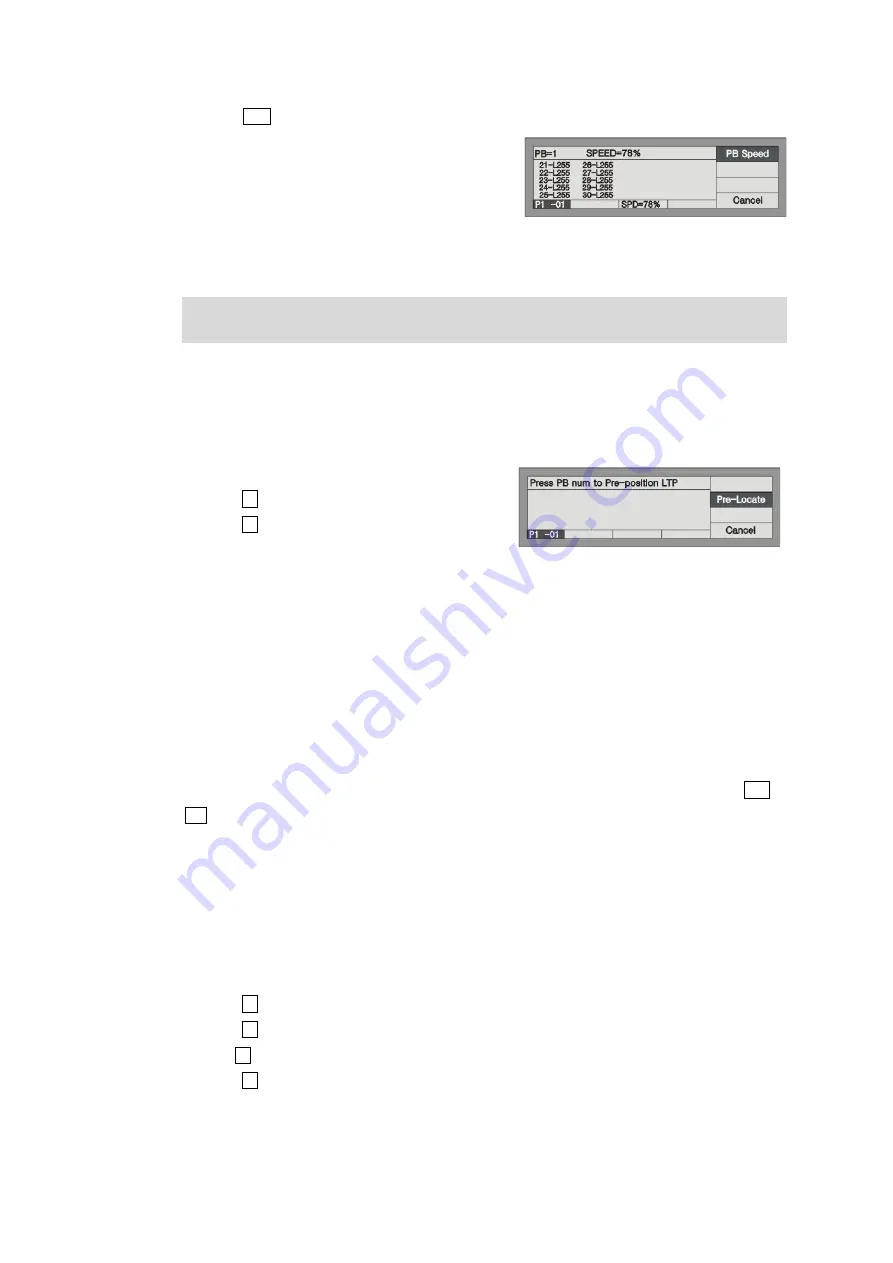
21
http://www.codelight.com
Press Shift and hold still until press
the Flash button, in order to set the Playback into present state. Use
Control Wheel B to adjust the Playback speed
proportion (there is a "PB Speed" shown on the LCD
screen), adjusting range is: 10% -500%.
This kind of temporarily ad
justing Playback speed is a
speed of Playback global time multiply with the PB speed proportion. For example, if the Chase global
time = 1 second, when the PB speed = 50%, then
the Chase step running time becomes 0.5 second
temporarily.
The temporarily adjusting Playback speed keeps available,
but won't be saved until turn off the console. The
value will resume to 100% when restart the console.
6.5.7. Pre-Locate the LTP
This function can make the fixtures Colour, Gobo and Pa
n/Tilt position run to the right position, but without
brightness. According to the performing need
ed, turn on the light beam instantaneous.
In the Live Mode:
Press S1 and select [PLAYBACK];
Press S2 and select [Pre-Locate];
Under the mode, Press and hold the Playback Flase
button which need to Pre-Locate, then fade in the fader, at this time the fixtures are out off brightness, the
LTP channel runs according to the Cue which save in the Playback, the Pan/Tilt or Gobo run to the right
location. When release the Flash butt
on, fixtures turn on the brightness.
6.5.8. Change Link Mode
There are 3 Link modes, which are
"Automatic", "Manual", "Internal".
When you programming Chase, you may notice there is
a "Link" entry on the LCD screen, which shows the
link mode of each Chase step. "Link = ON" means the
console will run the new Chase step after finish the
present step; While "Link=OFF" means the present step will pause after finish, and you need to press Go+ or
Go- to run the next step.
If you like to run as one of the two modes mentioned before
, you need to set up the Link mode of the Chase as
“Inside”.
If you need the Chase steps to run continuously regardless to the Link of each step, you need to set up the Link
mode as "Automatic".
If you need the Chase steps to pause after finish running a
nd wait for your order "Go", then you need to set the
Link mode as "Manual".
In the Live Mode:
Press S1 and select [Playback];
Press S3 and select [Parameter];
Use S1 to select Link mode to set into one of the 3
modes which are "Automatic",
"Manual" or "Internal".
Press S4 to exit.
Содержание Party 600
Страница 1: ......
Страница 5: ......
Страница 38: ...M E M O...
Страница 39: ...CODE ELECTRONIC CO LTD...




























