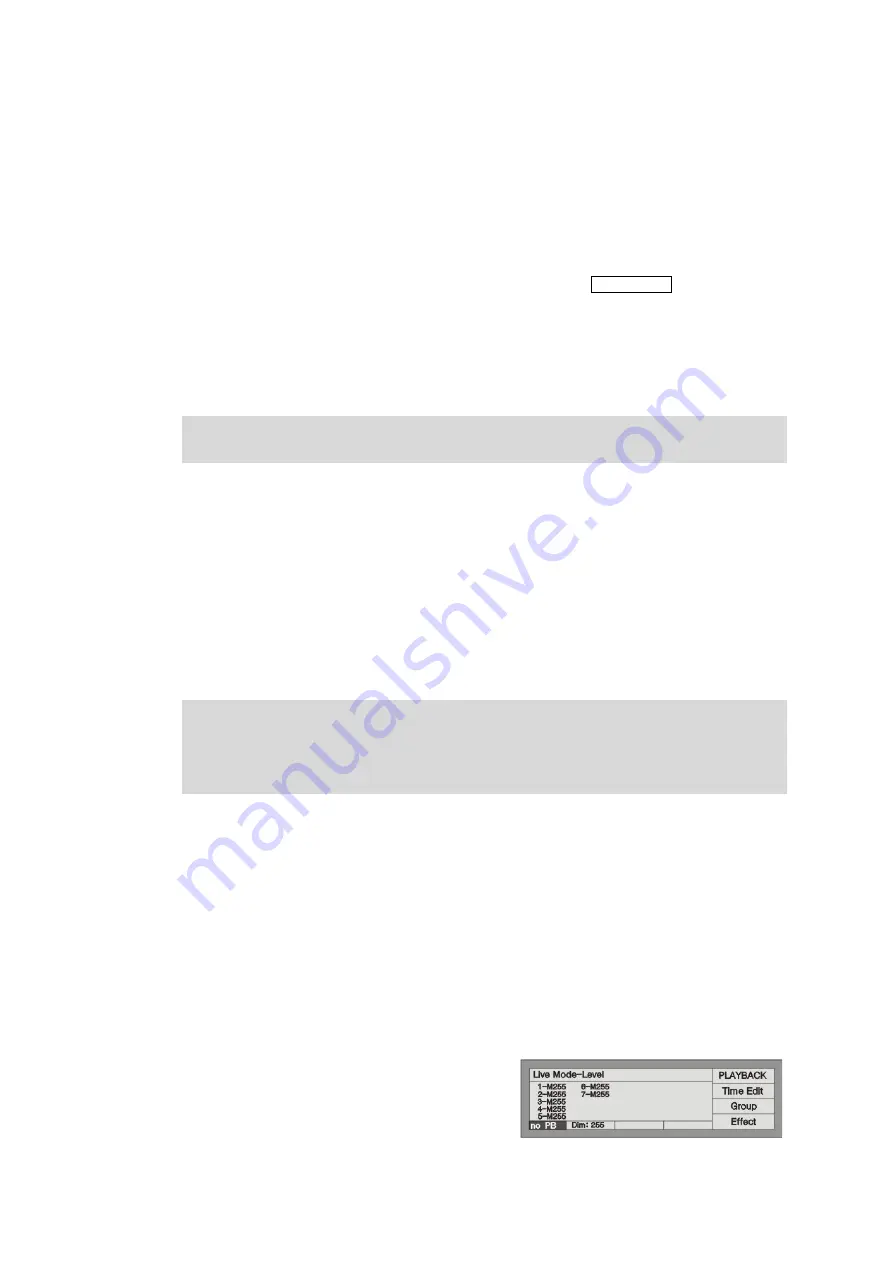
10
http://www.codelight.com
3.
Manual Control of Dimmer Channels and Fixtures
We will introduce how to manually control dimm
er channels and fixtures in this chapter.
3.1. Live Mode
There are two types of Live Mode in
Party 600, while using the soft-key
Channel/Level to switch the mode,
the LCD screen display the present mode.
Level
mode
.
You can change the brightness of the fixture or channel by fade in the fader which had
patched the fixtures or dimmers.
Channel mode. You can use the 40 faders to control the
channels of the selected
fixtures in this mode.
The Level mode is the normal Live
Mode. The Channel mode ca
n only be used for adjusting the channel value
of the selected fixtures.
3.2. Select Manual Control of Units
You can try to manual control the Units after patching. Fi
rst of all, select the units need to be controlled.
Select the Units need to be controlled first. Select the page number in the Unit section, then press the Unit
buttons you need to control.
If you want to manual control the brightness of the channels you selected, please set the faders into Level
mode; if you want to manual control diversified attri
bute of the fixtures you selected, please set the faders
into Channel mode.
Fast way: If you need to select Unit button 1-10, you
only need to press Unit button 1 and hold still until you
press Unit button 10.
Note: If the Unit buttons had not patched to any fixtur
es or dimmers, you can not choose Units and the led of
the Unit buttons will not on.
3.3. View the output of the Console
The LCD screen display the present attri
butes value. It displays as follows:
Unit No. - Mark +
nnn
There are several kinds of marks:
M = manual mode, P = preset value, L = locate value, CH = channel mode;
nnn
shows the attribute value of the presen
t Unit, 0 = minimum, 255 = maximum.
For example:
1-M255 means Unit 1 is in the manual mode which value
is 255.
Содержание Party 600
Страница 1: ......
Страница 5: ......
Страница 38: ...M E M O...
Страница 39: ...CODE ELECTRONIC CO LTD...






























