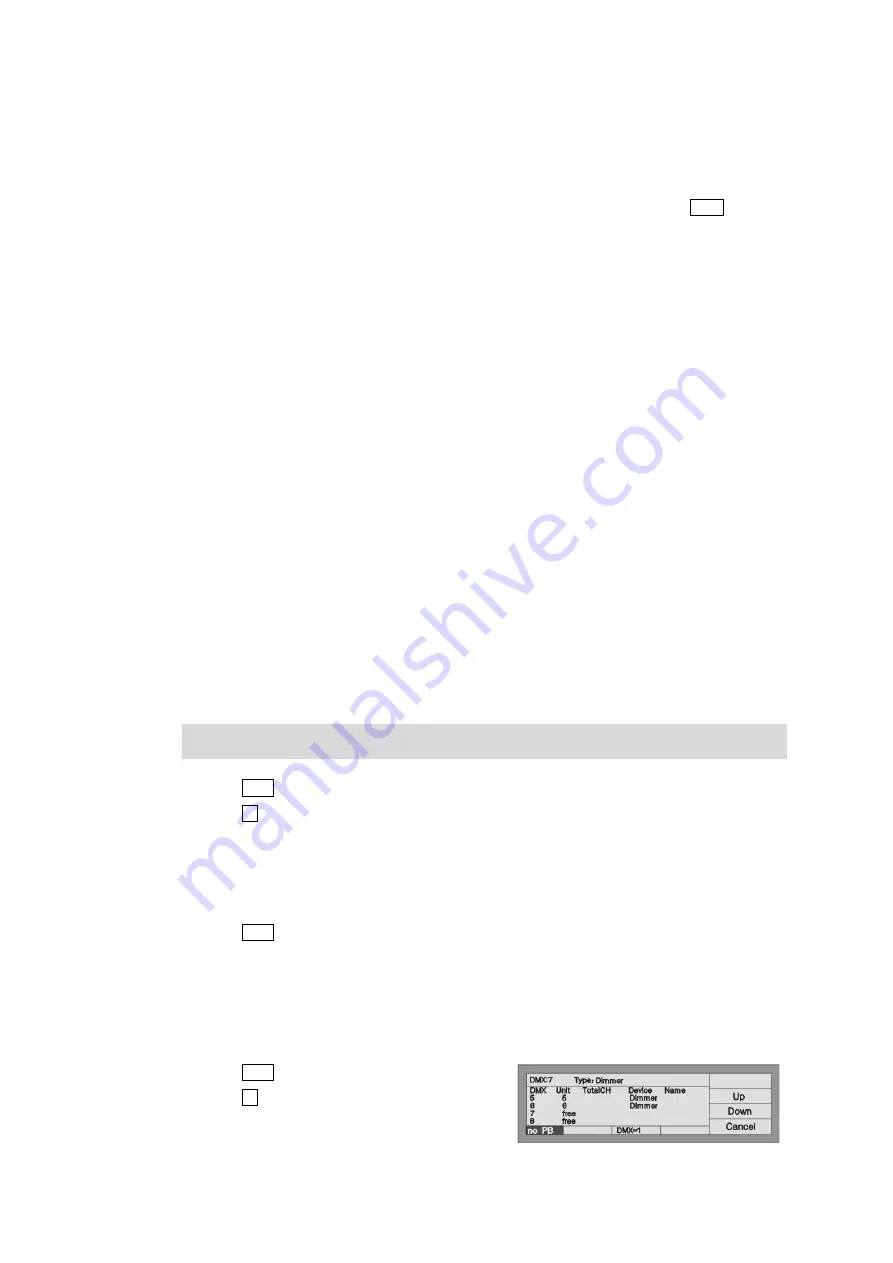
7
http://www.codelight.com
2.
Patch
After clearing all the data of the
console, users need to patch the
Units according to the connecting
circumstance of the fixtures and the dimmers, in order to
use the 1-20 soft-keys and soft-key 21-40 in the Unit
section to select the Units. Before patching, users must make clear of the model parameter of the Units and the
present initial DMX address. The Units can be the fixtures, as well as the dimmers.
2.1. Patch the Unit Address
When patching dimmer channels and fixt
ures, LCD screen will list the present patched addresses of the Units
and give the recommended DMX addr
esses automatically. Those free DMX addresses marked as Free.
You can also make your channels and fixtures schedule
for manual patching of the
DMX address, the first line
of the LCD screen display the next DMX address to be
patch, Control Wheel B ch
anges available. If the DMX
address had patched, the number will twinkle, the
console will refuse iterative patching automatic.
The example below we supposed the DMX addresses 1
to 60 are prearrange for Dimmers, the DMX addresses
of the Fixtures commence with 61. The dimmer channels wi
ll be patched to the soft-keys of 1st page in Unit
section, and the fixtures will be patched to the 2nd page.
2.2. Patch Dimmer Channels
Each Unit fader can be patched to a dimmer channel. Af
ter patching, you can control the level of the dimmer
channel. A dimmer channel comprise of one or more DMX addresses. If you change the level of a dimmer
channel, dimmers of the DMX addr
esses controlled by the channel will get the same level value.
First of all, please fade in two Master faders, Grand and Cue/Playback, when start to use.
Press Patch in the Function secti
on to enter "Setup Patch" menu;
Press S2 [Dimmer], then the LCD screen display the patching state, "Free" means it's not patched;
Console will automatically patch the DMX initial address. If needed, wheel B changes available.
Press Unit button 1-20 to complete the dimmer patchi
ng. If you want to use one channel to control a
group of dimmers, patch the DMX addresses of the dimme
rs of the group into the same Unit soft-key
repeatedly;
Press Patch to exit patching and return to "Live Mode-Level".
Example:
Use 1
st
-6
th
DMX addresses to patch a 6 channels dimmer to
the No.1- 6 Unit buttons of 1st page in Unit
section, so that each of the 6 Unit faders can individually control 1 dimmer channel, thus each Unit button
control a dimmer channel:
Press Patch and enter
"Setup Patch" menu;
Press S2 [Dimmer];
Set the DMX address into 1 by Control Wheel B;
Press the soft-keys of 1
st
page in Unit section;
Press No.1-6 Unit buttons in the Unit section in turn
to complete the patching of DMX addresses 1-6 to
Содержание Party 600
Страница 1: ......
Страница 5: ......
Страница 38: ...M E M O...
Страница 39: ...CODE ELECTRONIC CO LTD...



























