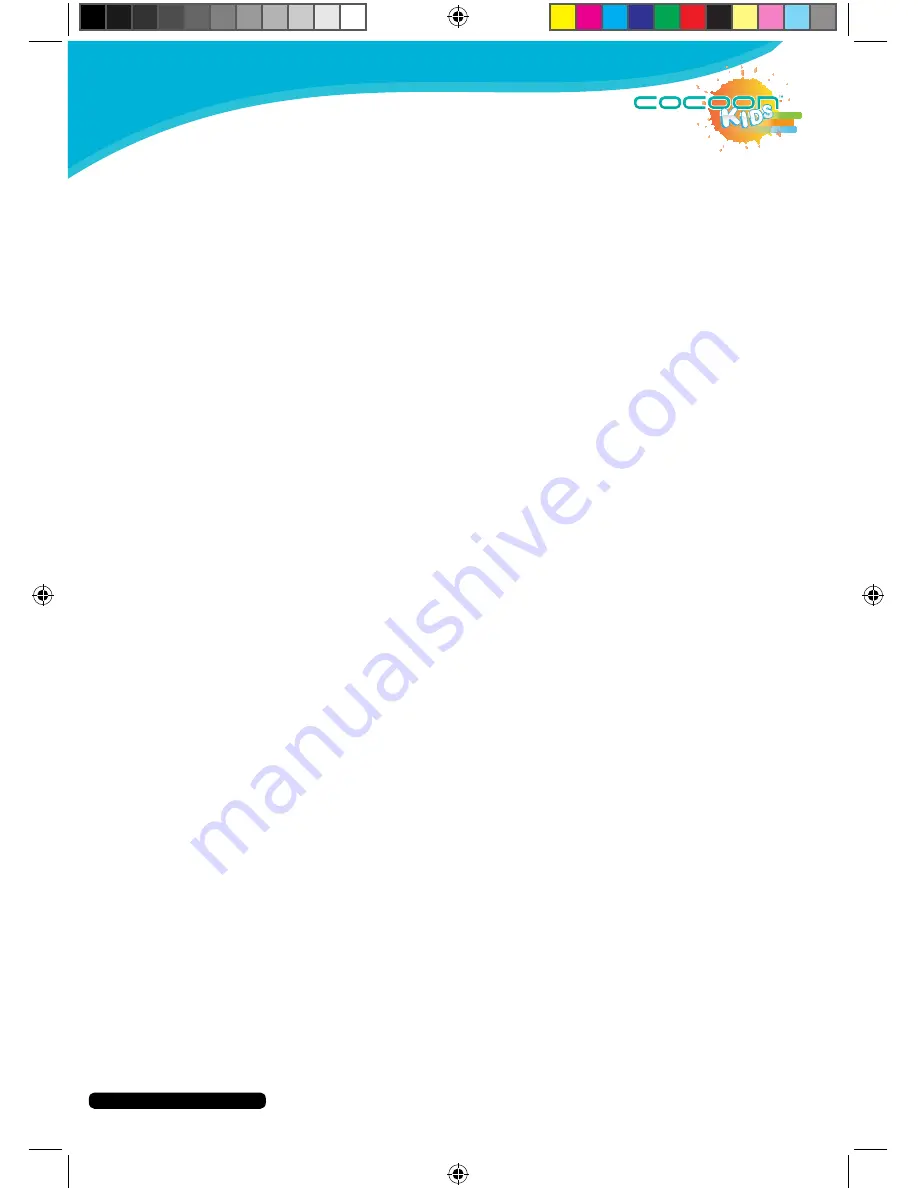
After Sales Support
Telephone:
1300 663 907
Internet:
www.winplus.com.au
9
CREATE
PLAY
EDUCATE
Layout
1. Exit to Android: Requires parent password.
2. More Apps: Access moderated App Store. Requires internet access.
3. KIDO’Z Browser: Access to approved websites & customized websites.
Requires internet access.
4. KIDO’Z TV: Access to approved online video channels. Requires internet access.
5. KIDO’Z Games: Access to approved online games. Requires internet access.
6. Backgrounds: Change your background picture from a selection of new
backgrounds. Requires internet access.
7. Camera: Take photos using the front or rear cameras.
8. Gallery: View photos taken using the camera on your account.
9. Current Profile: Press to switch between multiple profiles.
10. Parents: Enter parental controls.
11. Volume Down.
12. Multi-task icon: touch this icon to display all running Apps, touch an App to
open it. (Disabled when running KIDO’Z).
13. Home icon: touch this icon to return to the home screen (app(s) will continue to
run on the background). (Disabled when running KIDO’Z).
14. Return icon: touch this icon to go back to the previous screen.
15. Volume Up.
Содержание IT414055
Страница 1: ...INSTRUCTION MANUAL Model Number IT414055 PLAY CREATE EDUCATE...
Страница 26: ...After Sales Support Telephone 1300 663 907 Internet www winplus com au 26 CREATE PLAY EDUCATE Notes...
Страница 27: ...After Sales Support Telephone 1300 663 907 Internet www winplus com au 27 CREATE PLAY EDUCATE 7 Tablet...
Страница 28: ...CREATE PLAY EDUCATE...










































