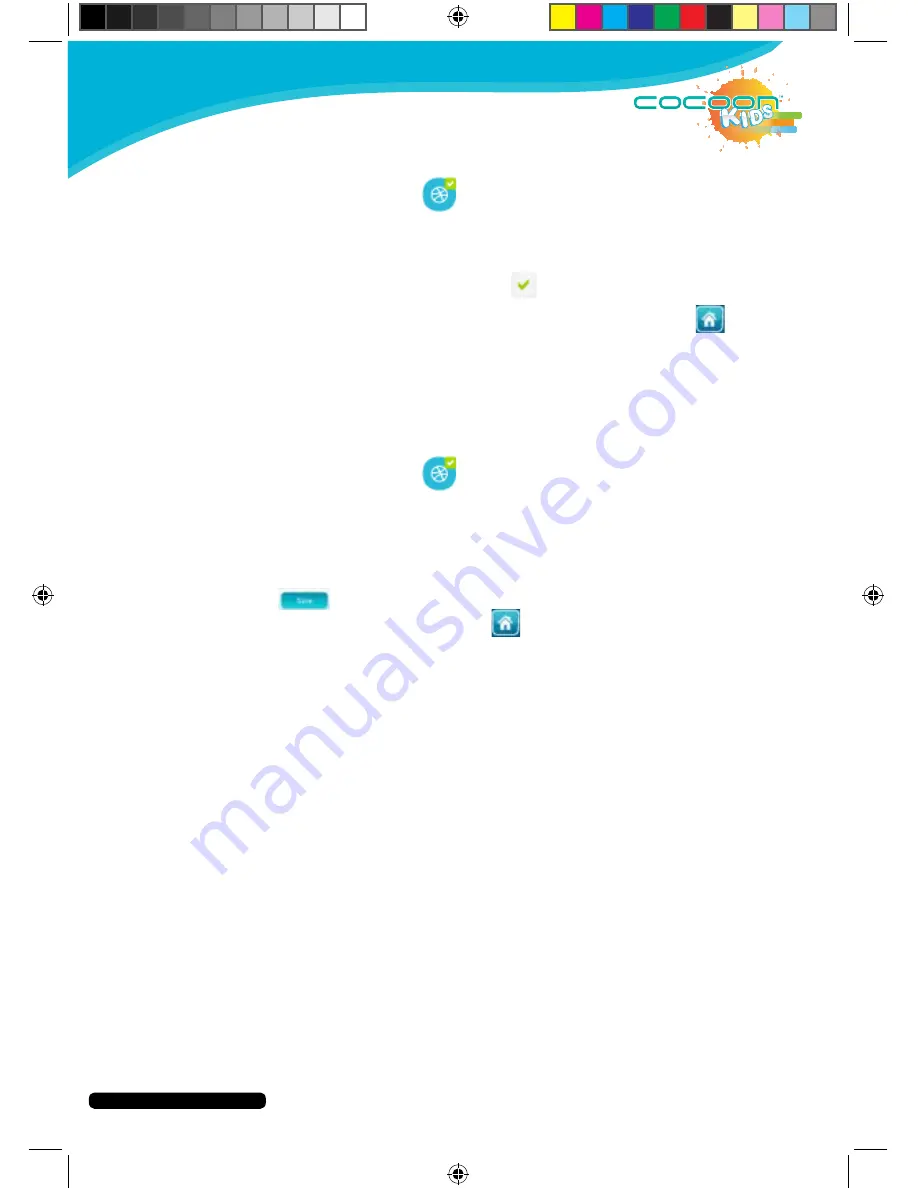
After Sales Support
Telephone:
1300 663 907
Internet:
www.winplus.com.au
21
CREATE
PLAY
EDUCATE
Customise Available Websites
1. Press the Websites icon
2. Select the account you wish to edit.
3. You will be shown the list of websites available on the tablet to access.
4. Select the games you wish to add or remove from your child’s account by
pressing the name of the website. A
is shown next to game that are
available for your children to access.
5. When you are finished adding/removing websites press the
button
to return to the Parent Dashboard.
Add Custom Websites
You can also add custom website addresses that you want your children to be able to
access through the KIDO’Z Browser.
1. Press the Websites icon
2. Select the account you wish to edit.
3. You will be shown the list of websites available on the tablet to access.
4. Press the Add New icon.
5. Input the website URL and website name.
6. A website thumbnail will be automatically generated below.
7. Press
to save your website.
8. When you are finished, press the
button to return to the Parent
Dashboard.
Account Settings
Press the Account Settings icon to edit your account details including:
- Parent Email address
- Parent First Name
- Parent Last Name
- Country
- KIDO’Z Language Settings
- Change your Password
- Edit the profiles active on the account.
Support
Use the support Icon to send an enquiry to the KIDO’Z Support team for any enquiries
relating to the software.
Содержание IT414055
Страница 1: ...INSTRUCTION MANUAL Model Number IT414055 PLAY CREATE EDUCATE...
Страница 26: ...After Sales Support Telephone 1300 663 907 Internet www winplus com au 26 CREATE PLAY EDUCATE Notes...
Страница 27: ...After Sales Support Telephone 1300 663 907 Internet www winplus com au 27 CREATE PLAY EDUCATE 7 Tablet...
Страница 28: ...CREATE PLAY EDUCATE...






















