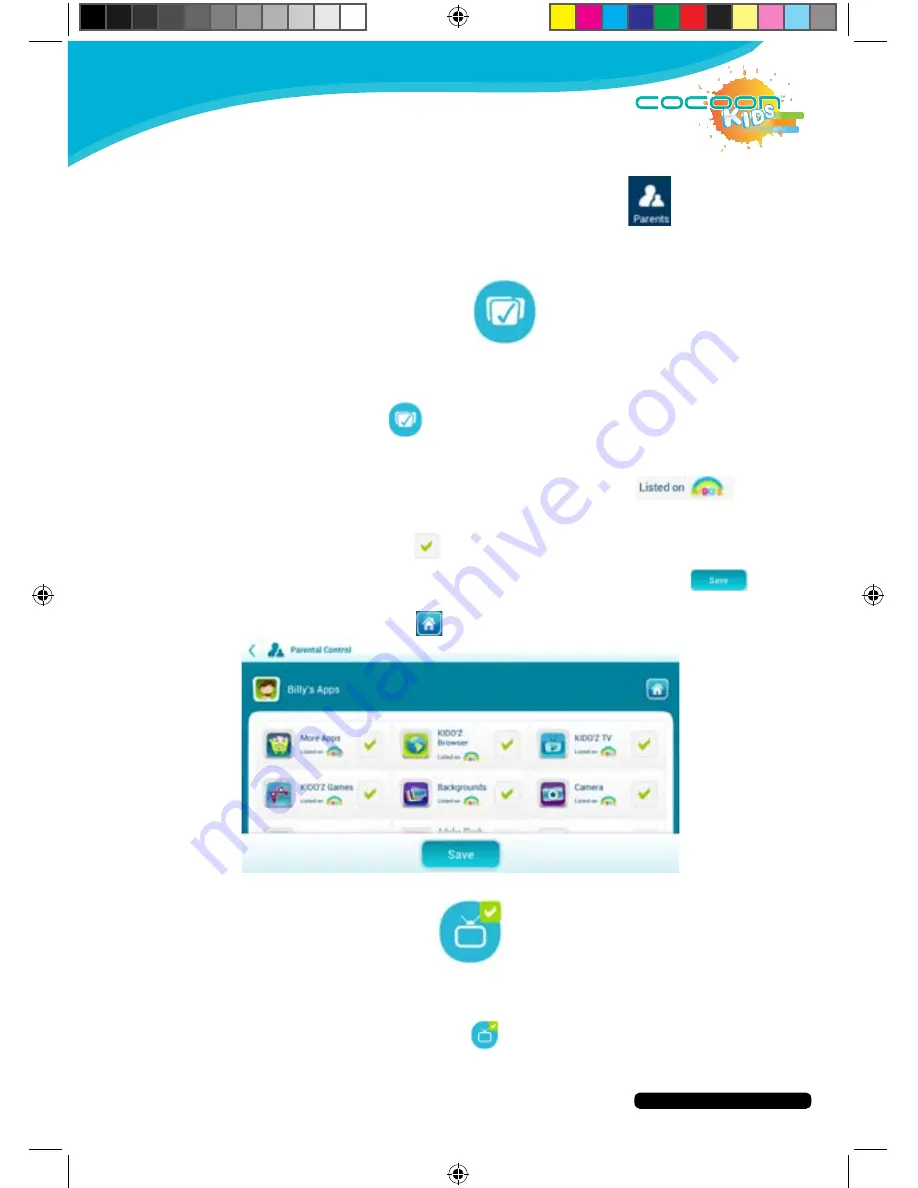
After Sales Support
Telephone:
1300 663 907
Internet:
www.winplus.com.au
18
CREATE
PLAY
EDUCATE
Accessing Parental Dashboard
1. To access the Parent Dashboard features press the
button from
the home menu.
2. You will be prompted to enter your parental password.
Adding & Removing Apps from Kids Menu
You can customize which Apps are available for your children to access via the Apps
feature. This allows you edit what Apps are available on their home screen for them
to access.
1. Press the Apps icon
2. Select the account you wish to edit.
3. You will be shown the list of Apps available on the tablet.
4. Apps that are listed on the KIDO’Z appstore display
next
to their name.
5. Select the Apps you wish to add to your child’s account by pressing the
name of the App. A tick
is shown next to Apps that are available for
your children to access.
6. When you are finished adding Apps, press the SAVE button
at
the bottom of the screen.
7. Press the HOME button
to return the Parent Dashboard.
Customise Available Video Channels
You can customise which video channels are available for your children to access via
the Video Channels feature. This allows you edit what video channels are available
on KIDO’Z TV for them to access.
1. Press the Video Channels icon
2. Select the account you wish to edit.
Содержание IT414055
Страница 1: ...INSTRUCTION MANUAL Model Number IT414055 PLAY CREATE EDUCATE...
Страница 26: ...After Sales Support Telephone 1300 663 907 Internet www winplus com au 26 CREATE PLAY EDUCATE Notes...
Страница 27: ...After Sales Support Telephone 1300 663 907 Internet www winplus com au 27 CREATE PLAY EDUCATE 7 Tablet...
Страница 28: ...CREATE PLAY EDUCATE...

























