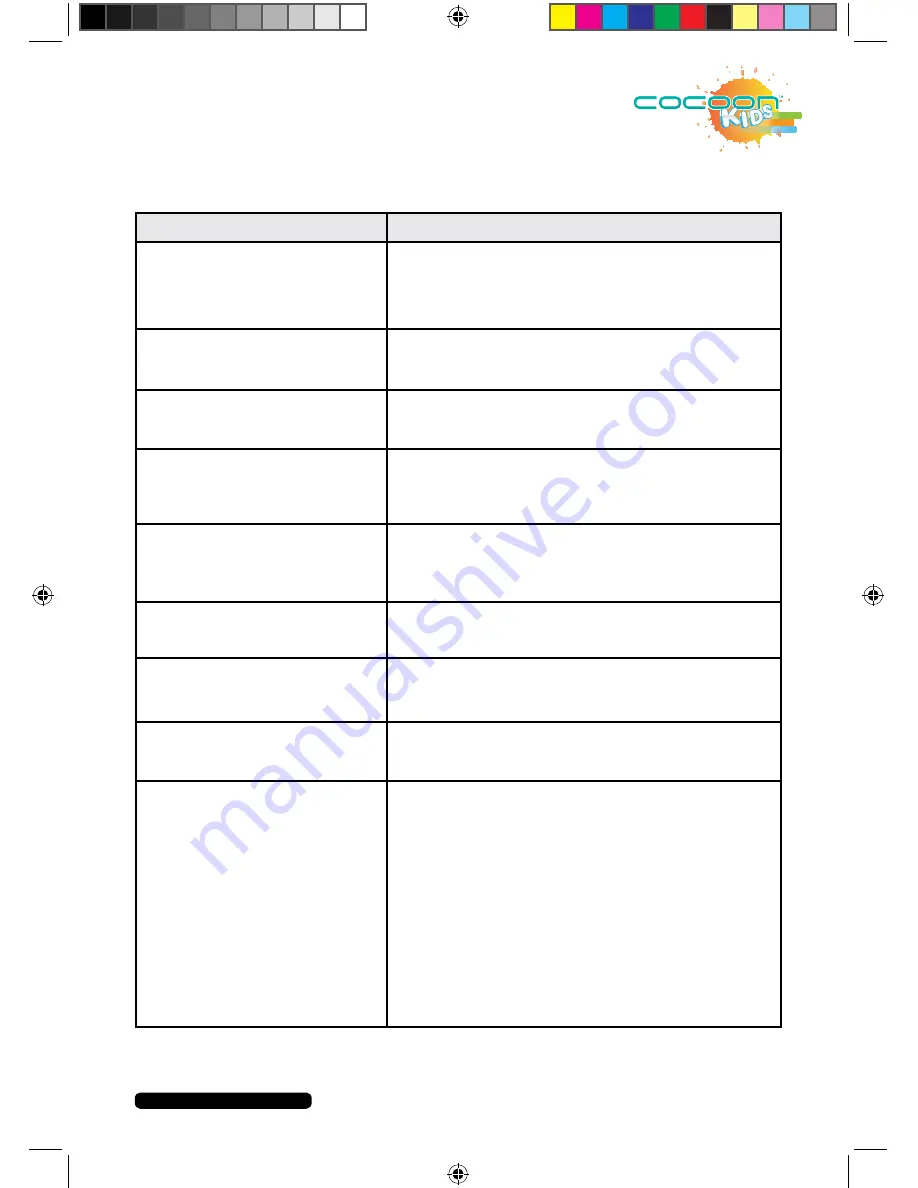
After Sales Support
Telephone:
1300 663 907
Internet:
www.winplus.com.au
25
CREATE
PLAY
EDUCATE
Troubleshooting
PROBLEM
SOLUTION
How do I get more
Applications?
Applications are available via the
KIDO’Z Store (see p. 15 for
further instructions).
None of the KIDO’Z features
are working.
Connect to internet, check your Wi-Fi
connection.
I can’t create a KIDO’Z
account.
Connect to Wi-Fi to setup an account.
Which media cards are
compatible with my Cocoon
Kids 7” Tablet?
Micro SD cards up to 32GB. FAT32 & NTFS
format.
The Battery runs out too
quickly.
Change the brightness to a lower setting. Set
the sleep timer to turn off the screen when not
in use.
How do I add more Apps?
Visit the KIDO’Z Appstore to find and install new
Apps.
Do I need a Wi-Fi adaptor to
connect to the Internet?
No. The Wi-Fi adaptor is built-in to the Tablet.
My Tablet has stopped
connecting to the internet.
Check network settings to see if tablet is still
connected to Wi-Fi.
My Tablet has stopped
responding.
You will need to re-boot your tablet.
Perform the following steps:
1) Plug your power adaptor into a wall socket
and connect the tablet.
2) Press both the on/off switch and the volume
button together and hold for approx. 15
seconds.
3) When you see a picture of the Android with
a door open on its stomach, press the on/off
button - your tablet will re-boot.
4) If battery is too flat leave tablet connected to
power for a few minutes to start charging.
Содержание IT414055
Страница 1: ...INSTRUCTION MANUAL Model Number IT414055 PLAY CREATE EDUCATE...
Страница 26: ...After Sales Support Telephone 1300 663 907 Internet www winplus com au 26 CREATE PLAY EDUCATE Notes...
Страница 27: ...After Sales Support Telephone 1300 663 907 Internet www winplus com au 27 CREATE PLAY EDUCATE 7 Tablet...
Страница 28: ...CREATE PLAY EDUCATE...




































