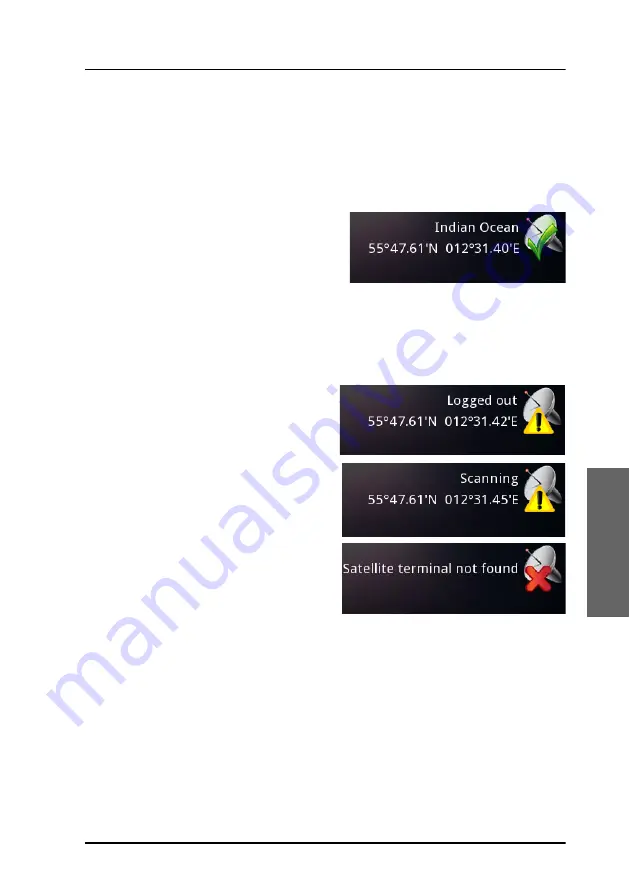
Chapter 5: Installation check and test
Test the system with SAILOR 6018
79
5555
Install
ation che
ck
and
5.4 Test the system with SAILOR 6018
5.4.1 Basic system verification
After powering the system, check
that the upper right corner of the
SAILOR 6018 display shows that the
system is logged in and ready for use.
The system is logged in and ready when there is a green check mark at the
satellite icon and the display shows the current position and the Ocean
Region to which the system is logged on.
If the system is not ready, the status field may show one of the following:
The SAILOR 3027 is logged out of
the Inmarsat C network, but is
synchronized with the satellite.
The SAILOR 3027 is not
synchronized with a satellite, but is
scanning for the best signal.
There is no connection between
the SAILOR 3027 and the SAILOR
6018.
Содержание SAILOR 6120
Страница 1: ...SAILOR 6120 30 40 50 Installation manual...
Страница 2: ......
Страница 3: ...i SAILOR 6120 30 40 50 Installation manual Document number 98 154541 A Release date November 15 2017...
Страница 12: ...List of tables x...
Страница 31: ...Chapter 2 Install the system Install the SAILOR 3027 19 2222 Install the system Vertical pole Horizontal pole...
Страница 96: ...Chapter 5 Installation check and test 84 Test the system with SAILOR 6018...
Страница 116: ...98 154541 A www cobham com satcom...
















































