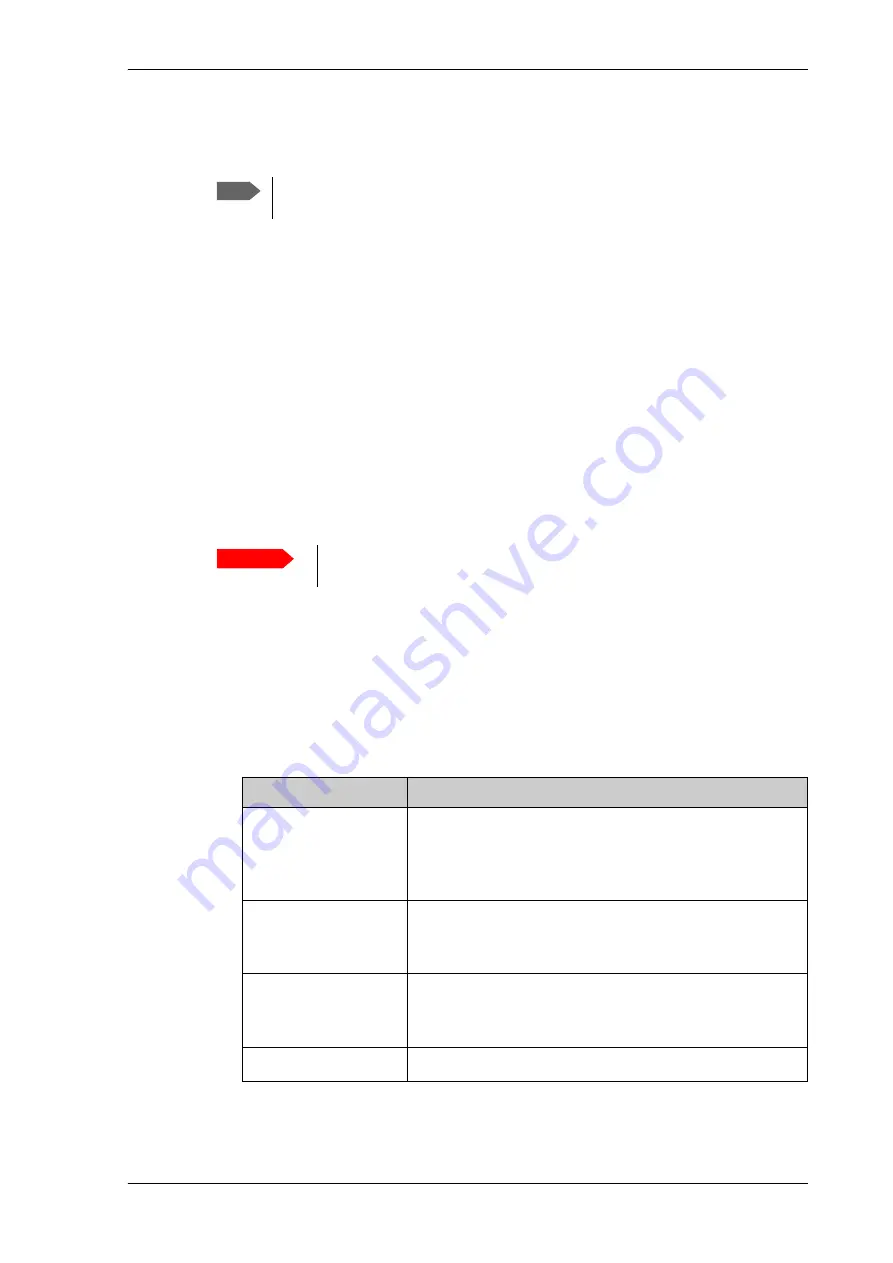
Administration
98-165591-B
Chapter 4: Setup and operation
4-18
4444
4.8.2
To change the guest login password (User administration)
When you are logged in as administrator you can create or change the guest login password
as follows:
1. Select
ADMINISTRATION > User administration.
2. Type in the new guest password.
3. Retype the new guest password on the next line.
4. Click
Change
.
4.8.3
User permissions (for guest user)
You can manage user access to certain functions of the VSAT system. You can allow or
deny users that are not administrators access to certain functions and make these pages
read-only. This is useful if you want to protect the system against unintended changes or
tampering of the system.
To set up the user permissions for guest users, do as follows:
1. Select
ADMINISTRATION > User permissions
.
2. For each item under
Allow users to:
select
•
Yes
to allow the
guest user
access
•
No
to block the
guest user
access to the settings. Then the pages are read-only,
changes cannot be made by the guest user.
Most of the items in the list are self-explaining, others are explained in the table below.
3. Click
Apply
.
Note
The administrator must create a user password before the user can access the
EXPLORER 6075LX the first time.
Important
Study this screen thoroughly and decide which areas of the VSAT system
you want to give non-administrator users access to.
Item
Description
Change network
Change settings in the page SETTINGS > Network. On this
page you can change IP configuration of the local IP
connectors of the Base Unit. For further information see
configure the local IP network
Change e-mail settings Change settings in the page SETTINGS > E-mail setup. On
this page you can change the e-mail addresses used for
sending reports. See
Modify antenna data
Change settings in the page SERVICE > Antenna data. Only
used during service.
See
Control modem
Allow to reset or restart the modem.






























