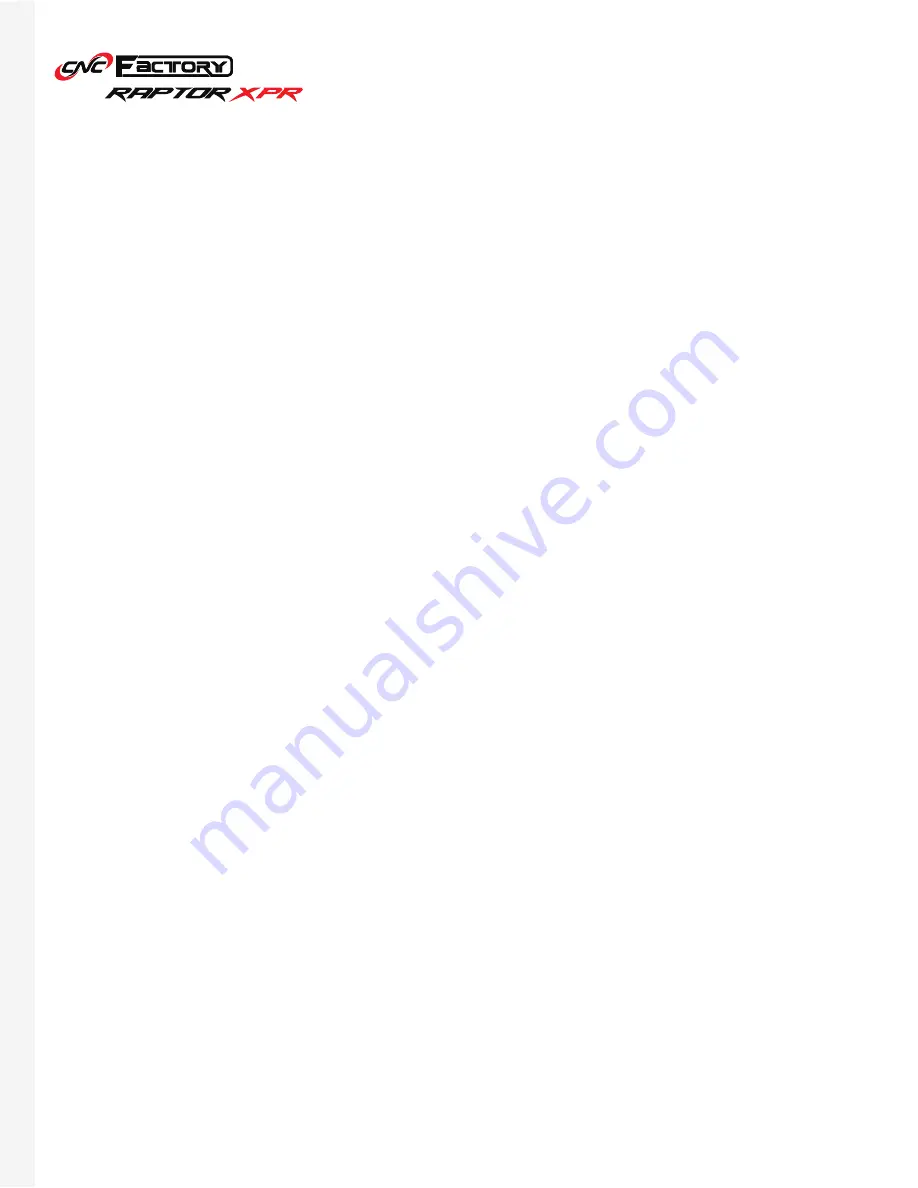
49
By default, the program runs “.nc” files. If your G-code file has a different extension (e.g. “.cnc”), you can change
them by:
For files not having a “.nc” extension:
If you do not change the extension name to match your files, it will not
appear on the working list when you import it.
If your files still do not appear after changing the extension name, or your file appears but not its labels, go to the
Working List Parameter Setting Screen**.
1. You must be on the Working List Page First. Click [Operation] tab, then [Working File].
2. Below, on the Function Keys Menu, click on the right arrow to reveal additional menu items.
3. Select [F1 Set Extension Name].
4. Type in the new extension in the extension filter pop up, then press [Ok].
1. You must be on the Working List Page First. Click [Operation] tab, then [Working File].
2. Below, on the Function Keys Menu, click on the right arrow to reveal additional menu items.
3. Select [F8 Working List Setting].
4. Go to “Load File Type”, click the arrow to show the dropdown options and select “xml”, then press Enter.
5. Go back to the main Working List Screen.
6. Press [F3 Arrange Working List] and select your files again.
7. Press [F1 Output List] and [Ok].
8. The label panel should show files associated with your G-code file.
** The other options in the Working List Parameter Settings are for advanced use by technicians.
Changing your File Extension
Содержание RAPTOR XPR
Страница 1: ...U S E R G U I D E...
Страница 53: ...Raptor XPR User Manual 2021 CNC Factory...





































