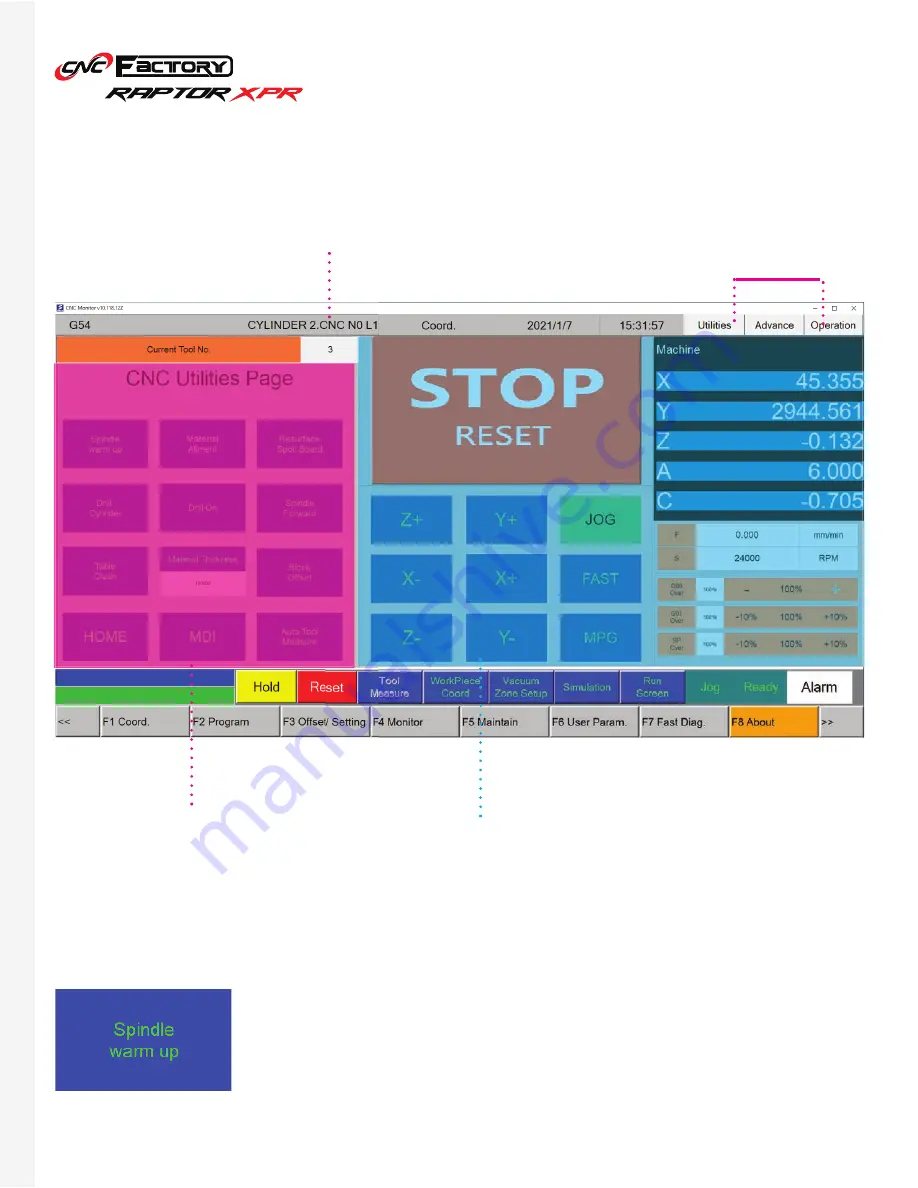
27
Utilities Page
[MAIN SCREEN > UTILITIES TAB]
Spindle Warm Up
CNC Utilities Controls
Warms up the spindle by running it and increasing its speed gradually. This process
takes about 1-2 hours. We recommend warming up the spindle when it is unused for
a prolonged time (over the weekend) or when a new one is installed. Pressing on this
button also activates the “Spindle Forward” button.
Name of current file
CNC Utilities Controls
Standard Controls
These appear in both Utilities & Operation
tabs
Main Tabs
Содержание RAPTOR XPR
Страница 1: ...U S E R G U I D E...
Страница 53: ...Raptor XPR User Manual 2021 CNC Factory...
















































