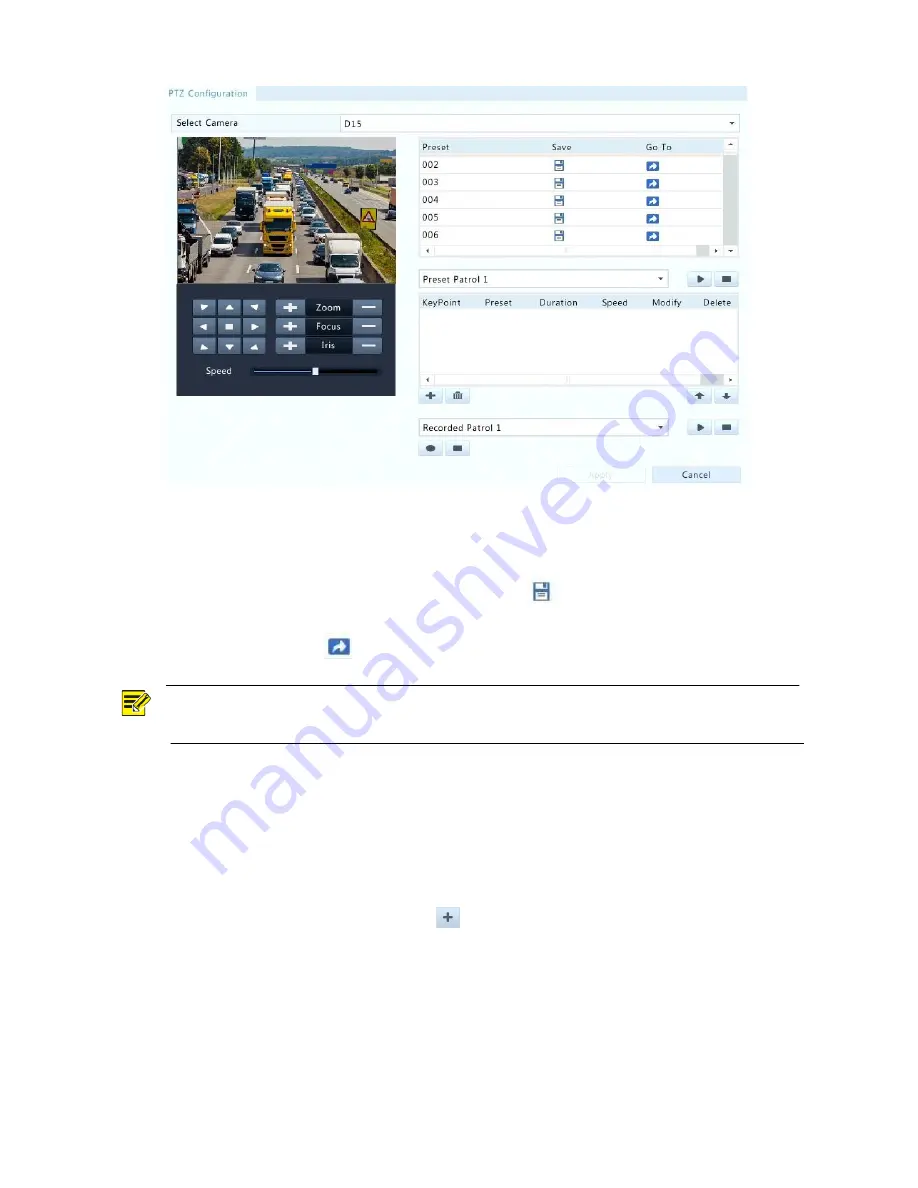
25
2.
Add presets.
a.
Click the directional buttons to steer the PTZ camera to the desired position.
b.
Adjust the zoom, focus, and iris as needed.
c.
Select a preset number not in use, and then click
under
Save
.
d.
Repeat the above steps to add all the presets.
3.
To call a preset, click
for the corresponding number. The camera rotates to the preset
position.
NOTE!
Presets can also be triggered by alarms. See
Alarm-Triggered Actions
for details.
Setting a Preset Patrol
Set the PTZ camera to patrol by presets (go from one preset to the next in specified order). You need
to set presets first and then select some as keypoints. Up to four patrol routes (Preset Patrol 1, 2, 3
and 4) are allowed for each PTZ camera, and each patrol route can have up to eight presets
(keypoints). After setting presets, follow the steps to set a preset patrol. The following takes preset
patrol 1 as an example.
1.
In the
PTZ Management
window, click
. A window is displayed as follows.






























