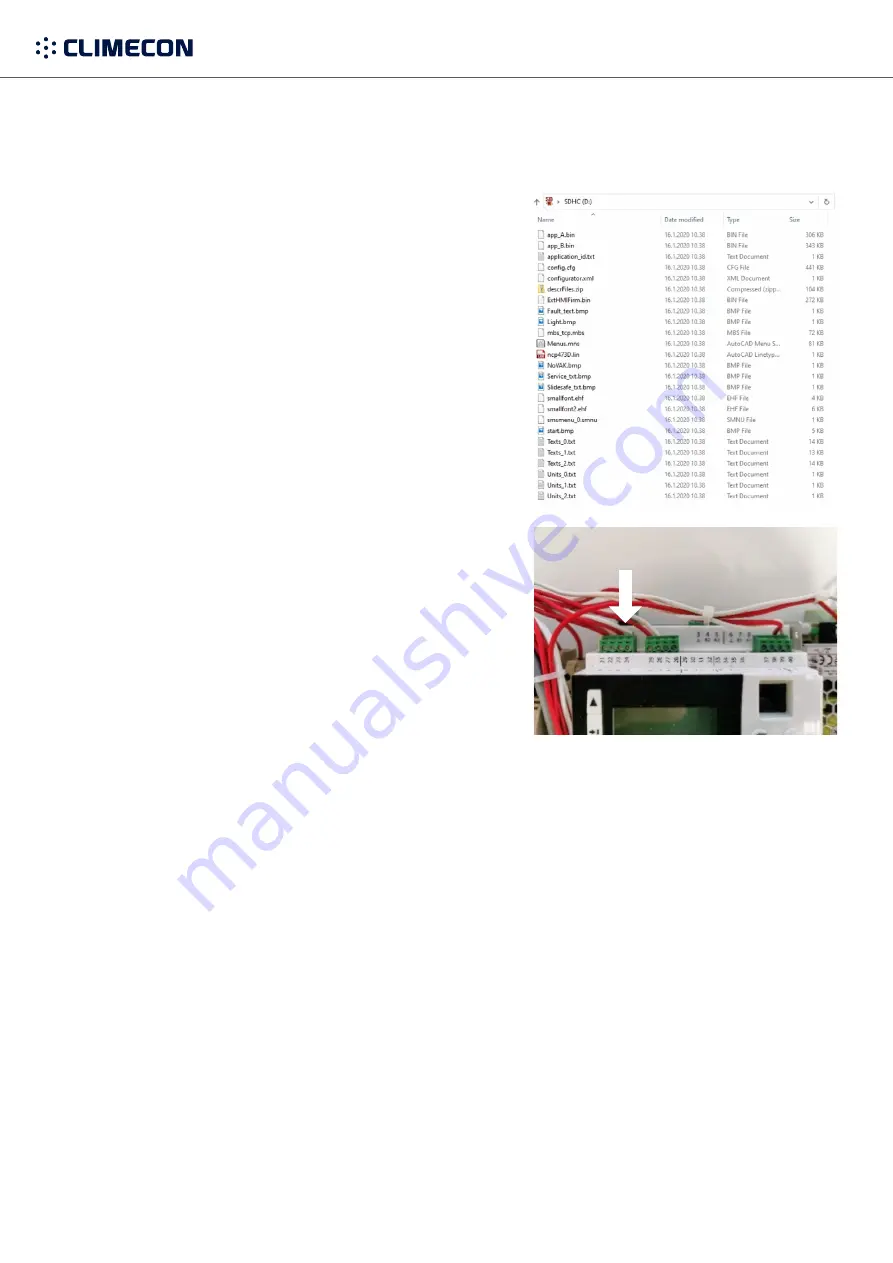
climecon.fi
23
Lämmittäjänkatu 4 A, 00880 Helsinki, FINLAND · Tel. +358 (0)20 198 6600
© Climecon
16. Updating the Climecon CleanMaster® software
1.
Download the latest software version onto your com-
puter. The software versions are delivered as
ZIP files.
The software is named
“CM_1.X.X_SD”
2.
Extract the ZIP file on your computer and check that
all the files are included in one folder. There should be
around 25 files in the folder.
3.
Transfer all the contents of the extracted ZIP package
to the
MicroSD card. Note! We recommend using small
capacity cards.
4.
Ensure that all the files are in the MicroSD card’s root.
5.
Make sure that power has been switched off for the
Climecon CleanMaster® hood.
6.
Place the MicroSD card in the card slot in the upper edge
of the control unit.
7.
Start the device and wait until the screen displays the
start menu for choosing the language and configuration.
8.
Accept the settings chosen in the start menu.
Note! The settings do not matter at this stage.
9.
IMPORTANT! After installing a new software version, the device’s settings need to be reset. This can
be done through the menu by following these steps:
a.
Hold down the
‘OK’
button and approve opening the maintenance menu.
b.
Move downwards and select
‘System settings’.
c.
Select
‘Return factory settings’.
d.
Approve the password
‘0000’ by holding down the ‘OK’ button.
e.
Select ‘Yes’ and confirm with the
‘OK’ button.
f.
After this, the device will shut down and restart.
10.
Enter the basic settings again.
11.
IMPORTANT! REMOVE THE MEMORY CARD
12.
If you are using a separate external controller, you will also need to update its software version.
See the separate set of instructions for this,
‘Climecon CleanMaster external controller update.pdf’.



















