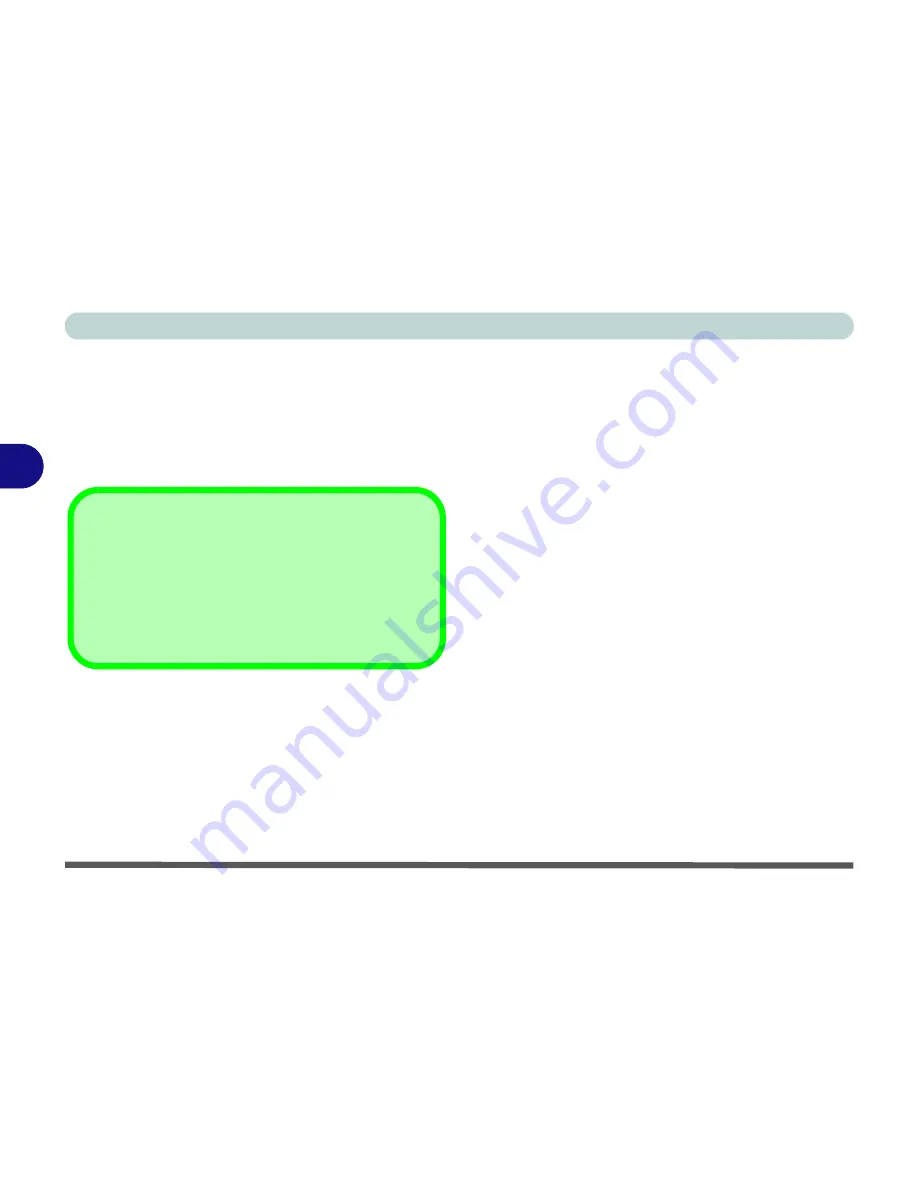
Drivers & Utilities
4 - 4 Driver Installation
4
Windows Update
After installing all the drivers make sure you enable
Windows Update
in order to get all the latest security
updates etc. (all updates will include the latest
hotfixes
from Microsoft). See
“Windows Update” on page 4 -
7
for instructions.
Updating/Reinstalling Individual Drivers
If you wish to update/reinstall individual drivers it
may be necessary to uninstall the original driver.To do
this go to the
Control Panel
in the
Windows OS
and
double-click the
Programs and Features
icon (
Pro-
grams > Uninstall a program
). Click to select the
driver
(if it is not listed see below) and click
Uninstall
,
and then follow the on screen prompts (it may be nec-
essary to restart the computer). Reinstall the driver as
outlined in this chapter.
If the driver is not listed in the
Programs and Fea-
tures
menu:
1.
Click
Start
, and click
Control Panel
(or point to
Settings
and click
Control Panel
).
2.
Double-click
Device Manager
(
Hardware and
Sound > Device Manager
).
3.
Double-click the
device
you wish to update/reinstall
the driver for (you may need to click “+” to expand
the selection).
4.
Click
Driver
(tab) and click the
Update Driver
or
Uninstall
button and follow the on screen prompts.
Windows Vista Service Pack 2
Make sure you install
Windows Vista Service Pack 2
(or a Windows Vista version which includes Service
Pack 2)
before installing any drivers
. Go to the Micro-
soft website for download details, or contact your service
center.
Содержание W860CU
Страница 1: ...V09 1 20 ...
Страница 2: ......
Страница 16: ...XIV Preface ...
Страница 82: ...Drivers Utilities 4 10 4 ...
Страница 96: ...BIOS Utilities 5 14 5 ...
Страница 118: ...Modules Options 7 10 PC Camera Module 7 Figure 7 6 Audio Setup for PC Camera Right click ...
Страница 218: ...Specifications C 6 C ...
















































