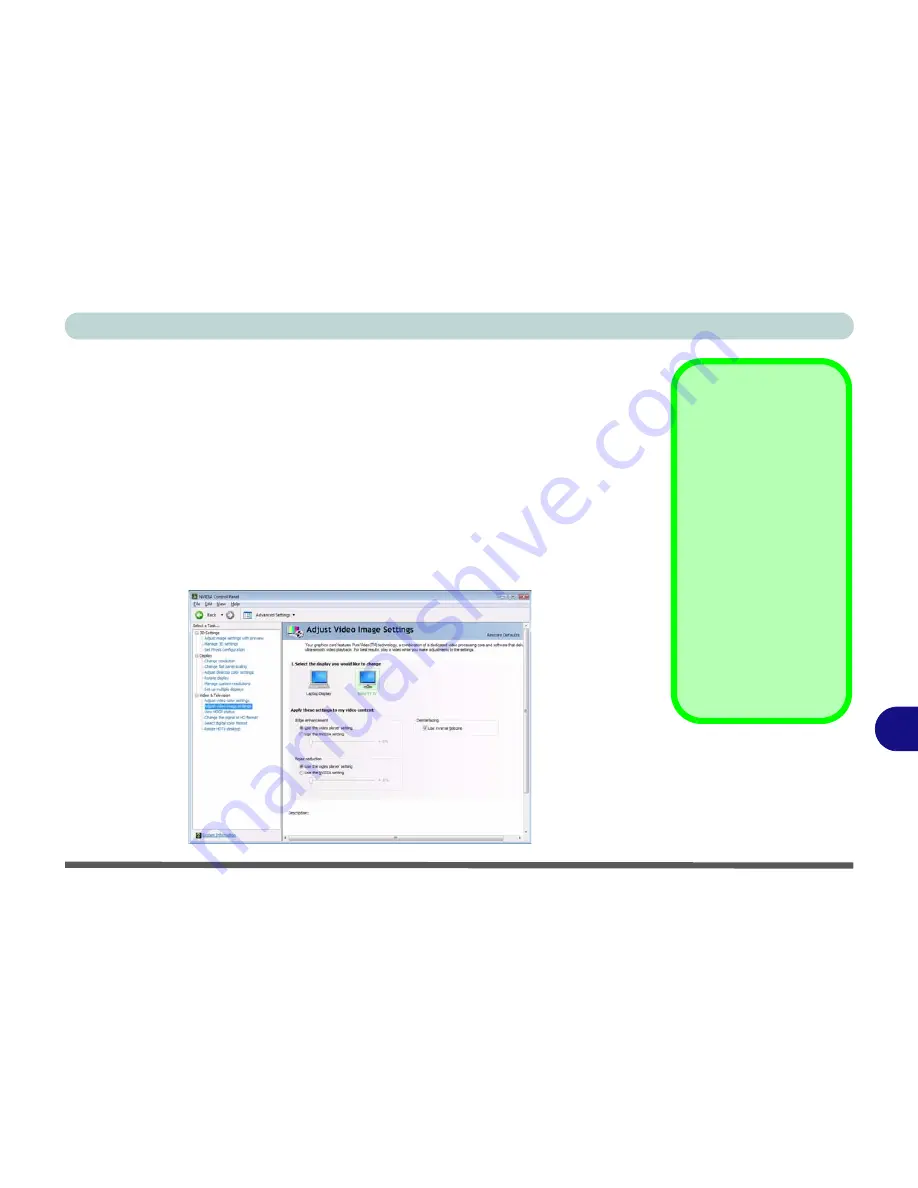
NVIDIA Video Driver Controls
Enabling TV Display B - 17
B
Enabling TV Display
To display desktop images on a TV, connect the TV to your computer by using an
HDMI cable/DVI cable from the TV to the HDMI-Out port/DVI-Out port (if sup-
ported by your TV).
1.
You will need to enable the TV display from the
NVIDIA Control Panel
as per the
instructions on page
B - 7
. The TV will appear as a display option (
“1.Select the
displays you want to use.”
) when attached to the appropriate port.
2.
Apply
the settings, and then click
Yes
to save the changes.
3.
The settings for TV and Video may be adjusted using the sub-menus under
Video
& Television
.
Detect Displays
To get a full range of dis-
play options click
“My
Display is not
shown...”
HDMI Audio Setup
See
“HDMI Audio Con-
figuration” on page B -
11
for instructions on
configuring audio for
HDMI display devices.
Set up your external dis-
play (TV or LCD) for
HDMI input (see your
display device manual).
Figure B - 13
Video & Television
Содержание W860CU
Страница 1: ...V09 1 20 ...
Страница 2: ......
Страница 16: ...XIV Preface ...
Страница 82: ...Drivers Utilities 4 10 4 ...
Страница 96: ...BIOS Utilities 5 14 5 ...
Страница 118: ...Modules Options 7 10 PC Camera Module 7 Figure 7 6 Audio Setup for PC Camera Right click ...
Страница 218: ...Specifications C 6 C ...
















































