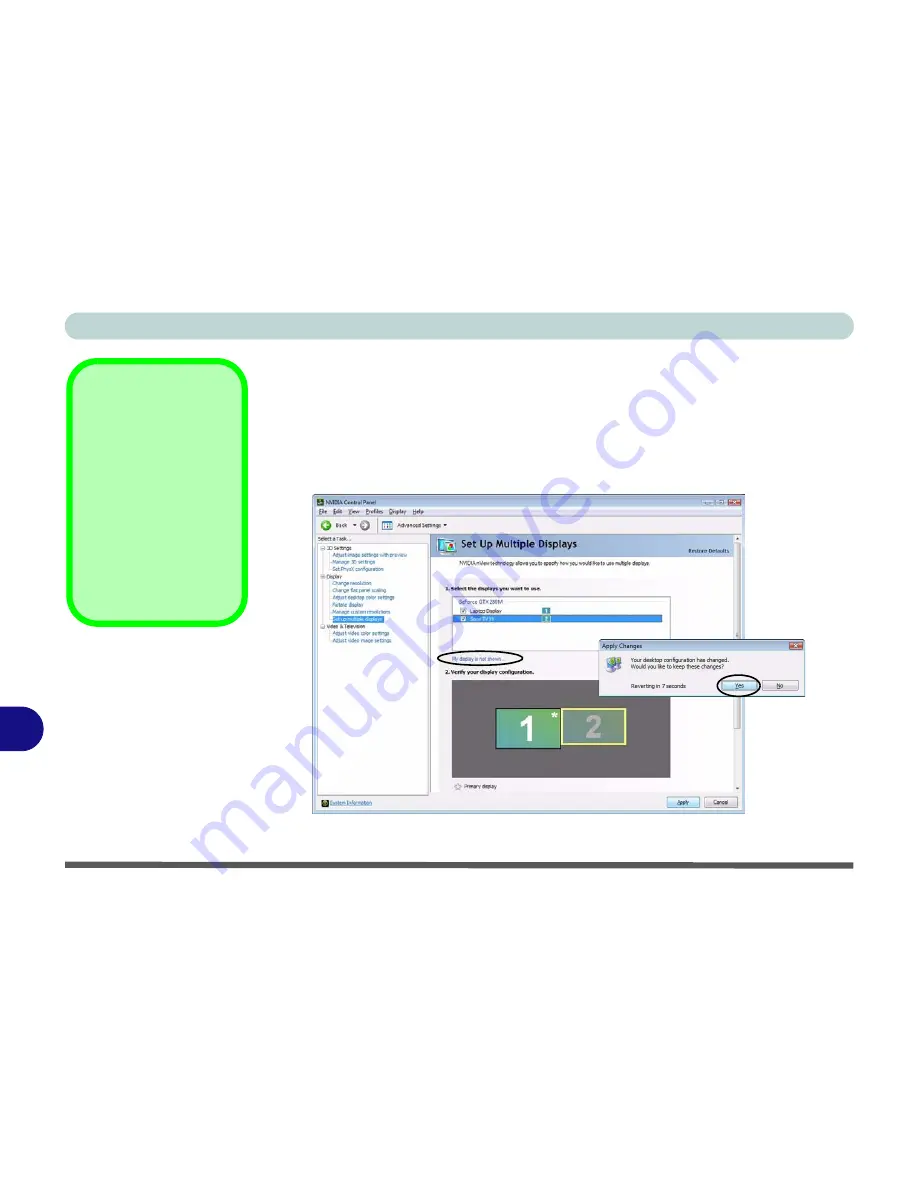
NVIDIA Video Driver Controls
B - 8 Attaching Other Displays
B
5.
Click the tickbox alongside any display you wish to use.
6.
Click
Apply > Yes
to save the changes.
7.
The default display mode will be in
Extended
mode (i.e the desktop will be
extended on to the external display - see
“Display Devices” on page B - 5
), and
you can use the built-in
NVIDIA controls
(
“Enabling Clone Mode” on page B -
9
) or
New Display Detected
(
“Attaching Other Displays” on page B - 6
)
window to configure the display.
8.
If you prefer to use
Clone
mode see overleaf.
Display Not Shown
If the attached display
does not appear in the
“1.Select the displays
you want to use.”
win-
dow, click
“My Display
is not shown...”
and
then click the appropri-
ate button to force de-
tection of the missing
display.
Figure B - 6
Select Display to
Use
Содержание W860CU
Страница 1: ...V09 1 20 ...
Страница 2: ......
Страница 16: ...XIV Preface ...
Страница 82: ...Drivers Utilities 4 10 4 ...
Страница 96: ...BIOS Utilities 5 14 5 ...
Страница 118: ...Modules Options 7 10 PC Camera Module 7 Figure 7 6 Audio Setup for PC Camera Right click ...
Страница 218: ...Specifications C 6 C ...






























