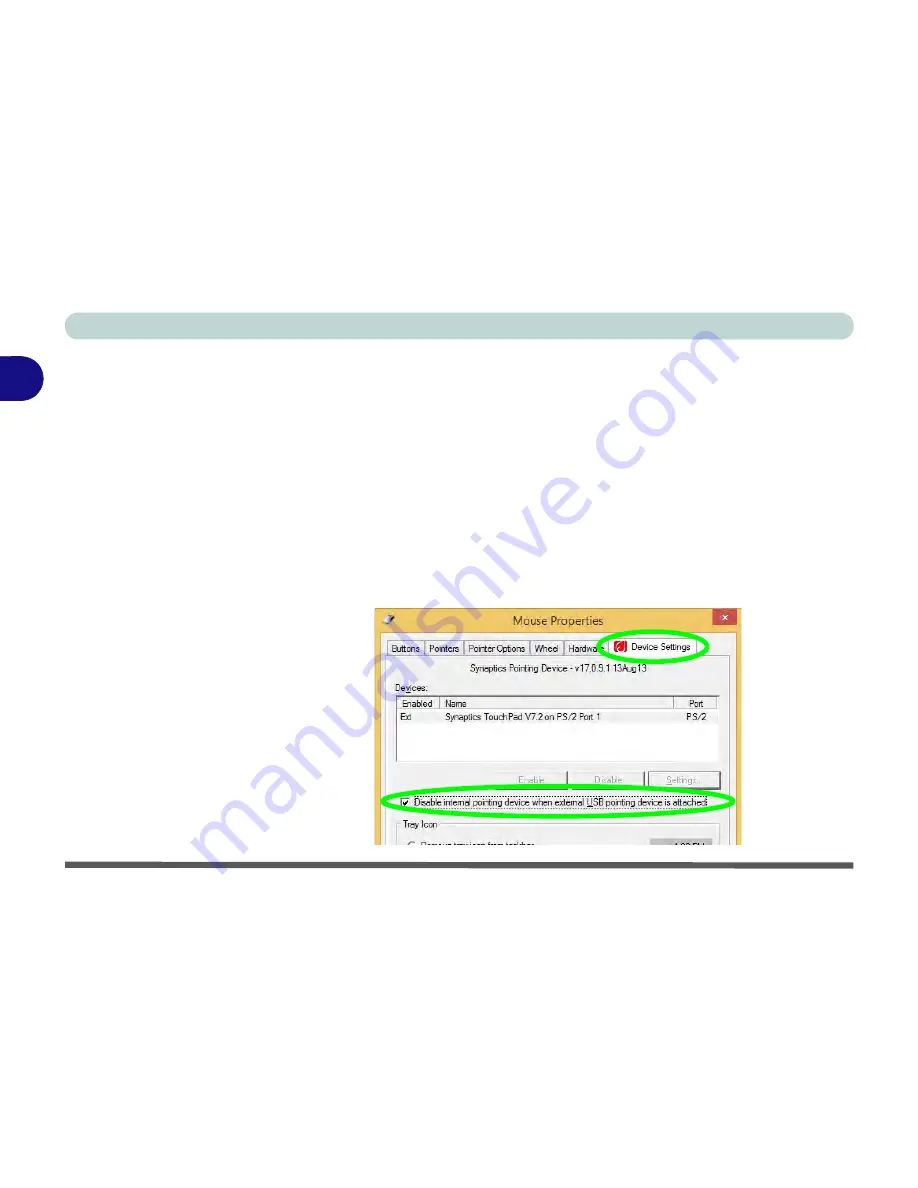
Features & Components
2 - 10 TouchPad and Buttons/Mouse
2
Disabling the Touchpad
If you need to disable the Touchpad for any reason (e.g. you may find that when us-
ing the computer’s internal keyboard you accidentally trigger the Touchpad when
resting your wrists or palms on it) you can do so by using
Fn + F1
key combination.
You can also set the system to automatically disable the internal Touchpad when an
external USB point device (e.g a USB mouse) is attached.
1.
Go to the
Mouse Properties
control panel.
2.
Click to select
Device Settings
(tab).
3.
Click to place a tick in the “
Disable internal pointing device when external USB
pointing device is attached
” tickbox.
4.
Click
OK
to save the setting.
Figure 2 - 7
Mouse Properties
(Disable Touchpad)
Содержание W550SU2
Страница 1: ...V13 1 00 ...
Страница 2: ......
Страница 30: ...XXVIII Preface ...
Страница 102: ...Power Management 3 22 3 ...
Страница 220: ...Troubleshooting 8 18 8 ...
Страница 224: ...Interface Ports Jacks A 4 A ...






























