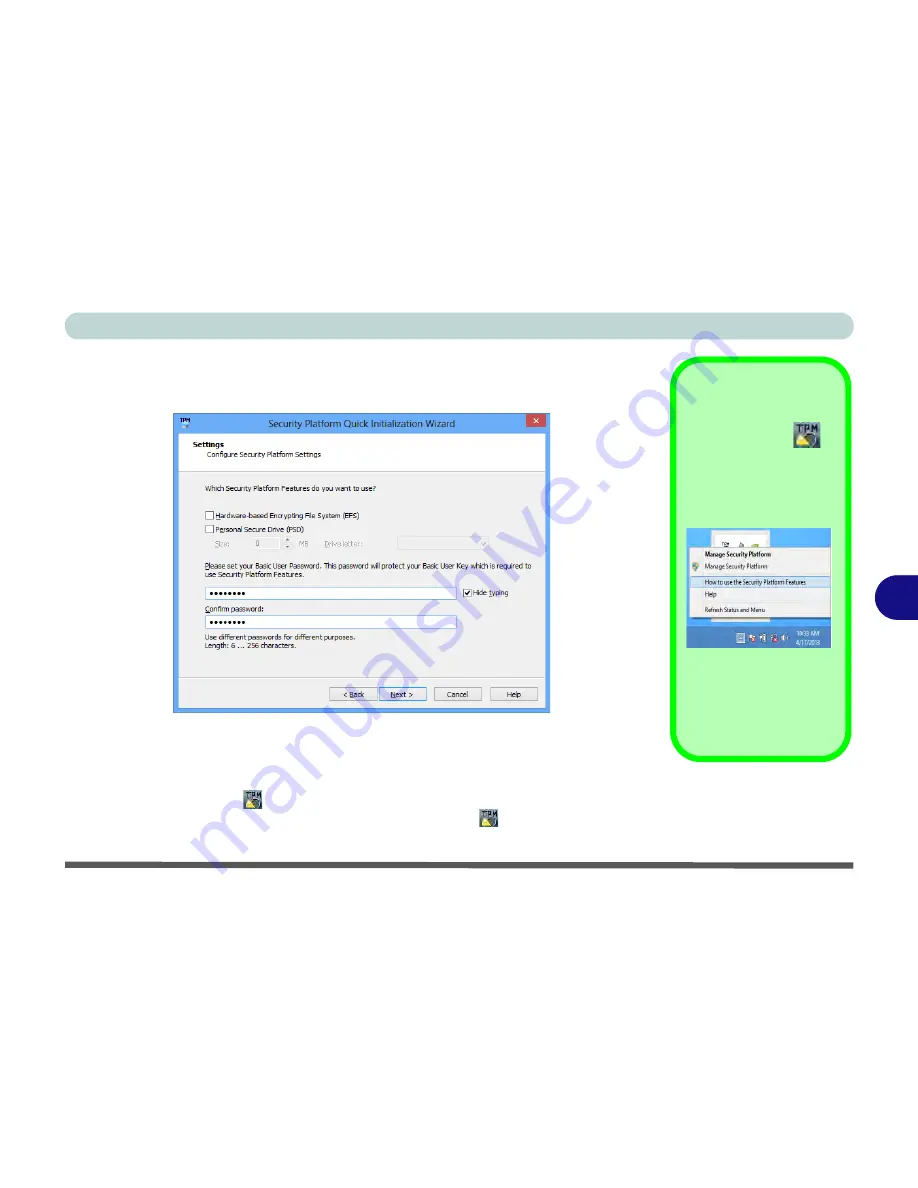
Modules & Options
Trusted Platform Module 7 - 27
7
6.
Choose the
Security Platform Features
you want to use by clicking the
appropriate tickbox.
7.
Enter a
Basic User Password
(and re-type to confirm it) and click
Next
.
8.
Click
Next
to confirm the settings.
9.
The computer will then initialize the settings.
10. Click
Finish
.
11. Click the tabs and control panels to adjust the settings.
12. Double-click the icon
in the taskbar notification area to access the
Infineon
Security Platform Settings Tool
, or right-click the icon
and select a menu
item.
Help
Right-click the icon
in
the notification area of the
taskbar to bring up the menu
to select
Help
or
How to use
the Security Platform Fea-
tures
.
You can also click the
Help
button in any of the Infineon
Security Platform Settings
Tool tabs to bring up specific
help topics on each tab.
Figure 7 - 20
Settings
Содержание W550SU2
Страница 1: ...V13 1 00 ...
Страница 2: ......
Страница 30: ...XXVIII Preface ...
Страница 102: ...Power Management 3 22 3 ...
Страница 220: ...Troubleshooting 8 18 8 ...
Страница 224: ...Interface Ports Jacks A 4 A ...






























