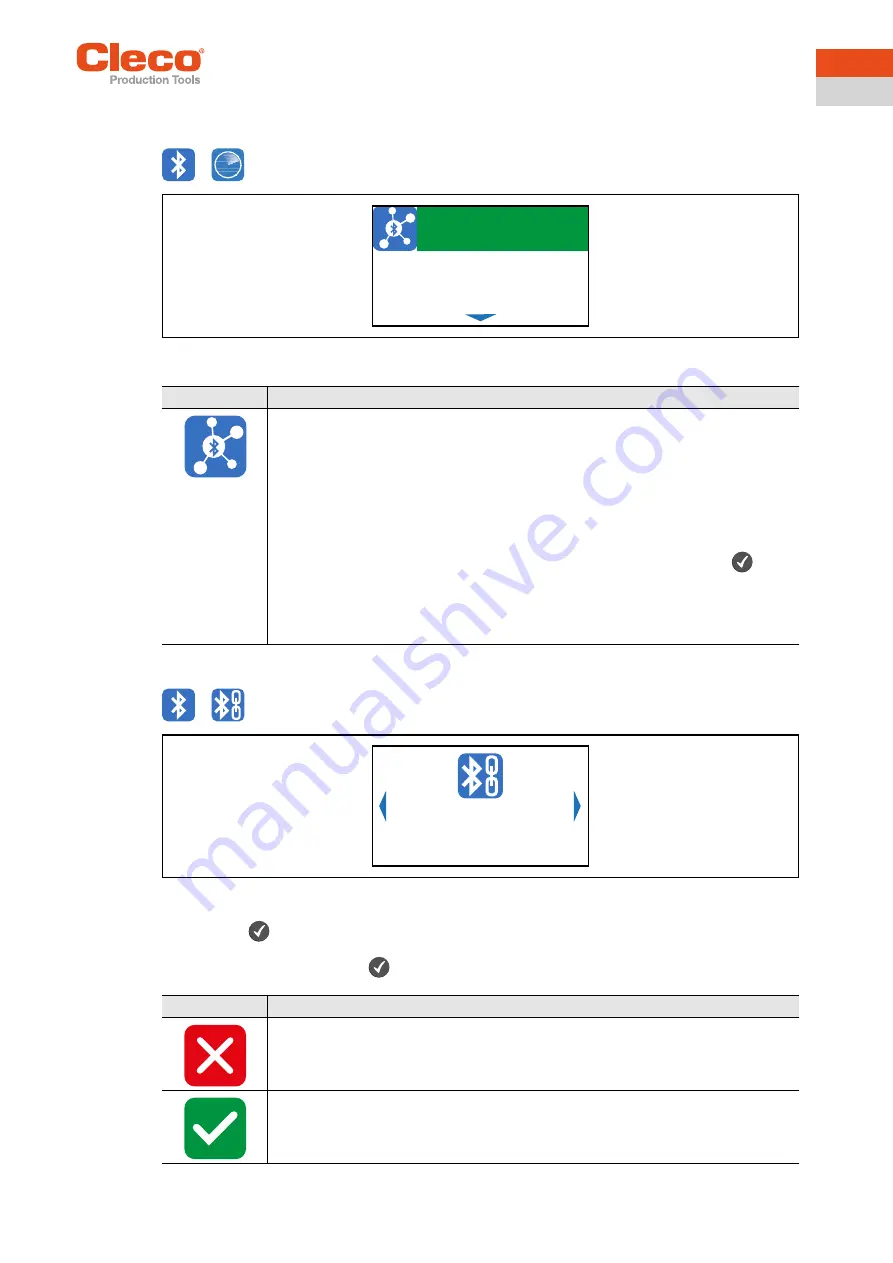
Apex Tool Group
P2544PM | 2021-02
39
3
EN
3.10.2
Scanning Bluetooth devices
The scan will continue as long as the menu is open.
>
Fig. 3-36: Submenu – Scanning Bluetooth devices
3.10.3
Disconnect Bluetooth connection
>
Fig. 3-37: Submenu – Disconnect Bluetooth connection
1. Press the
button to open the submenu with the following options. The visible option is active.
2. Press the arrow keys to switch between the options.
3. Confirm the selection with the
button.
Icon
Description
List of all devices detected during scanning.
•
All devices with which a Bluetooth connection is possible are displayed. The tool
can only connect to a controller of the mPro200GC-AP series.
•
Each device is displayed with an icon and the MAC address or name of the
device.
•
The controller to which the tool is already connected is highlighted in green in the
list.
To establish a Bluetooth connection, select a controller and confirm with the
but-
ton, see document P2545KA for details.
→
Yellow background: Connection establishment is ongoing.
→
Green background: Bluetooth connection has been established.
→
Red background: Bluetooth connection failed.
1/1
mPro_A84484
Button
Description
Press to cancel the process.
→
The Bluetooth connection to the device is not interrupted.
→
The
Disconnect Bluetooth connection
menu is exited.
Press to disconnect the Bluetooth connection.
→
The Bluetooth connection to the device is interrupted.
→
The
Disconnect Bluetooth connection
menu is exited.
mPro_A84484






























